- The Growing Challenge of File Management in Salesforce
- Understanding Salesforce File Storage Limits
- 🔢Problem 1: Hitting Salesforce File Storage Limits Too Quickly
- 🔢Problem 2: Unmanaged File Sprawl
- 🔢Problem 3: Inaccessible or Hard-to-Find Files
- 🔢Problem 4: Compliance and Security Risks
- 🔢Problem 5: High Salesforce File Storage Costs
- 🔢Problem 6: Limited Collaboration Capabilities
- 🔢Problem 7: No Native Integration with Cloud Storage Platforms
- 🔢Problem 8: Lack of Automation for File Management
- Solutions Overview: From Cleanup to Automation
- ✅Solution 1: Conduct a Comprehensive File Audit
- ✅Solution 2: Optimize File Naming and Folder Structures
- ✅Solution 3: Automate File Deletion and Archival
- ✅Solution 4: Integrate External Cloud Storage Platforms
- ✅Solution 5: Use Tools Like CV Files for Seamless Cloud Integration
- ✅Solution 6: Control Access with Permission Sets and Sharing Rules
- ✅Solution 7: Improve Collaboration with Cloud-Based File Links
- ✅Solution 8: Establish Automated Workflows for File Management
- ✅Solution 9: Train Teams on File Best Practices
- ✅Solution 10: Monitor, Analyze, and Iterate
- Bonus Tips for Long-Term File Hygiene
- Conclusion
- Frequently Asked Questions
Salesforce File Storage Management Problems and How to Solve Them
Struggling with Salesforce file storage limits, cluttered attachments, or compliance risks? Discover smart, scalable strategies for Salesforce File Storage Management—complete with audits, automation and cloud integrations.
Table of Contents
The Growing Challenge of File Management in Salesforce
Salesforce has evolved into the nerve center for enterprises. From customer relationship management to sales operations and beyond, it captures the heartbeat of business activity. But for all its strengths, file management remains one of its most underwhelming areas.
As businesses scale, the volume of documents—proposals, contracts, briefs, presentations, scanned forms—skyrockets. Without a solid structure in place, Salesforce can become a digital junkyard of orphaned files, duplications, and untraceable attachments. This growing complexity is not just a minor nuisance—it’s a strategic challenge.

Why File Storage Needs to Be a Top Priority for Admins and Teams
Admins often focus on workflows, automation, and field customizations while file management remains a blind spot. However, files are not just accessories to records; they are vital components of business context. Losing control of file storage means losing visibility, data coherence, and process efficiency.
Whether it’s a critical contract or a signed NDA, every file carries operational and legal weight. Teams need quick, seamless access to these files to maintain momentum and productivity. Treating file storage as a second-class citizen jeopardizes everything from customer experience to team collaboration.
How Inefficient Salesforce File Storage Impacts Performance, Productivity, and Compliance
An overburdened file system leads to bloated orgs, sluggish performance, and data inaccessibility. It impacts user experience, particularly when navigating large record sets or retrieving key documents during high-stakes interactions. Moreover, industries governed by regulatory frameworks such as GDPR, HIPAA, or SOC2 cannot afford weak file governance. Without controlled access and proper auditing, businesses open themselves to compliance violations and financial penalties. Efficiency isn’t just about speed—it’s about safeguarding trust and continuity.
Understanding Salesforce File Storage Limits
Breakdown of Salesforce’s File and Data Storage Quotas
Salesforce allocates file storage in two distinct buckets: file storage and data storage. File storage is used for documents, attachments, and content files, while data storage is used for storing standard and custom object records. Salesforce File storage is allocated at 10GB per org, with an additional 2GB per user license. Data storage is typically capped at 1GB per org, with 20MB per user license. These limits, while sufficient for smaller teams, can be quickly exhausted in large, document-heavy organizations.
The Difference Between File Storage vs. Data Storage
Think of file storage as your digital filing cabinet—it stores files such as PDFs, images, spreadsheets, and presentations. Data storage, on the other hand, is your structured database of CRM records. Although they coexist in Salesforce, they serve different roles and are priced differently when extended. Understanding this difference is vital to planning how to manage your storage strategy without incurring excessive costs.
How Salesforce File Storage Is Consumed: Attachments, Files, Content, and Documents
Every time a user uploads a file—whether it’s through Notes & Attachments, the Files related list, or Chatter—you consume file storage. This includes Salesforce CRM Content, ContentDeliveries, and files shared via Communities. Email-to-Case attachments and images uploaded through Service Cloud can also silently eat up storage. Over time, these files accumulate, silently expanding your storage footprint if not managed with intention.
🔢Problem 1: Hitting Salesforce File Storage Limits Too Quickly
Why Salesforce Orgs Reach File Limits Faster Than Expected
Sales teams love to upload pitch decks. Customer support attaches screenshots. Legal teams store signed agreements. All of these activities are necessary, yet most orgs don’t anticipate just how quickly the storage thresholds will be breached. Especially when migrating from legacy systems, where Salesforce file storage may have been more generous, admins are often shocked by how fast the meter climbs in Salesforce.
How to Monitor and Forecast Your Salesforce File Storage Usage
Salesforce provides a Storage Usage page within Setup, allowing admins to see exactly how much space is used by each type of object. Savvy admins go a step further—building dashboards that visualize file consumption trends over time. With this, you can project when you’ll exceed limits and plan accordingly. Additionally, set up automated alerts when usage crosses certain thresholds to avoid last-minute panic.
What Happens When You Hit the Limit—Consequences and Risks
The moment you hit your Salesforce file storage limit, Salesforce puts a hard stop on further uploads. Your integrations may fail. Users may be unable to attach new documents. In a fast-moving business, that’s more than inconvenient—it’s disruptive. Worse, without a cleanup plan, you might be forced to purchase expensive Salesforce file storage upgrades, often with recurring fees.
🔢Problem 2: Unmanaged File Sprawl
The Dangers of Attachment Overload Across Objects
Attachments scattered across hundreds or thousands of records create a decentralized mess. Without a central strategy for file handling, organizations find themselves with siloed data—one contract attached to an Opportunity, another version in Chatter, and yet another lost in an email.
Multiple Versions, Duplicates, and Disorganized Files
Versioning is a common plague. One user uploads a contract titled “FINAL.docx,” another updates it as “final_updated_version2.docx.” Neither deletes the obsolete copy. Multiply this across dozens of users and records, and the problem compounds exponentially.
How Poor File Naming and Folder Structures Worsen the Chaos
When file names aren’t standardized, and when there are no naming conventions enforced, search becomes guesswork. Imagine searching for “invoice” and getting 117 unlabelled results. A well-defined folder and naming structure can bring clarity and predictability to what otherwise feels like digital anarchy.
🔢Problem 3: Inaccessible or Hard-to-Find Files
Lost in the Record: Why Teams Waste Time Searching for Documents
With files spread across different objects, buried deep in activity history or chatter threads, users often resort to trial-and-error to locate the right document. This drains productivity and morale, especially when critical files are needed during client calls or deal closures.
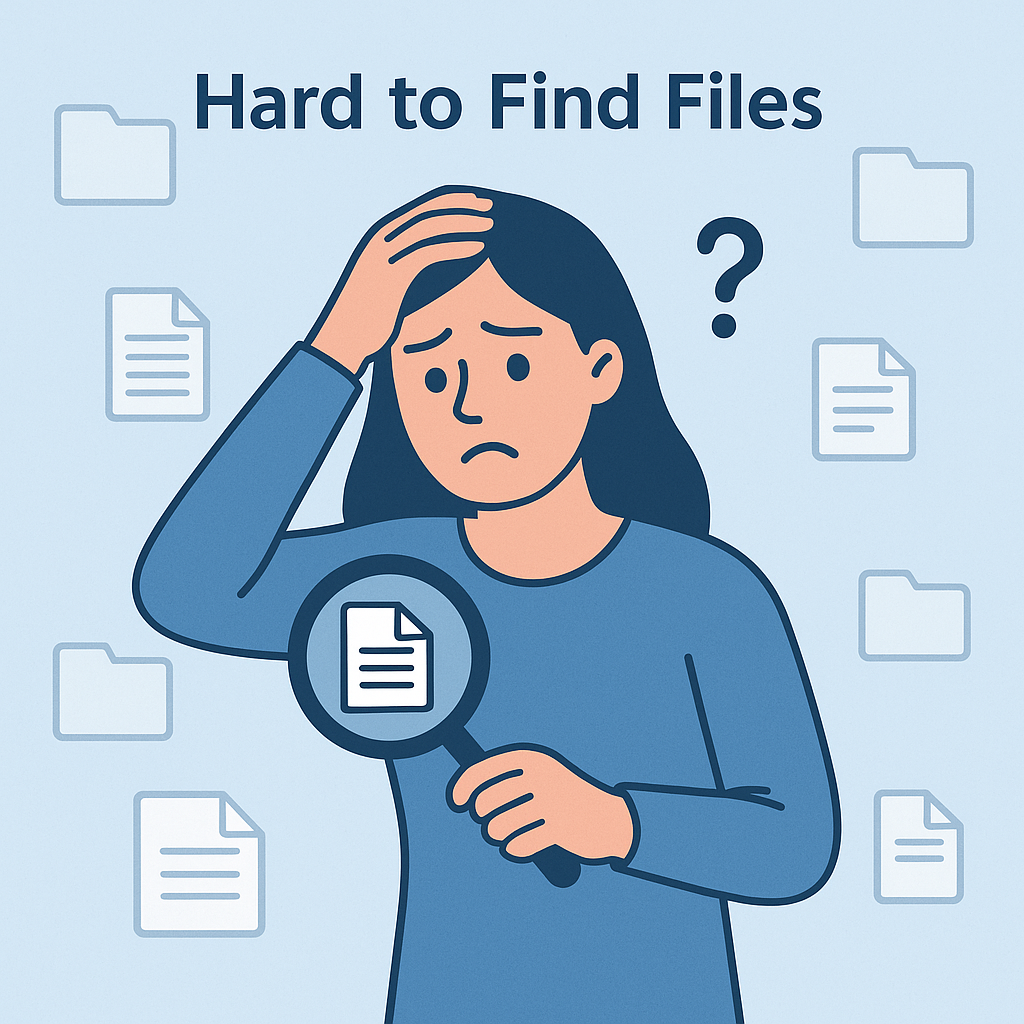
Impact of Inconsistent Upload Practices on File Retrieval
Some teams upload through Notes, others through Files or even through email-to-case. These inconsistencies create fragmentation, making it hard for teams to find what they need when they need it. A consistent upload policy is crucial for file discoverability.
The Lack of Unified Search and Navigation Within Salesforce Files
While Salesforce Global Search is improving, it still doesn’t compare to the power of a true document management system. Without metadata tagging, intelligent search, or contextual filters, users are left combing through irrelevant results.
🔢Problem 4: Compliance and Security Risks
Unauthorized File Access Due to Poor Permissions
One incorrectly configured permission set can expose sensitive files to unintended users. In regulated industries, this can translate into severe compliance breaches and legal consequences.
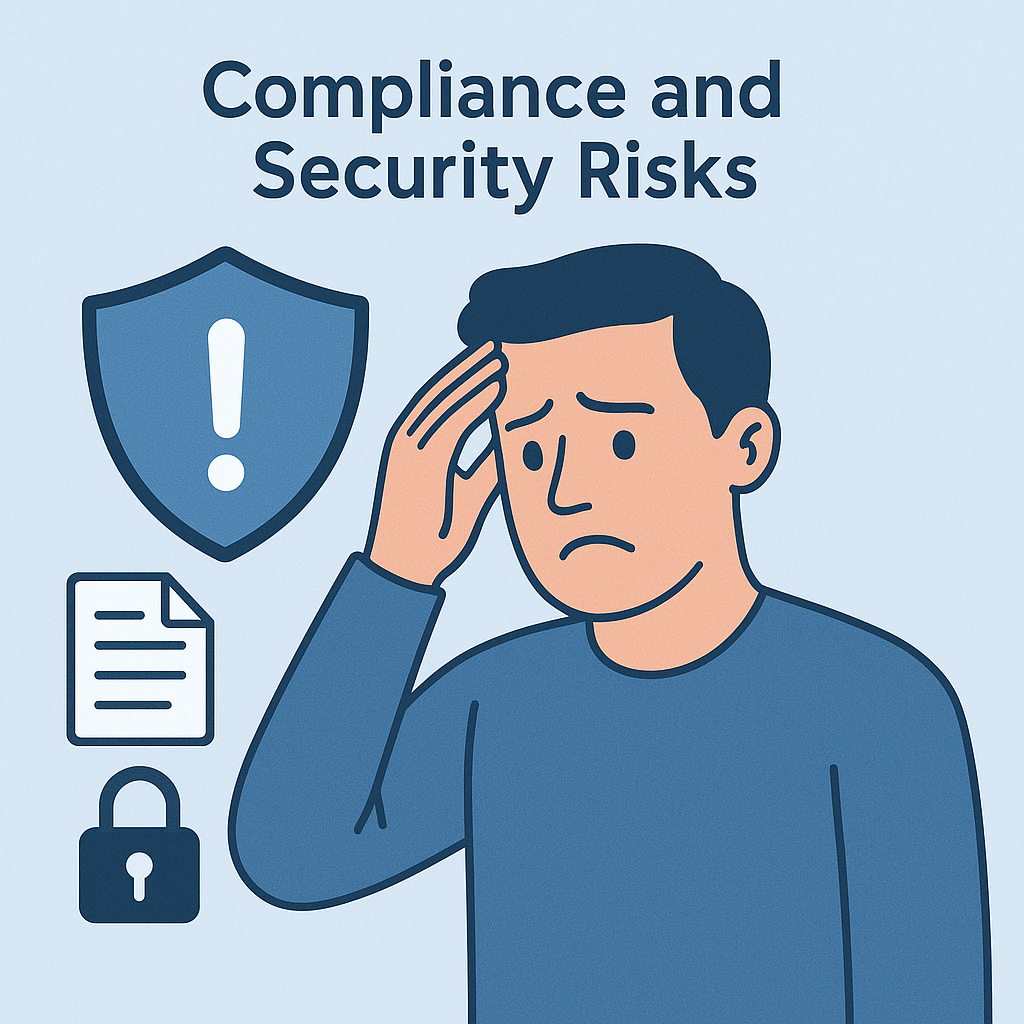
Sensitive Data Exposed in Unstructured Attachments
Contracts, PII, medical records—if stored in plaintext or easily downloadable formats, these pose a data breach risk. Unencrypted or poorly controlled Salesforce file storage leaves your organization vulnerable to exploitation.
Audit Trail Limitations for File Sharing and Changes
Salesforce tracks changes to records, but file tracking is limited. If a file is updated or replaced, there may be little to no trace of what changed, who changed it, and when. This impedes internal audits and weakens accountability.
🔢Problem 5: High Salesforce File Storage Costs
The Cost of Expanding Salesforce File Storage Tiers
Salesforce charges a premium for additional storage—often significantly higher than cloud alternatives. Once the default quota is exhausted, organizations are faced with paying substantial monthly fees to accommodate growing needs. For rapidly scaling teams, this can create unforeseen financial pressure, especially when compounded across multiple Salesforce orgs or sandboxes.
Comparing Salesforce Storage Pricing vs. External Solutions
Cloud storage providers like Google Drive, OneDrive, Dropbox, and SharePoint offer considerably more space at lower cost. A few dollars a month can buy terabytes of storage, compared to hundreds of dollars per GB in Salesforce. It’s a no-brainer from a budgeting standpoint. The challenge is accessing this space without breaking context within Salesforce.
How Inefficient Usage Leads to Unnecessary Expense
When redundant or outdated files sit untouched in Salesforce, they silently consume valuable (and expensive) space. It’s the equivalent of paying rent to store expired groceries. Without cleanup, even small inefficiencies compound over time and result in budget waste.
🔢Problem 6: Limited Collaboration Capabilities
Files Trapped in Records: Collaboration Outside Salesforce Is Difficult
Salesforce is a brilliant CRM, but it was never designed to be a collaboration-first platform. Files uploaded into records often live in isolation, disconnected from tools where real collaboration—commenting, editing, brainstorming—takes place. This disconnect hinders project flow and forces users to adopt workarounds.
Real-Time Editing and Commenting Limitations
Unlike tools like Google Docs or Microsoft Word Online, Salesforce doesn’t support real-time co-authoring. Users have to download, edit offline, and re-upload. This manual loop invites errors, introduces version control issues, and slows down the pace of execution.
Why Emailing Files Outside Salesforce Undermines Workflow Efficiency
When collaboration is forced outside the CRM, visibility suffers. Files sent via email lose their connection to records, making it hard to track updates or ensure the latest version is accessible to everyone. Emailing files is a temporary fix to a structural problem.
🔢Problem 7: No Native Integration with Cloud Storage Platforms
Salesforce and Google Drive/OneDrive: The Missing Native Bridge
Despite being mission-critical to teams globally, platforms like Google Drive and OneDrive aren’t natively integrated into Salesforce. There’s no out-of-the-box sync or direct linkage, forcing users into awkward copy-paste behaviors that compromise both efficiency and consistency.
Manual Uploads from Cloud Drives Kill Productivity
Users frequently download files from cloud storage just to re-upload them into Salesforce. This redundant action not only consumes time but also creates fragmented versions across systems, inviting confusion and data misalignment.
Version Conflicts When Files Are Managed Outside Salesforce
Without synchronization, one team might update a file in Drive while another references an older version in Salesforce. These version mismatches can lead to miscommunication, flawed reporting, or incorrect data being shared with clients or auditors.
🔢Problem 8: Lack of Automation for File Management
Manual Uploads, Downloads, and Sorting Are Time Sinks
Every manual task—uploading a document, sorting files, organizing folders—pulls users away from high-value activities. Over time, this inefficiency erodes productivity and frustrates users who expect seamless digital experiences.
No Auto-Sync Between Salesforce and External File Sources
Without automation, any file moved or renamed in Google Drive must be manually updated in Salesforce. This double work multiplies across large teams, slowing down workflows and increasing the chances of errors.
Inability to Trigger Actions Based on File Updates or Uploads
Want to trigger a contract approval process as soon as a file is uploaded? You can’t—unless you build complex custom workflows. Native automation around file events is limited, creating gaps in intelligent process design.
Solutions Overview: From Cleanup to Automation
A Strategic Framework for Solving Salesforce File Storage Issues
The best approach is methodical and iterative: Audit what you have, streamline how you store, then integrate with smarter systems and automate the mundane. This four-tier strategy—Audit, Optimize, Integrate, Automate—offers a sustainable framework for handling files in a way that grows with your business.
Prioritizing Cleanup, Consolidation, Integration, and Automation
Start by identifying waste. Then consolidate scattered files into organized systems. Introduce integrations that make external storage seamless. And finally, automate so your workflows can evolve on their own without constant babysitting.
✅Solution 1: Conduct a Comprehensive File Audit
How to Identify High-Volume File Types and Objects
Use Salesforce’s built-in Storage Usage report to spot objects that hoard files. Look for spikes in Opportunities, Cases, and custom objects. These typically carry the bulk of uploads.
Spotting Redundant, Obsolete, and Trivial Files (ROT Analysis)
ROT analysis helps you weed out files that no longer serve a purpose. Anything that’s redundant, outdated, or trivial should be reviewed and archived or deleted. This process trims storage bloat dramatically.
Tools and Techniques for Salesforce File Storage Reporting and Visualization
Combine Salesforce native tools with third-party apps or BI dashboards for visual clarity. Pie charts, heatmaps, and time-series trends make it easier to spot anomalies and plan cleanups.
✅Solution 2: Optimize File Naming and Folder Structures
Best Practices for Naming Conventions in Salesforce
Standardize your file names using formats like [Client][Project][Date] or [ObjectType]_[Identifier]. This ensures clarity, improves searchability, and makes automated tagging easier.
Structuring Files Around Projects, Clients, or Teams
Design folder hierarchies based on business logic. Group files by region, client, department, or project to eliminate scatter and create intuitive access paths.
Creating a Governance Policy for File Management
Document your rules—what gets uploaded, how it should be named, where it goes, and who owns it. Include it in onboarding materials and reinforce it through regular training.
✅Solution 3: Automate File Deletion and Archival
Setting Retention Rules for Inactive or Aged Files
Define rules to automatically purge files older than X months unless flagged as important. Use metadata or custom fields to tag files for retention.
Archiving Options: Offline Storage vs. Cloud Transfer
Offload rarely used files to Google Drive or OneDrive folders with restricted access. Alternatively, compress and archive files offline for compliance storage.
Using Apex Triggers or Flows to Auto-Clean Files
Use Salesforce Flow or Apex to build logic that deletes or moves files based on status changes or date criteria. Automate the mundane so humans don’t have to.
✅Solution 4: Integrate External Cloud Storage Platforms
Benefits of Connecting Google Drive, OneDrive, or SharePoint
These platforms offer scalability, lower costs, better collaboration tools, and built-in security. Integrating them keeps Salesforce lean and agile.
Real-Time Sync Between Salesforce Records and Cloud Files
Real-time synchronization ensures the right files are always available within the relevant record, without duplicating storage between systems.
How Integrations Reduce Internal Storage Consumption
By keeping files stored in the cloud and only linking them within Salesforce, you dramatically reduce internal storage usage without losing access or visibility.
✅Solution 5: Use Tools Like CV Files for Seamless Cloud Integration
Overview of CV Files for Google Drive and OneDrive Integration
CV Files by CloudVandana offers a seamless bridge between Salesforce and your favorite cloud drives. With just a few clicks, users can attach Drive files directly to records—no downloads or uploads needed.
Drag-and-Drop, Auto-Sync, and Access Controls in CV Files
From intuitive drag-and-drop features to folder syncing and granular permission control, CV Files eliminates friction and enhances productivity across departments.

How CV Files Transforms File Storage Without Leaving Salesforce
The app keeps your team in Salesforce while empowering them to work with cloud-native tools. That means better speed, better security, and way less clutter.
✅Solution 6: Control Access with Permission Sets and Sharing Rules
Designing Layered Access for Internal and External Stakeholders
Segment access levels—executives see everything, frontline teams see what they need. External collaborators should only access what’s shared explicitly with them.
Setting Up File-Level Security and Visibility
Use enhanced sharing models and document-level permissions to protect sensitive information. Apply field-level encryption for confidential content.
Preventing Unauthorized Downloads and Shares
Restrict file downloads based on profile, role, or field criteria. Enable tracking to monitor who accessed what and when.
✅Solution 7: Improve Collaboration with Cloud-Based File Links
Sharing Files as Links Instead of Attachments
Send links instead of uploading copies. It reduces storage, improves version control, and makes revocation easier if needed.
Real-Time Collaboration with Google Docs or Word Online
Live co-editing, in-line comments, and real-time suggestions accelerate teamwork and reduce miscommunication.
Embedding Editable Cloud Files Directly in Record Pages
Embed documents in record pages with iframe views or using CV Files widgets. Users stay in context, reducing clicks and boosting output.
✅Solution 8: Establish Automated Workflows for File Management
Use Flows to Trigger Uploads, Deletions, or Transfers
Trigger file-related actions automatically with Salesforce Flows or third-party tools. Example: move a proposal to “Signed” folder upon contract approval.
Link File Events to Approval Processes or Record Changes
Use file uploads as triggers to start a process builder or approval workflow. Create a dynamic, responsive ecosystem.
Creating Smart Workflows That Adapt to File Behavior
Go further—create intelligent workflows that adapt based on file type, size, tag, or custom metadata.
✅Solution 9: Train Teams on File Best Practices
Standardizing Upload Locations and File Types
Specify what should be uploaded where. Don’t let users reinvent the wheel—define the lanes.
Educating Users on Storage Policies and Cleanup Etiquette
Make it clear that storage is a shared responsibility. Conduct sessions, send reminders, and gamify good behavior.
Ongoing Governance Through Admin-Led Reviews
Admins should conduct regular storage audits and file reviews to keep things clean and compliant.
✅Solution 10: Monitor, Analyze, and Iterate
Using Salesforce Reports and Dashboards to Track File Trends
Build dashboards to track file volume by user, record type, and object. Spot unusual spikes or rogue usage.
Monthly Audits to Prevent Future Clutter
Set a recurring calendar event to review storage usage. Clean early, clean often.
Adapting File Strategy Based on Usage Metrics
Be flexible. If users start uploading larger design files, adjust retention rules or storage tiering strategies.
Bonus Tips for Long-Term File Hygiene
Set Up Alerts for When File Storage Crosses Thresholds
Don’t get caught off guard—set automated alerts when usage hits 70%, 85%, or 95%.
Create a File Usage Leaderboard to Encourage Accountability
Celebrate the teams or users with the cleanest records. A little competition helps maintain discipline.
Incorporate File Storage Training in Onboarding
Make file best practices part of your training curriculum so everyone plays by the same rules from day one.
Conclusion
Why Proactive File Storage Management Pays Off
Staying ahead of file chaos saves you time, money, and headaches. It leads to faster access, better compliance, and a cleaner CRM.
Transforming File Chaos into a Scalable, Efficient System
With a strategic plan and the right tools, you can turn messy storage into a well-oiled machine that scales with your business.
Final Takeaway: Integrated, Automated, Secure File Workflows Are the Future
With solutions like CV Files by CloudVandana, file storage isn’t just easier—it’s smarter, safer, and significantly more scalable. Empower your team. Secure your data. Streamline your workflows. The future of file management starts now.
Frequently Asked Questions
1. What counts against Salesforce file storage limits?
Any binary file uploaded to Salesforce—such as attachments, Chatter files, documents, and content deliveries—counts against your file storage quota. This includes files uploaded through integrations, Communities, and APIs.
2. Can I use Google Drive or OneDrive to store Salesforce files instead?
Yes. With tools like CV Files by CloudVandana, you can integrate Salesforce with Google Drive or OneDrive. This allows users to attach cloud-hosted files to records without consuming internal Salesforce storage.
3. How do I avoid hitting my Salesforce file storage limit?
Regularly audit file usage, establish retention and archival rules, integrate external cloud storage platforms, and automate cleanup processes. These steps will significantly reduce the risk of hitting your storage cap.n—it’s a strategic investment. Explore the full power of OneDrive Connect at CloudVandana’s Store and experience what true workflow harmony looks like.
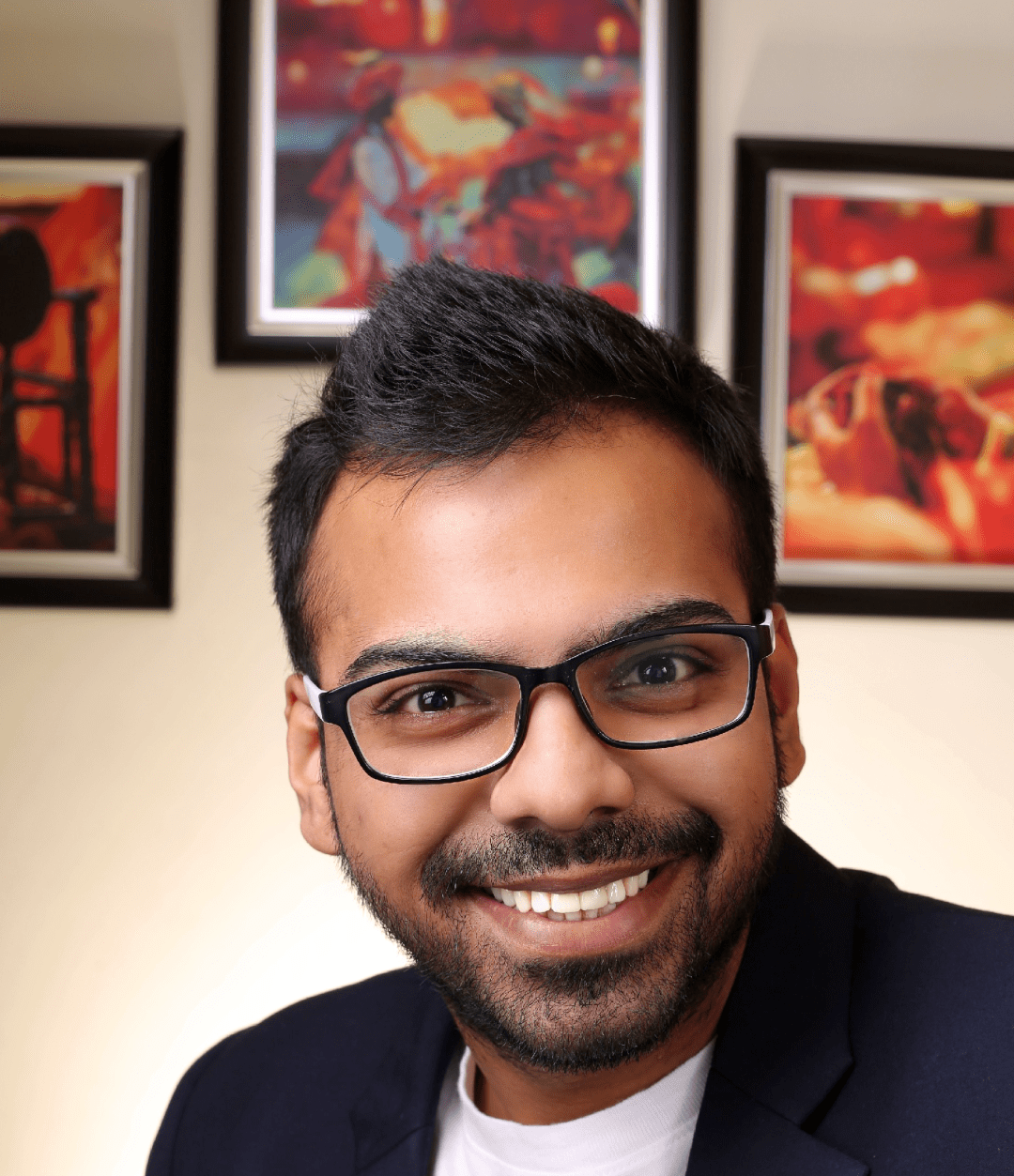
He is the founder of CloudVandana and is an 8X Salesforce Certified Professional dedicated to crafting custom Salesforce solutions for businesses worldwide. His deep expertise ensures seamless digital transformation and scalable growth for global enterprises.
cloudvandana.com ->Salesforce Experts and IT Services
Appexchange apps
monday.com apps

