Installation Guide
Application is currently in monday review.
This setup is not valid
- You can install the app using the above link or open monday.com Marketplace, search for Files Gallery Pro > Click the Files Gallery Pro app card > Click Install.
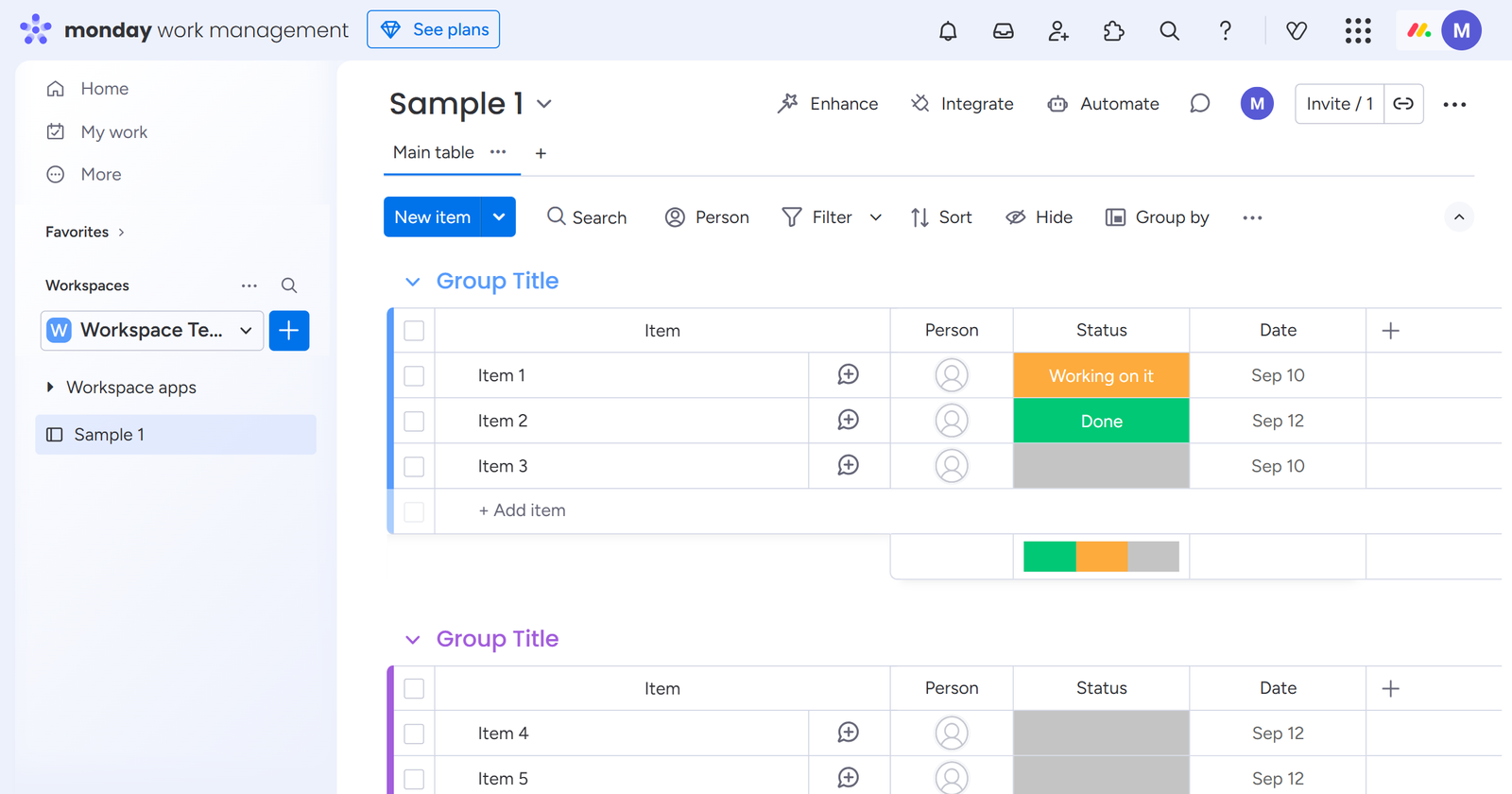
- Now Files Gallery Pro is Installed in your System.
- You can verify this by clicking on the icon at the top right corner > clicking Administration > Apps. You will see that Files Gallery Pro has been installed.
Adding Files Gallery Pro Board View
Open a Board of your choice.
Click the Plus Sign button [ Add View] located next to the main table.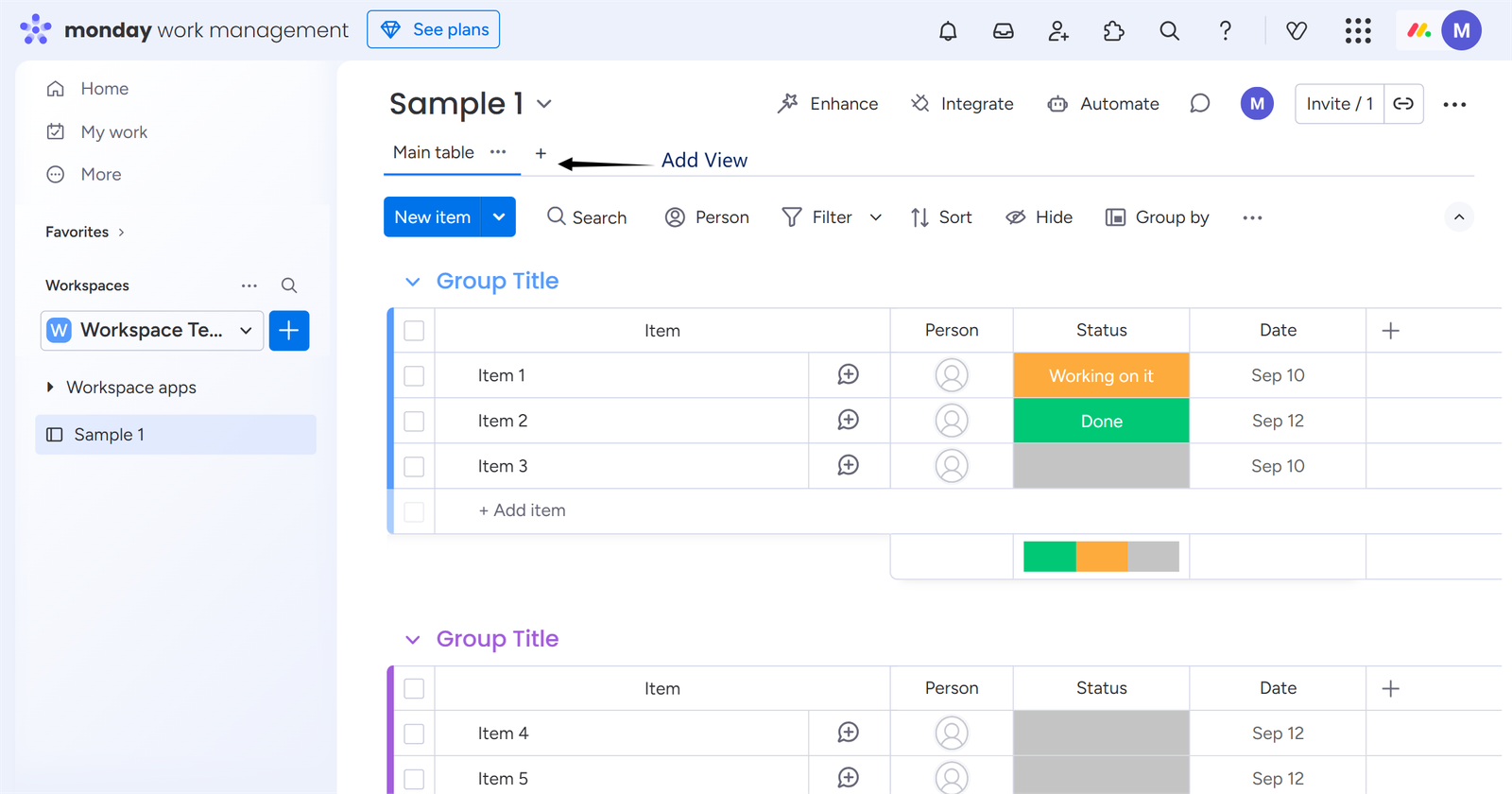 Select the Files Gallery Pro app—it will be added to the board.The app has been added to your board. Start exploring its features right away!
Select the Files Gallery Pro app—it will be added to the board.The app has been added to your board. Start exploring its features right away!
Getting Started with Files Gallery Pro
Managing your files on monday.com has never been easier. With Files Gallery Pro, you can:
Upload, delete, download, and preview files with just a few clicks — no hassle, no confusion.
Stay organized effortlessly — every file you upload is automatically linked to the specific board you’re working on. This keeps your workspace clean, structured, and context-specific.
Work with any file type you need — whether it’s documents, spreadsheets, images, videos, links, or text files, Files Gallery Pro has you covered.
And here’s something important to know:-

Files Gallery Pro — Feature Highlights
How to Upload Files
Click the “Upload a File” button — this will open the File Upload modal.
Prefer shortcuts? You can also:
- Click the upload icon, or
- Simply drag and drop your files into this section.
It’s quick, easy, and flexible — choose the method that works best for you!
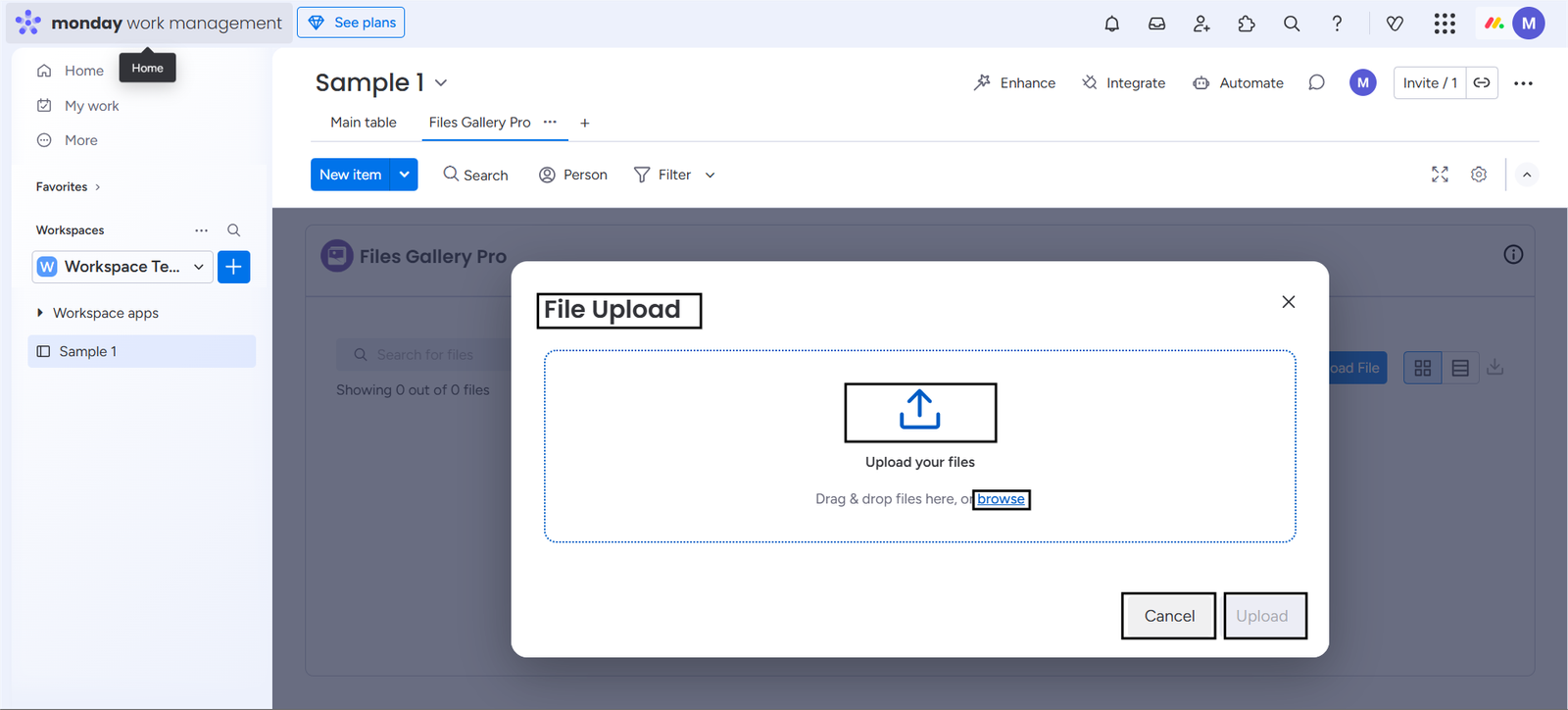
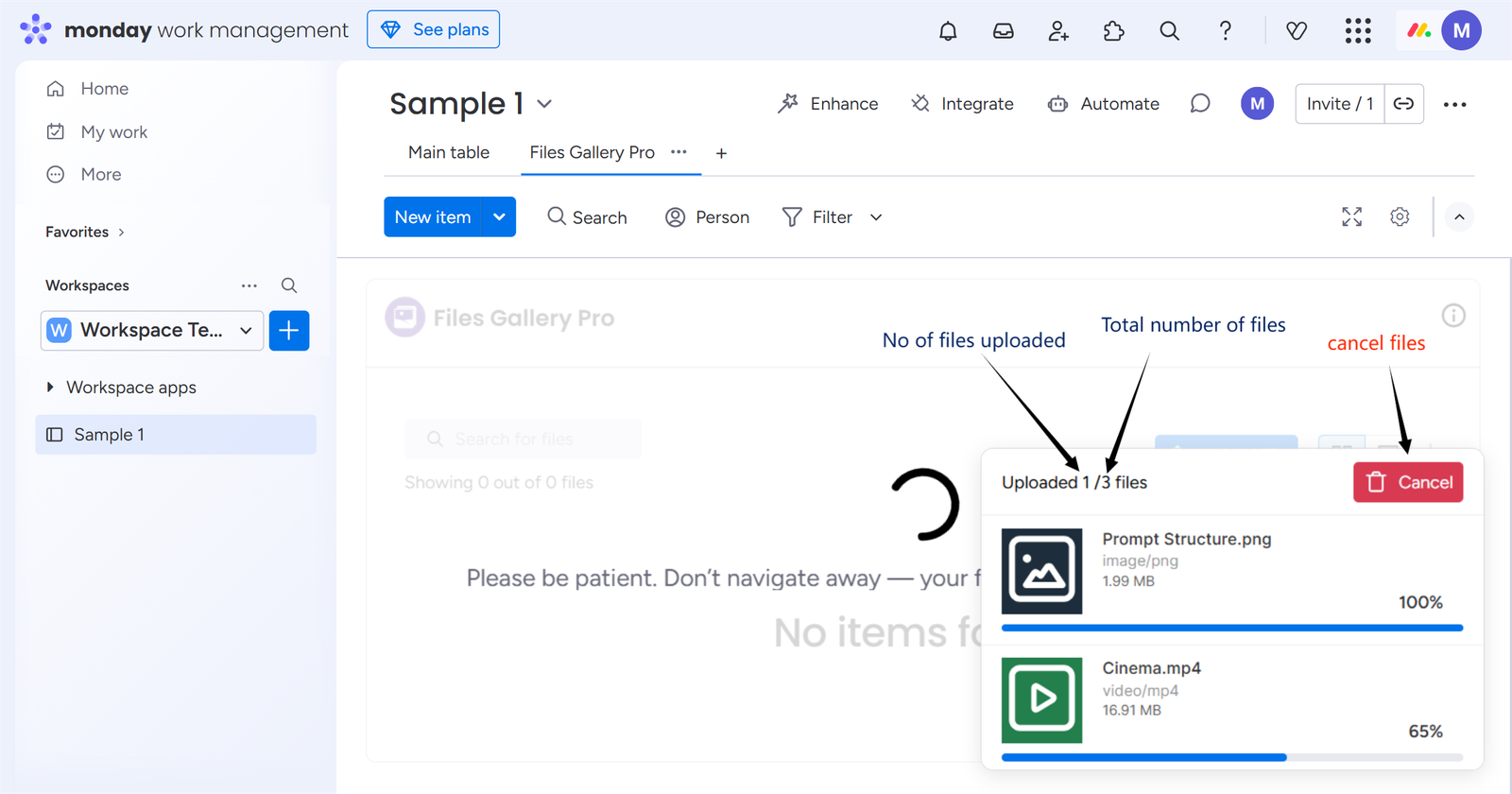
While your files are uploading, you can track the progress or cancel if necessary. However, avoid navigating away from the page, as this may interrupt the upload.
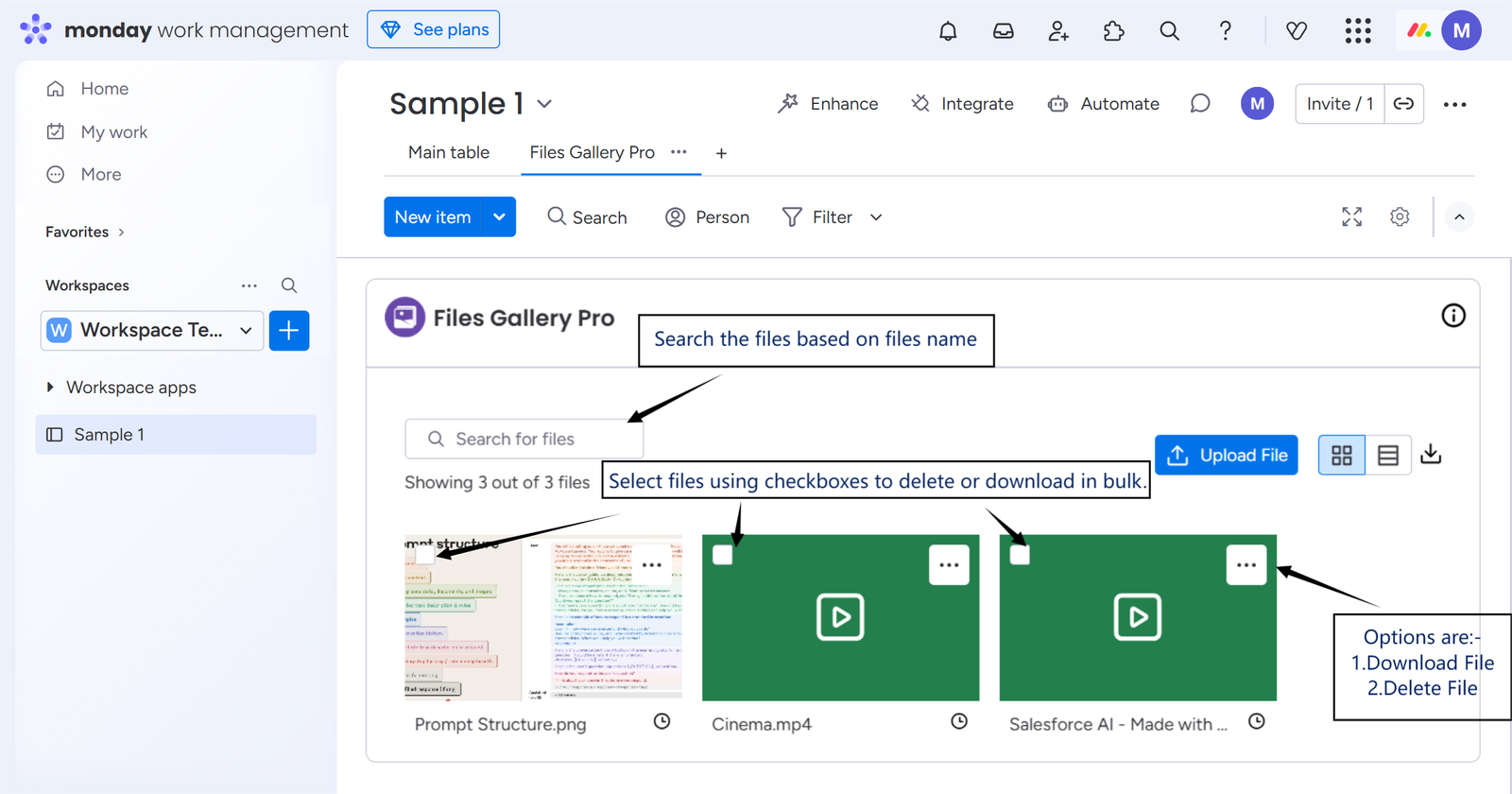

Search by file name to quickly find what you need.
- View uploader and upload time by hovering over the time icon.

Download Your Files
You can download files to your device in three easy ways:
1) Bulk Download – Click the download icon to save all files from the current board to your local storage at once.

2)Selected Files Download – Select the files you want by ticking the checkboxes, then click the Download button to save only those files to your device.
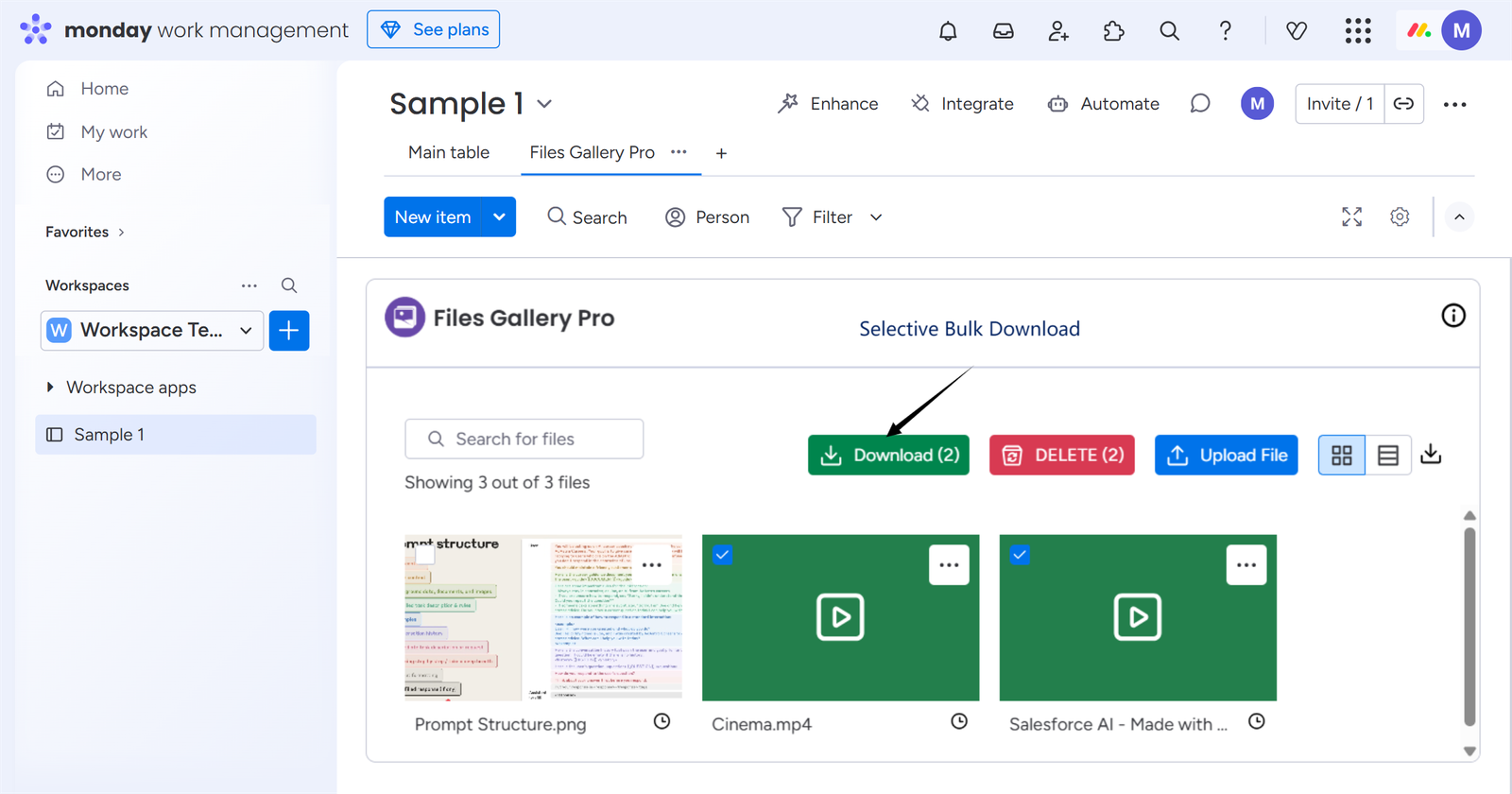
3) Single Download- Click the Download option from the file’s menu to save that individual file to your device.
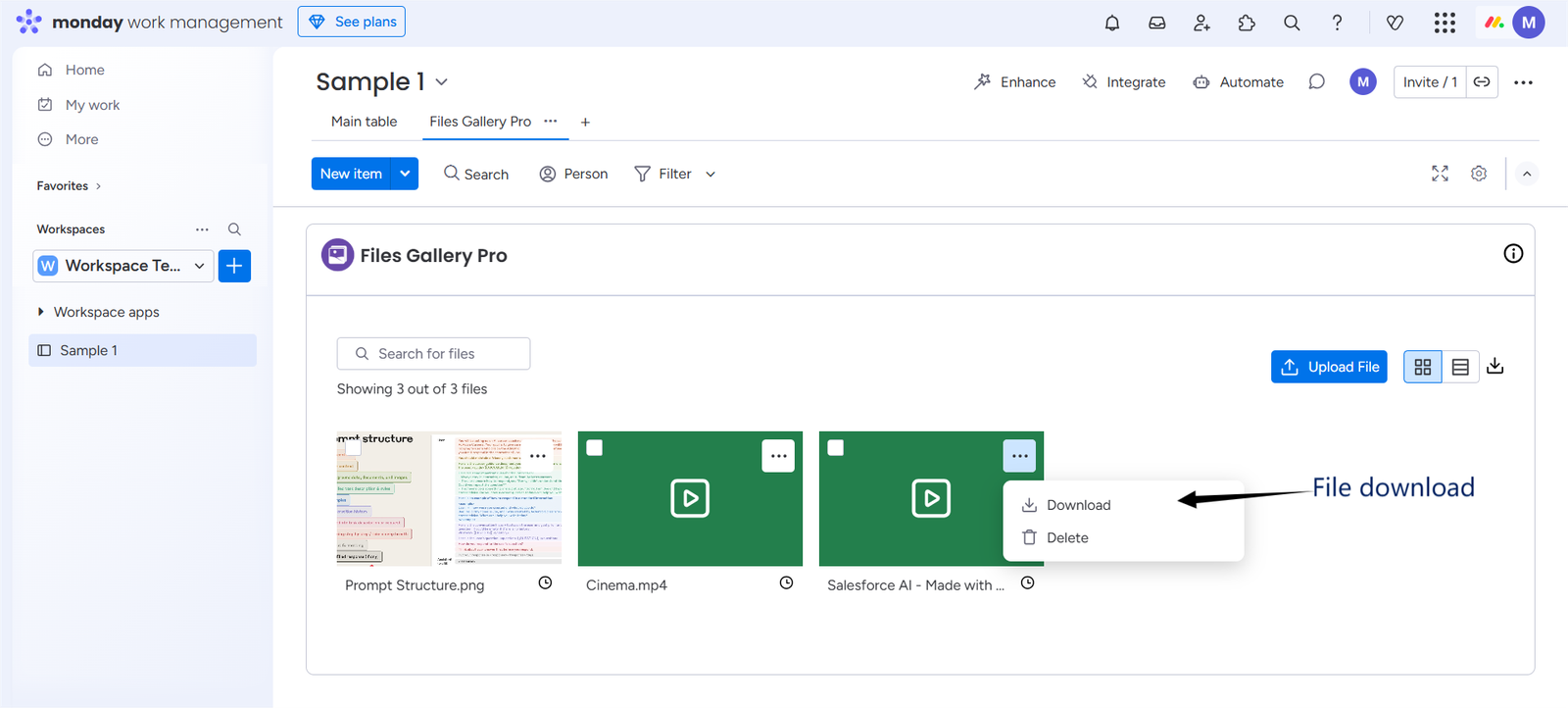
Delete Files from Your Board
You can delete files directly from the app to keep your workspace organized and clutter-free.
There are two ways to delete files, depending on whether you want to remove multiple files at once or just a single file.:
1) Selective Bulk Deletion- Select your desired files using the checkboxes, then click the Delete button.
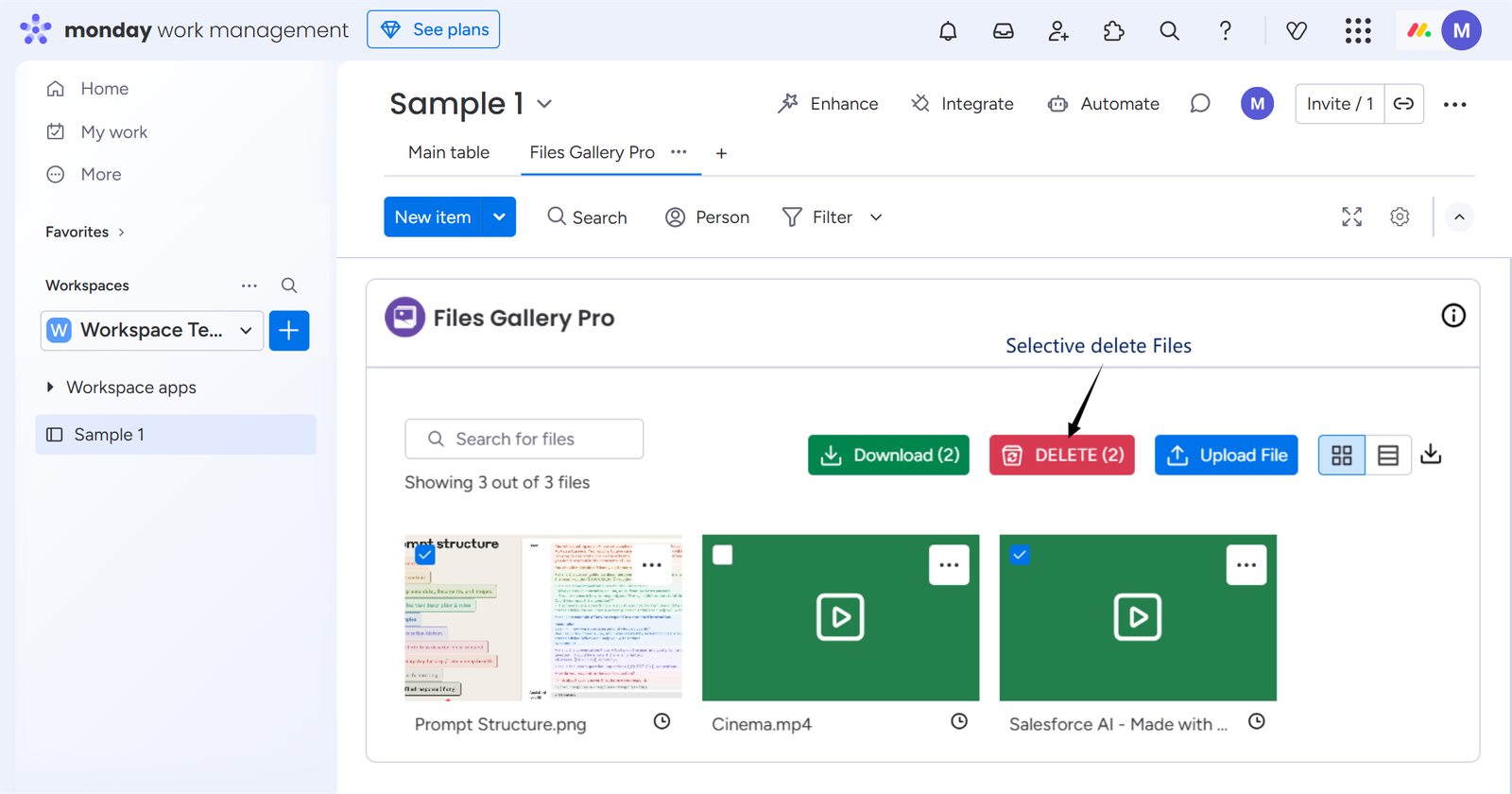 Once you click, a modal will appear—confirm by selecting Delete to remove the files.
Once you click, a modal will appear—confirm by selecting Delete to remove the files.
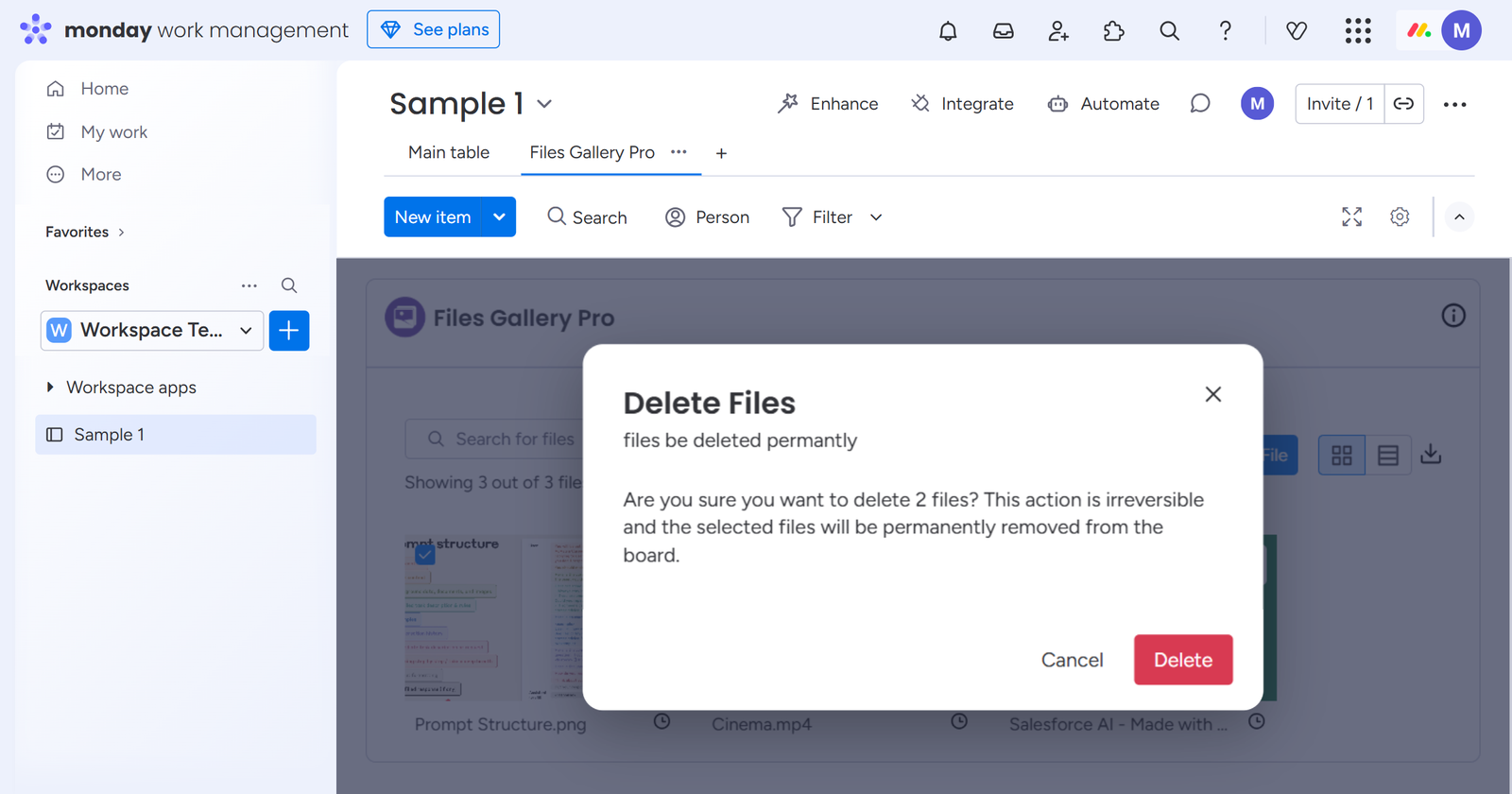 2) Single Deletion- Selecting the Delete option from the menu will delete the file.
2) Single Deletion- Selecting the Delete option from the menu will delete the file.
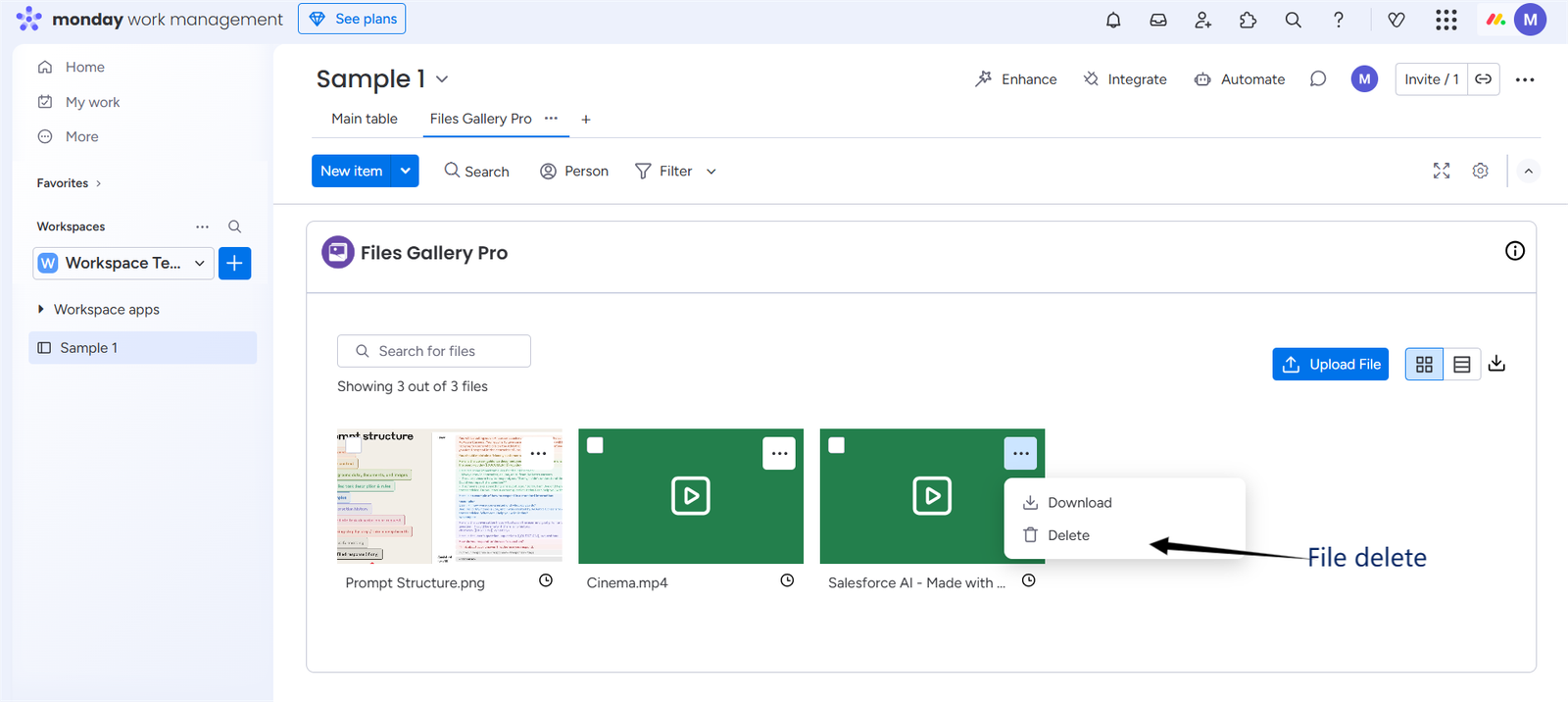
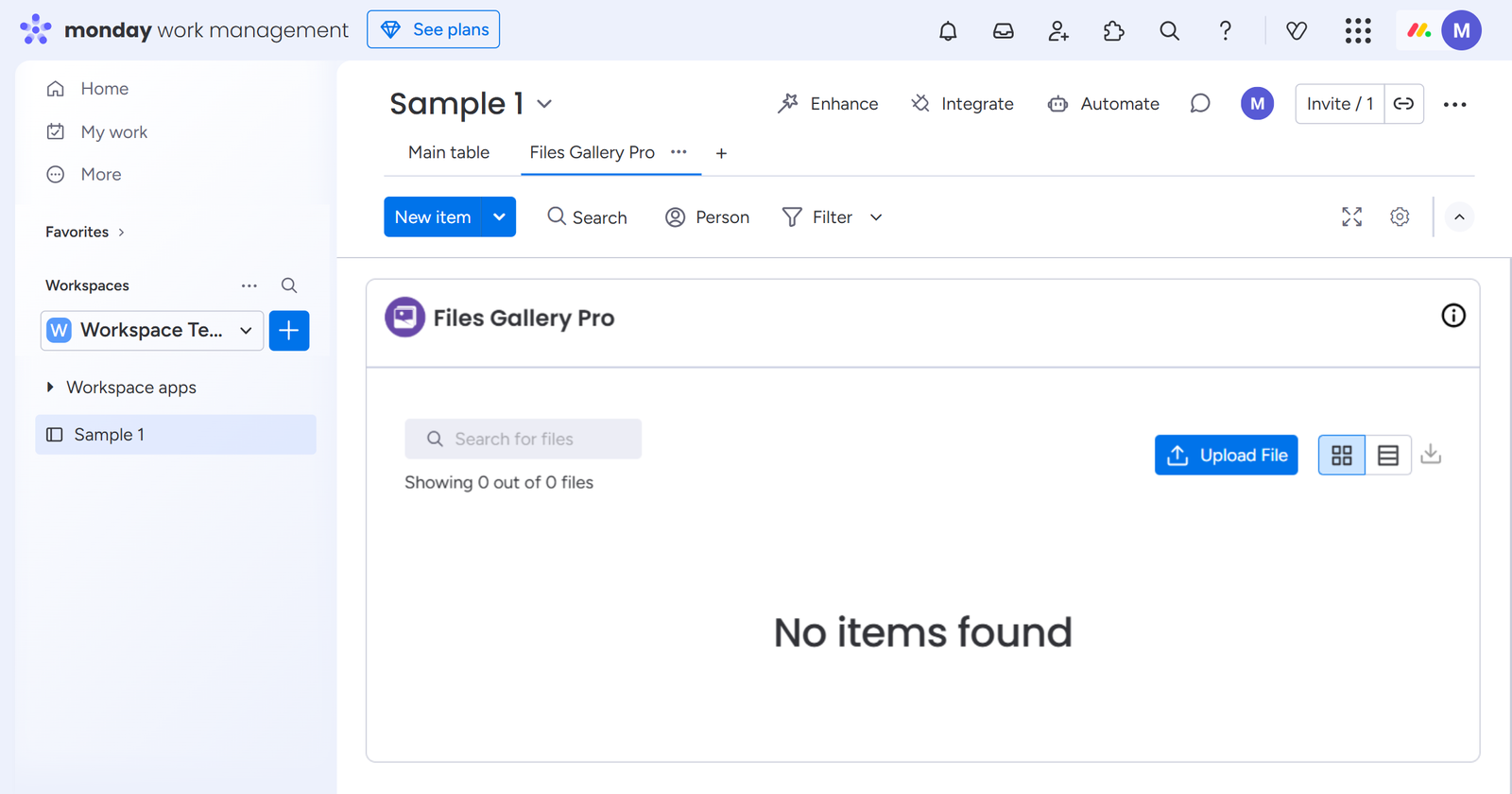 Cheers! Your app is now ready to use
Cheers! Your app is now ready to use
