CV Timer – Documentation & Installation Guide
Install from App exchange here: https://sforce.co/3WilDOz
About The App:
You lost track of your time while working on any opportunity?
You want to track time efficiently you spent on any Deal?
If these are some of the questions you are struggling with, CV Timer is here to your rescue. CV Timer will help you to keep track of your time by starting the clock and log that Time with your deal or opportunity. This app not only helps you to manage your time efficiently but allows your managers to see your performance based on the time you capture on any opportunity by intuitive Time tracking. CV Timer can be added to the Homepage and Utility Bar of any application. We are providing you with the pre-built App having CV Timer Component added So, you can start using the app without any hassle.
App Features:
- Intuitive Timer Component to track time.
- Stop or Reset functionality on the Timer.
- You can start your timer from anywhere e.g. Homepage or Utility Tab.
- Create CV Time Entries right from the CV Timer Component.
- Log CV Time Entry from any Opportunity or Deal.
- View the Logged CV Time Entries in pre-added views.
How to Install and Configure CV Timer
Installation Steps:
1. Please visit the Download tab from your CV App Account.
2. Select your environment sandbox or production and click on the installation link accordingly to install the app in the selected environment.
(We recommend installing the app in the sandbox first and then install in production if everything looks fine.)
3. Please enter login details of your salesforce administrator if you are presented with the login screen
4. Once you are presented with the installation screen, you are required to select which of your users should be granted access to the CV Timer app including all its components.
(Most customers should select the middle option “Install for All Users”, which will ensure that all users have the proper permissions should they be assigned a license in the next step.)
Click the Checkbox as shown to Acknowledge your installation:
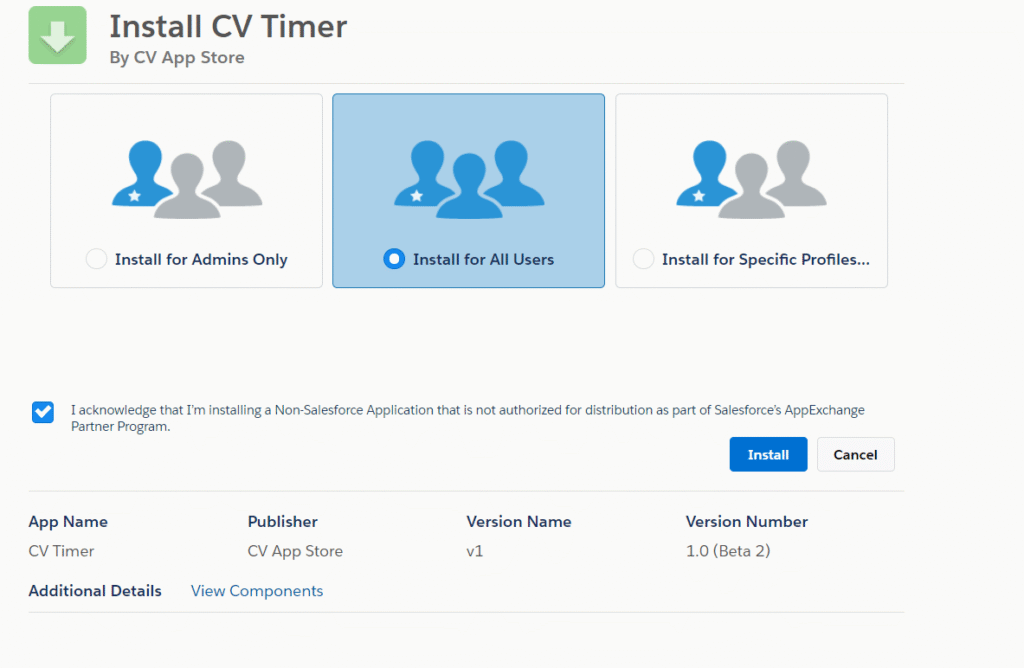
Once you make your selection, click the Install button.
Once the installation is complete, click the Done button to return to your Salesforce org. You may see a message stating that the installation is taking a long time to complete. In this case, you will receive an email once the installation finishes.
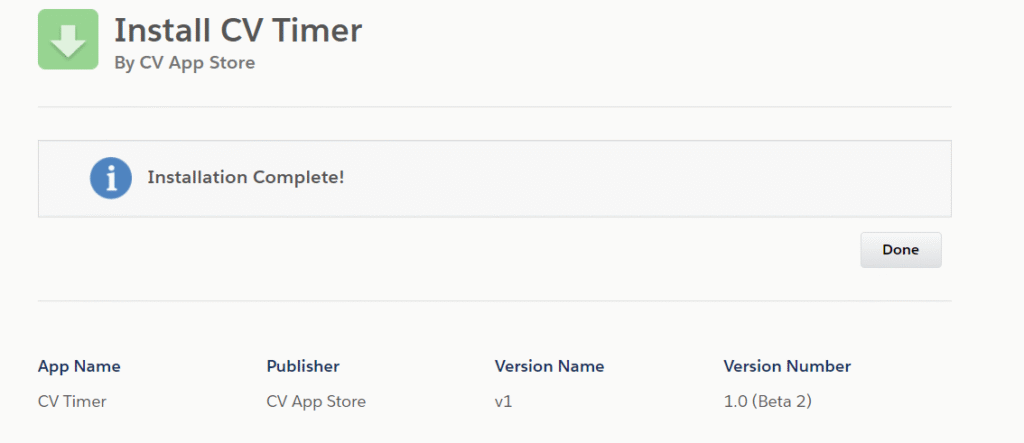
Configuration Steps
1. Enable My Domain – Pre-Requisite
My Domain is a Salesforce feature that lets you highlight your brand, makes your org more secure, and allows you to take advantage of some new features of Salesforce like Lightning Pages, the Lightning App builder and, what we are interested in most, Lightning Components.
The easiest way to see if you have My Domains enabled is to log into Salesforce and look at the address bar. If you see something like https://yourcompany.my.salesforce.com, then you are all set and can skip to the next step. However, if you see something like https://na31.salesforce.com, you do not currently have My Domain enabled and need to take a few extra steps first. For more details, watch a demo of My Domain or review the My Domain module on Trailhead
2. Add CV Timer to Home Page
CV Time Logger interface can be added to the Home page of any application.
You can also use the CV Timer directly from the Home Tab on the pre-built CV Timer app without doing any configuration
From App Launcher, Enter CV Timer and click on the CV Timer to open the app. Then Click Home Tab to access the CV Timer.
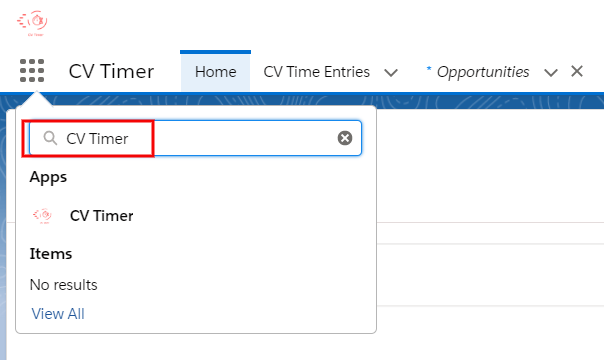
To add CV Timer to any other Home Page please follow below steps. From the Home tab of any app , click the gear icon at the top right corner, select Edit Page to open the Lightning App Builder.
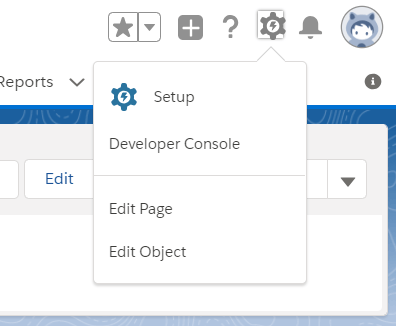
Enter cv timer on the search component from the left.

Drag and Drop the CVTimer component on your page layout at the desired section. Click Save.
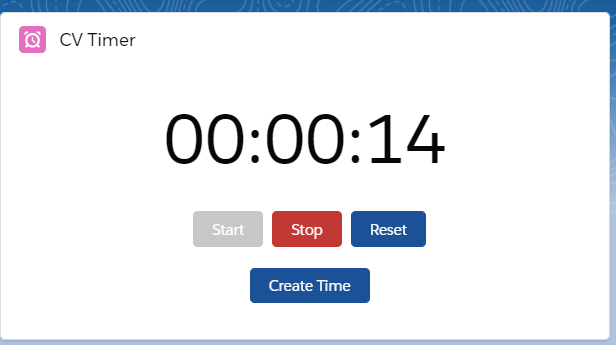
3. Add CV Timer Utility Bar to Lightning App
You can add a Utility bar for CV timer to any app to access the timer from any record page or app page.
You can also use the CV Timer Utility Bar on a pre-built CV Timer app without doing any configuration.
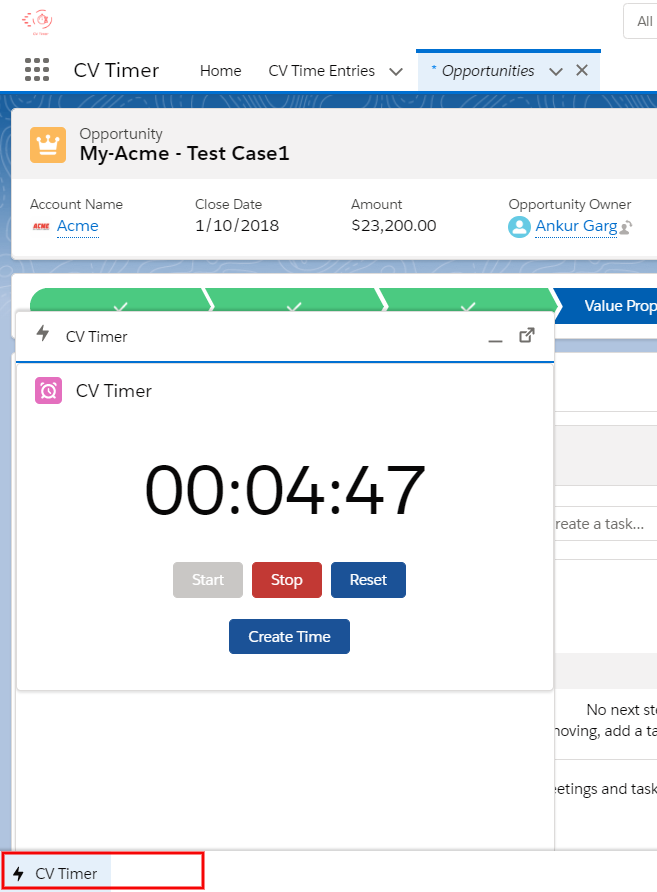
To Add CV Timer Utility Bar to any other Lightning App follow these steps
From Setup, enter App in the Quick Find box, then select App Manager. To edit or add a utility bar to an existing app, click Edit in the dropdown menu next to your app.
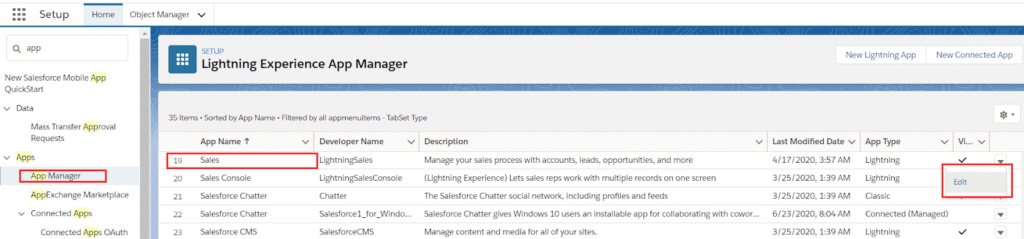
Click the Utility Items tab and Click on Add Utilities Items button.
Search for CV Timer and Click to add as shown. You can change the properties like Label, Icon, Panel Width or Panel Height. We recommend to keep the default settings and Click Save.
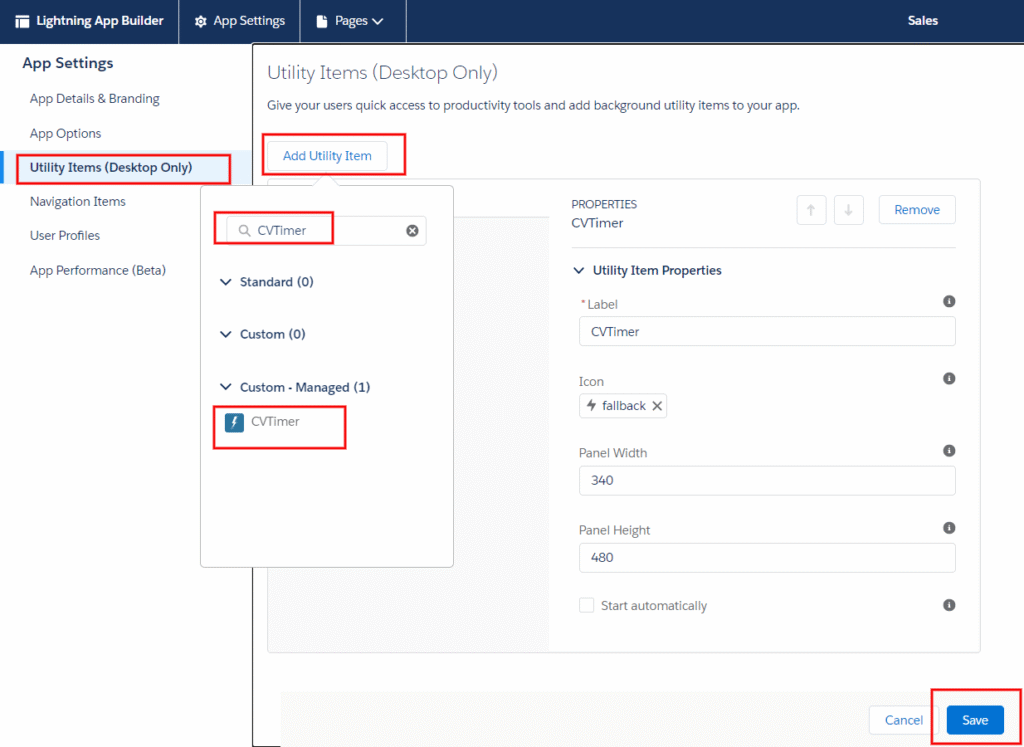
Utility will get added as shown below.
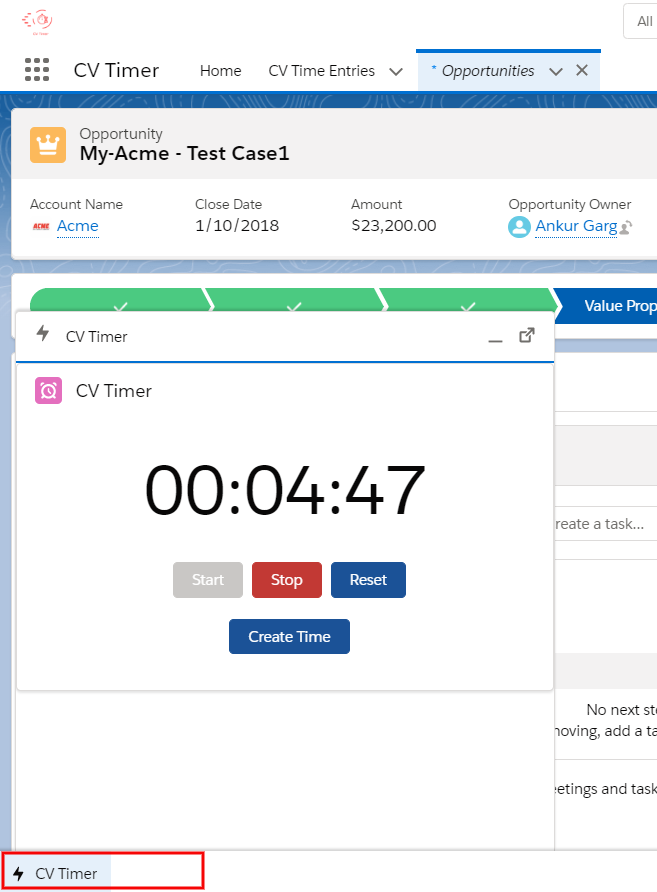
4. Add CV Time Entries Related List for Opportunities
From Setup, Click on Object Manager
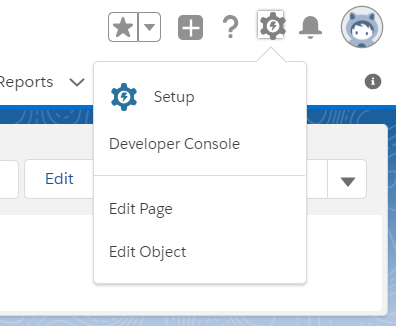
Search opportunity in quick find search
Click on Opportunity, Click to Page Layouts and Click on the opportunity layout where you want to add the CV Time Entries.

From the Related Lists tab, Drag and Drop CV Time Entries in the Related Lists Section.
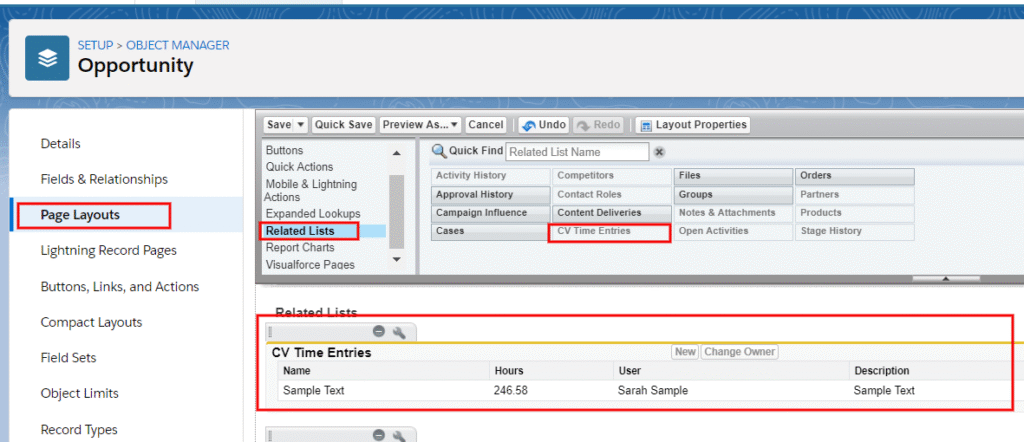
Click Save.
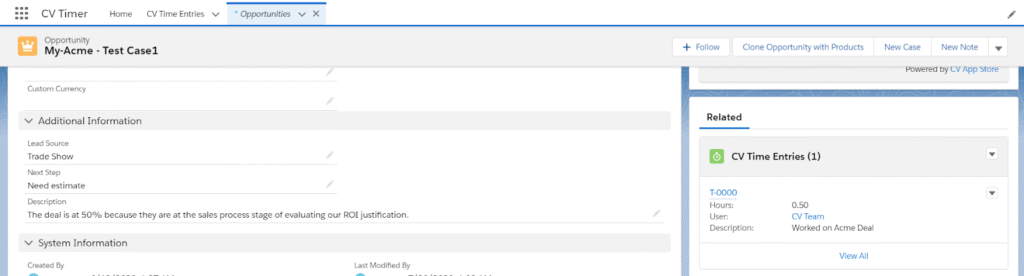
Additional Customization
With CV Timer app you can also track the Rate per hour for your user and pre-built calculation will give you Rate Amount of each CV Time Entry record your resources logged using this app.
We recommend not to give access to these critical fields to all the users and keep it with the admin or the managers.
Add Rate field on User record
From setup, Click on Object Manager.
Enter User in Quick find search and Click on User.
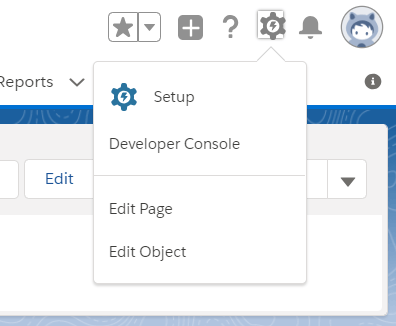
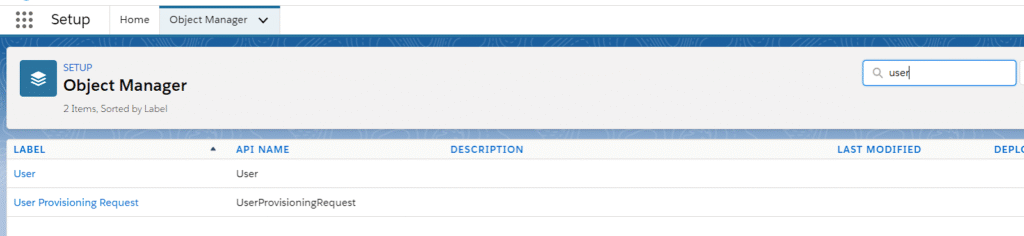
Click on User Page Layouts from the left panel and click on User layout to Edit.
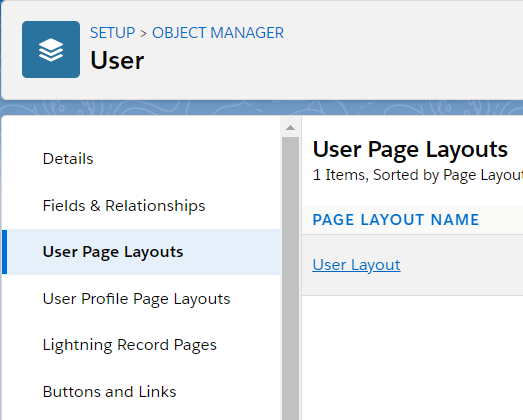
Drag Rate field from the Fields section on the Top and drop to the page layout as desired.
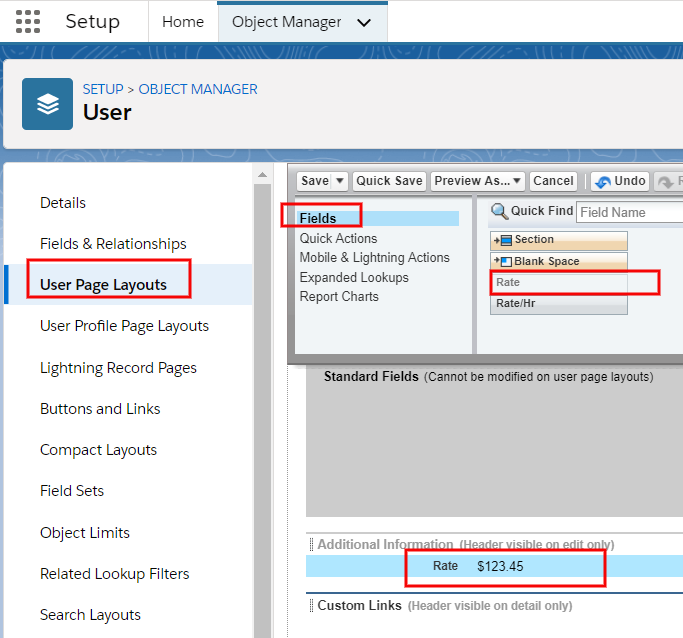
Click Save.
Remove/Add Access of Rate/Hr field
By default if you install an app for all the users then this field will be accessible for everyone once you add it to layout. To remove access.
Go to Object Manager from Setup.
Enter User in Quick find search and Click on User.
Click on Field and Relationship
Scroll for Rate and Click on field to Edit.
Click on Set Field-Level Security button.
Uncheck Visible checkbox next to Profile for which you need to remove access.
Click Save
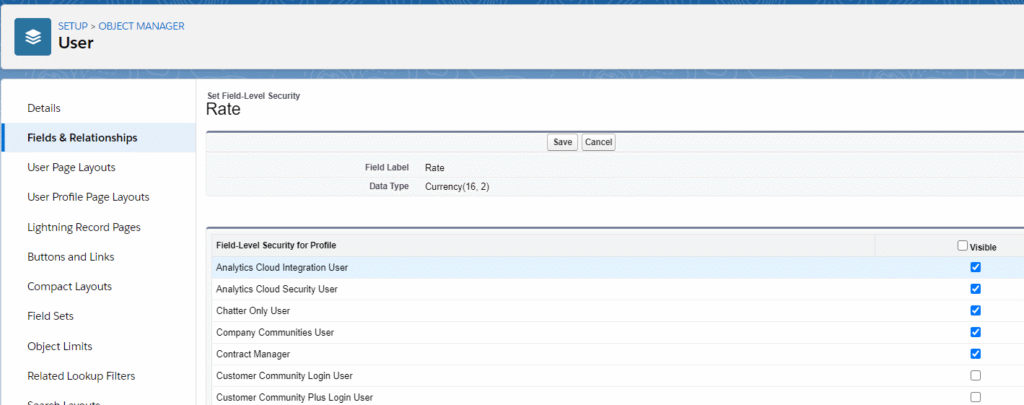
Now users with that Profile will no longer view and edit this field. Only user with Visible checked have access to this field
Remove/Add Access of Rate Amount Field
Go to Object Manager from Setup.
Enter CV Time Entry in Quick find search and Click on CV Time Entry.
Click on Field and Relationship
Scroll for Rate Amount and Click on field to Edit.

Click on Set Field-Level Security button.
Uncheck Visible checkbox next to Profile for which you need to remove access.
Click Save
Now users with that Profile will no longer view this field. Only userx with Visible checked for their profile have access to this field.
Enter Value for Rate for Users
From Setup, Enter Users in the quick find search and click on users.
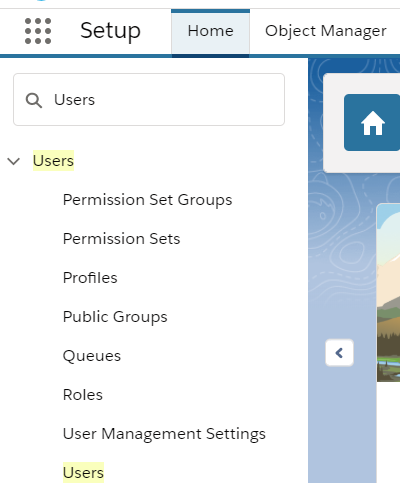
Click Edit for the user you want to enter Rate Value. Scroll down for field Rate and Enter value.
Click Save.
App is ready to use this value on CV Time Entries for Rate Amount Calculations.
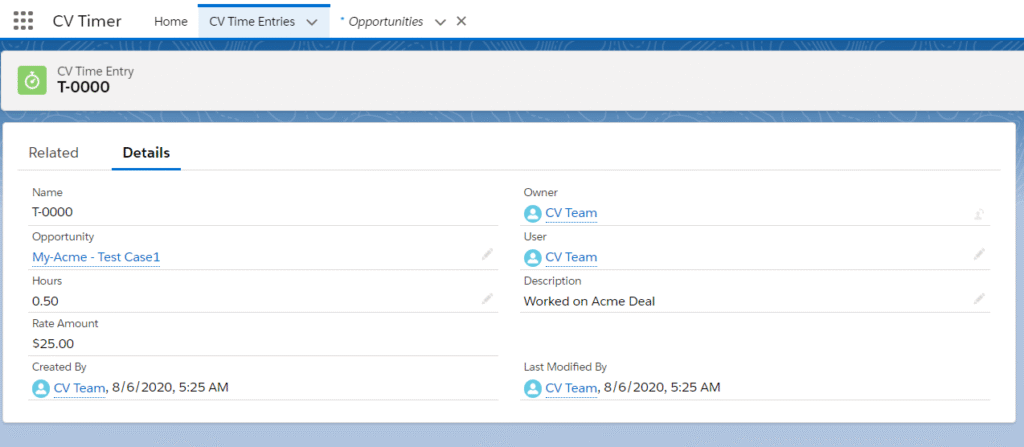
How to use CV Timer
With CV Timer easy to use Interface you can keep track of your time by an intuitive clock. You can use the Start, Stop and Reset button to interact with the CV Timer.
Start: This button will Start the Timer.
Stop: It will Pause the Timer.
Reset: It Reset the timer from 00:00:00
Create Time: This will allow you to log the Time in CV Time Entry Record.
You can access the CV Timer from Home tab or Utility Tab configured for your app. You can also access the CV Timer from out of the box CV Timer app.
From App Launcher, Enter CV Timer and click on the CV Timer to open the app. Then Click Home Tab to access the CV Timer.

On the Home Tab you will see the CV Timer component. Interact with CV Timer using the button as mentioned above and start, stop or reset your time.
You can use the CV Timer seamlessly from Utility bar as well. We recommend using CV Timer Utility Bar as it will be available on every record page or app page you navigate in your app.
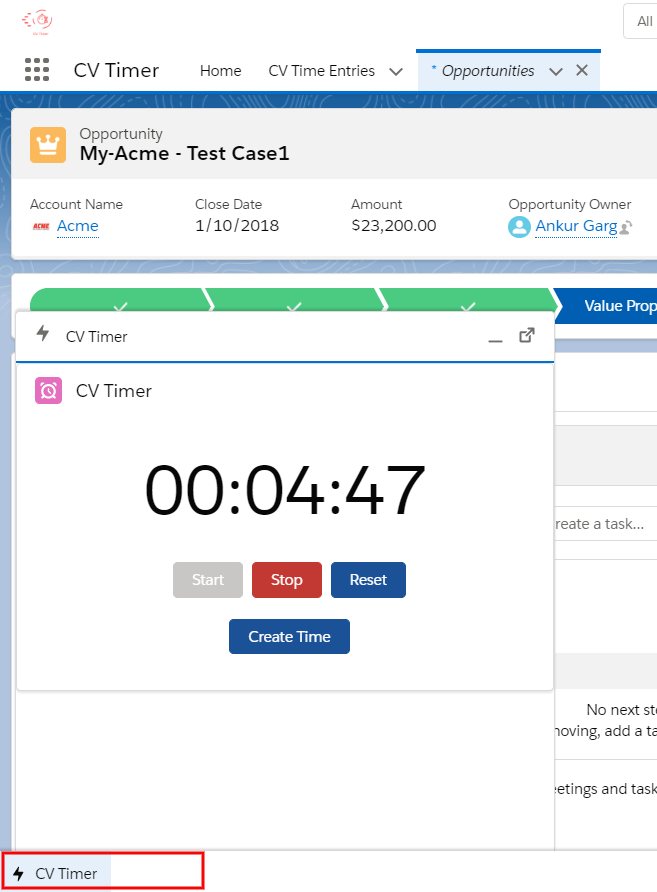
Once you are done with the work or whenever you want to log your time entry in the system. Click on the Create Time button from the CV Timer Component.
New CV Entry Page will open, Enter description and If you want to log a Time entry to a specific opportunity then you can enter it manually and save the record.
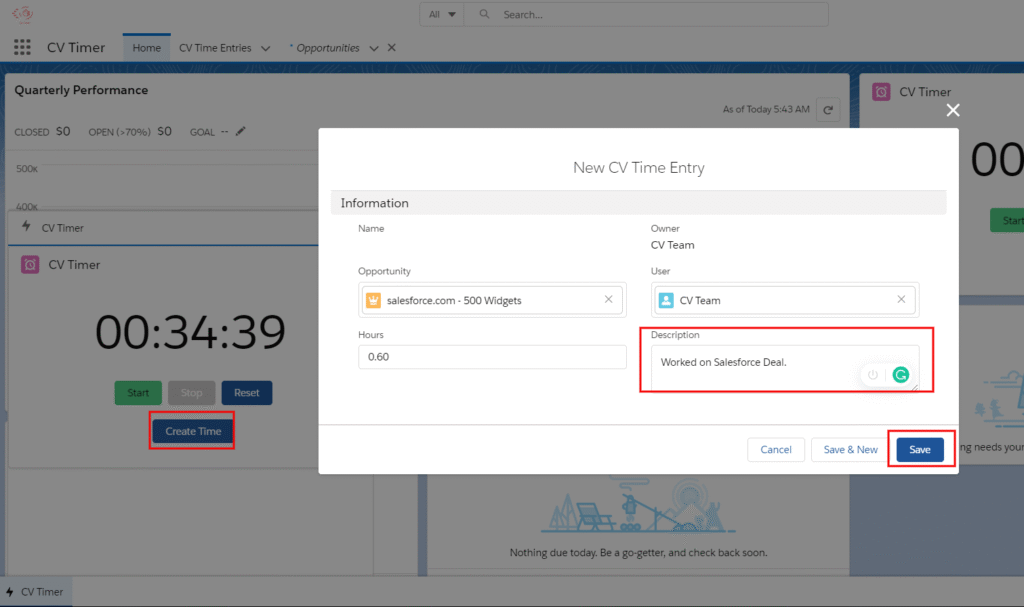
CV Timer app is smart enough to capture opportunity detail automatically if you Create Time from any Opportunity Record’s CV Timer Utility.
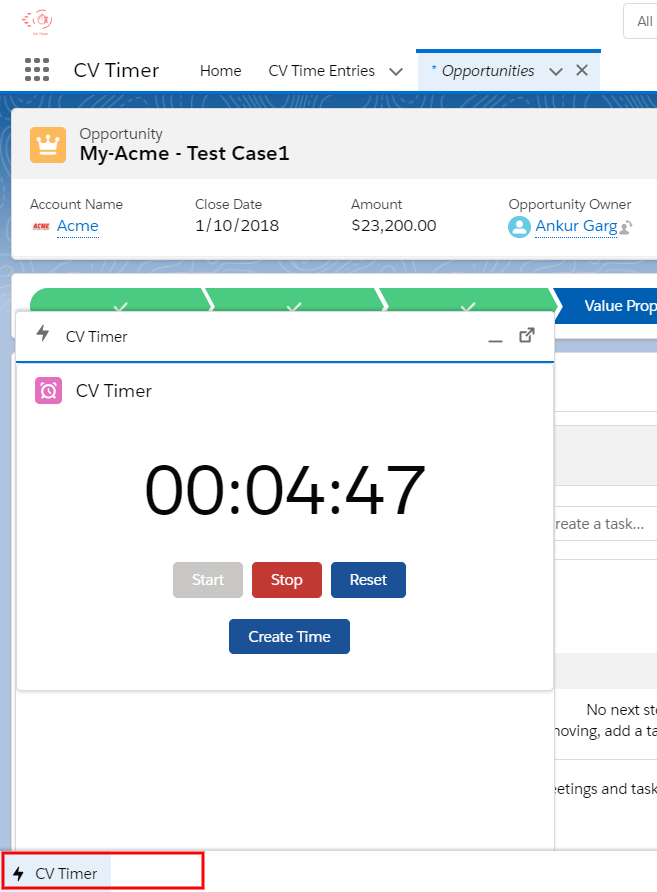
Access Logged CV Time Entries
You can easily view your logged time from CV Time Entries tab in CV Timer App.

Click the down arrow to change the View to “My CV Time Entries” and view CV Time entries logged by you or Select All to view all the CV Time Entries.
You can also access the time logged from the Opportunity Record. Go to any Opportunity record and scroll for the CV Time Entries related list to view all the CV Time Entries for that opportunity.
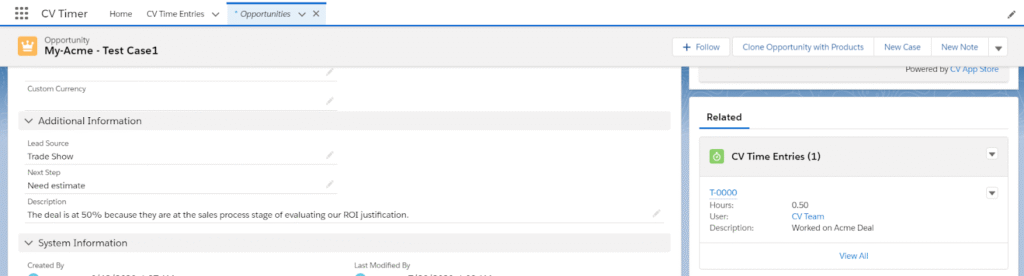
Click on the CV Time Record to view the details.
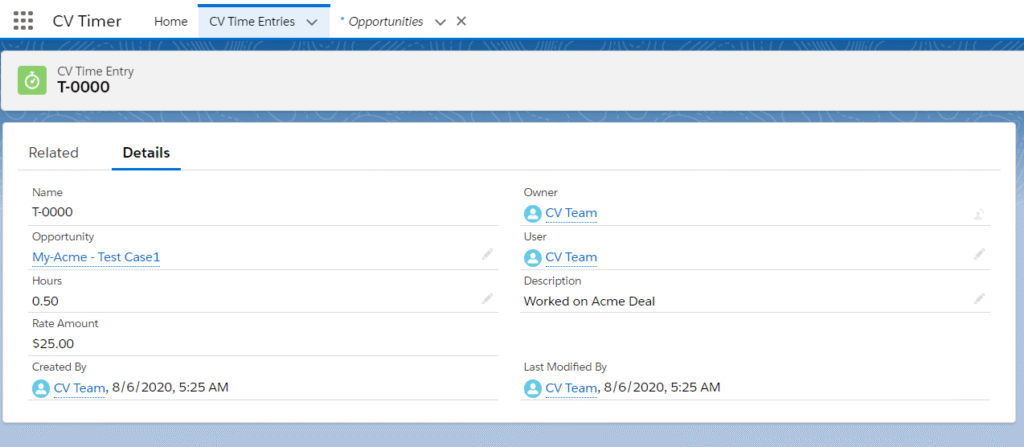
FAQ‘s:
Question: What are the details mandatory to be shared to debug the issue?
Answer: We would require your salesforce login credentials. Or, you may grant login access for Salesforce as well following steps at How to Grant Login Access to Salesforce Support. Please Select CV App Support in Grant Access To.
Question: Why am I not able to view the CV Timer component on Lightning Home Page?
Answer: You must have My domain enabled to use the CV Timer component. The easiest way to see if you have My Domains enabled is to log into Salesforce and look at the address bar. If you see something like https://yourcompany.my.salesforce.com, then you are all set and can skip to the next step. However, if you see something like https://na31.salesforce.com, you do not currently have My Domain enabled and need to take a few extra steps first. For more details, watch a demo of My Domain or review the My Domain module on Trailhead.
Question: Why does the opportunity record not populate automatically?
Answer: CV Timer app is smart enough to capture opportunity detail automatically if you Create Time from any Opportunity Record’s CV Timer Utility. If you use it from any other record page or the Home Page then you have to select the Opportunity manually.
Question: How can I track time other than Opportunity record.
Answer: CV Timer out of the box functionality will allow you to track time with the Opportunity only. But you can add a custom lookup field on CV Time Entry object related to any other object and add the CV Time Entries related list to the related object. You can reach out to us at “support@cvapp.store” for any help in customization
