- 1. Why File Management Matters in monday.com
- 2. Built-In File Management Features in monday.com
- 3. Organize: Best Practices for Structuring Files in monday
- 4. Automate: Using Integrations to Reduce Manual Effort
- 5. Supercharge Your File Management with DriveConnect and OneDrive Connect
- 6. Use Case Scenarios: Real Teams, Real File Problems, Real Fixes
- 7. Collaborate: File Access and Real-Time Updates
- 8. Avoid These Common File Management Mistakes
- 9. Pro Tips for monday File Management
- 10. Final Thoughts: Build a File Flow, Not Just a File Dump
- 11. Start Streamlining File Management in monday.com Today
File Management in monday.com: Organize, Automate, and Collaborate
Most teams using monday.com have their boards well-structured. Tasks are clearly labeled, timelines are tracked, responsibilities are assigned.
But when it comes to files? That’s often where the mess begins.
Someone uploads a proposal in the updates section. A designer adds mockups to a file column. Another person links a folder in a comment thread. Before long, no one’s sure where anything lives—or which version is the right one to use.
It’s not for lack of effort. monday.com provides the tools. But like any system, it needs a plan—and a few smarter habits—to truly work for files.
We shape our tools, and thereafter our tools shape us.”
— Marshall McLuhan
When files are scattered, even simple projects can slow down. Deadlines stretch, duplicate work creeps in, and people waste hours trying to track things down. According to McKinsey, employees spend up to 20% of their time just searching for internal information.
That’s why this article exists.
We’ll take a closer look at how file management inside monday.com really works—from its built-in features to more advanced approaches. You’ll see what tends to go wrong, and how to fix it with better organization, automation, and collaboration.
And for teams who want more control, we’ll also cover how tools like DriveConnect and OneDrive Connect can take your setup further—helping you build file flows that actually scale with your work.
Let’s get into it.
1. Why File Management Matters in monday.com
Most people don’t think about file management until something breaks. A missing document, a team member editing the wrong version, or a folder that no longer exists. That’s usually when the real cost becomes clear—not just in lost files, but in lost time, momentum, and trust.
monday.com was built to streamline work. And in many ways, it does. It brings structure to otherwise chaotic projects, lets teams collaborate asynchronously, and keeps everyone aligned on what needs to happen next.
But there’s one area where things still get messy—files.
Here’s what often happens:
- Someone uploads a contract to a file column.
- Another version gets shared in the Updates section.
- A third one is uploaded again because no one could find the first two.
Multiply that across 10 boards and 5 team members, and you start seeing the problem.
“Version control is not a luxury—it’s a requirement. The moment your team can’t trust what they’re looking at, everything slows down.”
— Atlassian Work Management Guide
In monday, files are tied to specific items or columns. That works well for one-off tasks but becomes harder to manage at scale—especially when folders, naming conventions, and automation aren’t in place. The more boards you have, the more file paths there are to maintain.
It’s also about flow. Your team might have great workflows around approvals or timelines, but if the file that’s supposed to move with the task doesn’t, things fall apart.
A marketing team may push a campaign to “Ready,” only to find that the final ad creatives are stuck in someone’s local folder. A product team might mark specs as “Reviewed” without realizing the wrong PDF is attached.
These aren’t just annoying issues—they create real downstream risks:
- Wasted effort recreating work
- Delayed decisions due to missing documents
- Mismatched communication with clients or stakeholders
The problem isn’t with your team. It’s with the way files are managed—or not managed—inside the system you rely on.
That’s why getting this right matters. When file management is built into your monday processes—organized, automated, and transparent—everything else moves faster and smoother.
And the good news is: it’s completely possible.
2. Built-In File Management Features in monday.com
monday.com does offer several ways to manage files right out of the box. For most teams, these native tools are enough to get started. But over time—as boards grow and collaboration scales—the cracks start to show.
Let’s break down the default file options and where they fit (or fall short).
2.1. Files Column
This is the most straightforward way to upload and store files in monday. You can add one or more files to each item using the Files column. It’s clean, it keeps things in view, and it works well for individual tasks.
2.2. But there are limits.
Files added here don’t live in folders. There’s no built-in structure or tagging system. If you have ten items in a group and each one has its own file, you now have ten isolated pieces of content with no hierarchy or organization between them.
Also, there’s no version control. Upload a new version of a file, and the old one stays right there beside it—indistinguishable unless someone manually deletes it.
2.3. Updates Section
The Updates section lets users drop files into conversations tied to specific items. This is useful for context—discussing a draft, sharing feedback, or attaching a screenshot.
But it’s not a storage solution.
Files in updates are buried in comment threads. There’s no easy way to search or filter them, no clear structure, and no guarantee that what’s in the thread is the file your team should be using. It’s basically a chat log with attachments.
2.4. Link Column (Manual Workaround)
Some teams use the Link column to add URLs to Google Drive or OneDrive folders. It’s a clever workaround, but it depends on manual upkeep. Someone has to generate the link, paste it in, and make sure it stays current.
Also, there’s no way to validate the contents of those folders from inside monday. You’re sending teammates outside the platform and relying on them to manage the rest.
2.5. Board-Level File Views
At the board level, monday lets you view all file attachments in a unified “Files View.” This helps a bit when you’re trying to get a bird’s-eye view of what’s uploaded—but again, it doesn’t solve the problem of structure, duplication, or automation.
In short: monday gives you the tools, but not the framework.
There’s no folder system. No automated organization. No built-in connection between file actions and workflow status. Everything relies on team discipline—which, as anyone who’s worked in fast-moving teams knows, isn’t always reliable.
In the next section, we’ll explore how to bring order to the chaos with simple but effective organization strategies.
3. Organize: Best Practices for Structuring Files in monday
If your file management system depends on memory, you’re one missed upload away from a breakdown.
The good news? With a few clear practices in place, monday.com can support a surprisingly clean and scalable file structure—without needing to overhaul how your team works.
Let’s walk through some of the most effective approaches.
3.1. Create File-Specific Columns with Clear Labels
This might sound obvious, but naming matters more than most teams realize.
When your board involves multiple types of documents—briefs, contracts, handoffs—a single generic Files column can quickly get messy.
Instead: create a separate Files column for each document type and label them clearly.
Use names like “Design Assets,” “Signed Contract,” or “Client Upload,” and stick to the same labels across boards. It saves time and makes automations more reliable.
This improves not only clarity, but automation accuracy. It echoes something David Allen emphasized in Getting Things Done: systems don’t fail because they’re broken—they fail because people don’t know how to use them. Your monday setup should make file usage intuitive.
3.2. Use a Naming Convention for Uploaded Files
monday doesn’t enforce file naming rules—but you can. Agree on a simple, descriptive format that reflects the item and purpose of the file.
Examples:
- ClientName_Project_Stage_Date.pdf
- Acme_CampaignBrief_Final_2025-07-15.docx
This may seem small, but standardized names make Files Views, download folders, and external sharing significantly easier to manage.
3.3. Turn Board Templates into File Frameworks
If you have recurring processes—client onboarding, hiring, campaign production—use board templates that already include structured file columns and instructions.
Within the template:
- Pre-label file columns
- Add status columns that can be used to trigger uploads or syncs later
- Insert a Link column for external storage if applicable
This helps new team members get up to speed fast and reduces the risk of messy, ad hoc board design.
3.4. Clarify File Ownership and Upload Responsibility
File management often falls apart because no one knows who owns the file—or worse, everyone thinks someone else uploaded it.
Inside monday, you can:
- Use a “File Owner” people column
- Combine it with a status column (e.g., “Pending Upload,” “Uploaded”)
- Set up automation to notify the owner if the file is missing
Small steps like this build accountability without micromanagement.
3.5. Keep File-Heavy Projects in Their Own Boards or Groups
Certain initiatives—like asset-heavy campaigns or multi-stage designs—may warrant their own boards or at least separate groups. This gives you room to structure file handling, folder linking, and automation more precisely.
It also makes archival easier when the project ends.
“Structure is not about rigidity. It’s about reducing friction.”
— Julie Zhuo, former VP of Product Design at Facebook
These best practices don’t require any third-party tools—but they lay the groundwork for automation.
4. Automate: Using Integrations to Reduce Manual Effort
Organization is the first step. But staying organized? That’s where automation earns its keep.
Most teams don’t set out to manage files manually—it just happens. A task moves stages, and someone forgets to upload the new version. A designer shares a link in Slack, but it never makes it to the item in monday. A teammate drags a file into the wrong column, and no one notices until the deadline passes.
What if monday could handle more of this on its own?
That’s exactly what automations are for.
4.1. Native monday Automations for Files (What’s Possible)
While monday’s built-in automation builder can’t move or rename files directly, it can support file-related workflows in other ways:
- Trigger reminders when a file is missing (“If status is Done and file column is empty → notify owner”)
- Change item statuses after file upload (“When X status is set and link is not empty → move to next phase”)
- Assign people based on status or file condition (“If file is uploaded → assign reviewer”)
- Link updates to progress (“If comment contains a keyword or file → notify QA team”)
These are useful—but still limited. Files remain passive data, and monday can’t actually interact with them beyond seeing that they exist.
This is where native automation hits its ceiling.
4.2. Where monday Falls Short with File Automation
Despite its strengths in project tracking, monday.com doesn’t offer:
- Automatic folder creation in cloud storage
- File movement between columns, groups, or boards
- Upload actions triggered by column changes
- Syncing between monday files and external folders
- Structured folder naming based on item data
And if your team relies on Google Drive or OneDrive, switching between platforms slows everyone down—and increases the chances of human error.
That gap has created the need for something more specialized.
4.3. Bridge the Gap with Smart Integrations
To really automate file workflows, you need tools that can do more than just react. You need apps that can:
- Create folders dynamically
- Upload files to cloud drives based on monday triggers
- Keep folder structures aligned with board hierarchies
- Provide a visual interface for managing files inside each item
That’s exactly what DriveConnect and OneDrive Connect were built for.
These monday.com apps integrate directly with Google Drive and OneDrive to turn file chaos into a clean, automated flow—so files move with your work, not against it. As Ben Thompson of Stratechery points out, automation isn’t just a timesaver—it’s how teams reduce errors and build trust in their systems.
In the next section, we’ll take a closer look at how these apps work—and how they can fit right into your existing boards without disruption.
5. Supercharge Your File Management with DriveConnect and OneDrive Connect
monday.com gives you structure. But when it comes to automating file handling across cloud storage and project boards, that’s where DriveConnect and OneDrive Connect step in.
These apps—both available via the monday marketplace—act like bridges between your boards and your cloud storage. They take what would normally require manual effort (or external file management altogether) and bring it inside your monday workflows, where it belongs.
Let’s break it down.
5.1. What These Apps Actually Do?
Both DriveConnect and OneDrive Connect allow you to:
- Automatically create folders in Google Drive or OneDrive when an item is created or status changes
- Sync or upload files from monday file columns into connected folders
- Use button triggers, status changes, or other fields to initiate file actions
- Link folder URLs back into a Link column for easy access
- Keep your storage structured—mirroring your boards and item hierarchy
- Use a visual UI (Item View) to upload, download, rename, delete, or preview files
And the best part: it all happens inside your monday board. No tab switching. No hunting through Google Drive. No broken folder links.
5.2. How It Works in Real Terms?
Let’s say your content team is working on a blog campaign board. Each item is a post. When an item’s status is changed to “In Review,” DriveConnect automatically:
- Creates a folder in your team’s Google Drive
- Names it based on the item title (e.g., “Q3_Hiring_Post”)
- Saves the folder URL into a Link column
- Uploads all attached images or drafts from the Files column
- Makes the folder accessible to editors instantly
Or your legal team could use OneDrive Connect to:
- Upload signed contracts to OneDrive when status = “Signed”
- Link the folder back into the deal record
- Rename the PDF to “ClientName_Contract_Signed_Date” automatically
- Allow the manager to preview the document before archiving it
This is real automation. Not just triggers and reminders—but structured, repeatable file workflows that run behind the scenes.
5.3. Bonus: Visual File Management with Item View UI
Both apps also include an “Item View” experience—essentially a mini file manager embedded into every item.
From here, you can:
- Upload or download files
- Create folders
- Preview or rename documents
- Delete unnecessary versions
And it all respects the same folder structure:
Board → Group → Item → Files
Just like the work itself.
6. Use Case Scenarios: Real Teams, Real File Problems, Real Fixes
No two teams use monday.com the same way—but when it comes to files, the pain points tend to look familiar. Folders get forgotten. Versions go missing. Important assets live on someone’s desktop, out of reach.
Here are three real-world scenarios where teams used DriveConnect or OneDrive Connect to clean up file chaos and build systems that actually scale.
6.1. Creative Teams: Managing Campaign Assets Without Losing the Thread
A marketing agency managing multiple client campaigns in monday.com was struggling to keep creative assets organized. Files were everywhere—tucked into updates, scattered across the Files column, or buried in Google Drive folders with no consistent structure. Designers often found themselves resending the same assets multiple times a week, feeling more like they were babysitting folders than designing.
After implementing DriveConnect, they mapped one folder per campaign and introduced smart automations: when a new item (campaign) is created, a folder is generated in Drive; when the campaign status hits “Final,” all related files are uploaded into that folder, and a link is stored in a dedicated column. The team now previews assets right inside monday, without any hunting.
The shift was immediate. Their operations manager shared that review time was cut in half, and designers no longer needed to explain where files were—it was all there, ready to go, the moment it was needed.
6.2. Client Onboarding: Keeping Docs in Sync with Project Status
At a consulting firm, onboarding new clients meant managing a steady stream of sensitive documents—signed agreements, ID forms, onboarding checklists. Each client was tracked as an item in monday, but uploads were done manually, and even a small slip—like a mislabeled file—could delay the onboarding process or trigger compliance concerns.
With OneDrive Connect in place, the team built a smooth system: once a client’s status changes to “Onboarded,” a folder is auto-created in OneDrive. Files from the Files column are instantly pushed into that folder, and its URL is saved in the item for quick access. A failsafe was added too—if required files aren’t uploaded by a specific deadline, the compliance team gets pinged.
Their client experience lead described it best: the team stopped being reactive. Everything they needed was already in place, even before anyone had to ask.
6.3. Product Teams: Version Control for Requirements and Specs
A software team managing product features and technical specs in monday ran into a classic issue: version control. Spec docs floated between Slack threads, personal folders, and old Google Drive links. Developers weren’t always aligned on which version was the source of truth—and that misalignment created bugs, rework, and frustration.
DriveConnect helped them lock down the process. Each feature request item triggered the creation of a folder in Drive when the status became “Spec Draft.” Files uploaded in the Files column were routed to that folder, and a link was stored in the item itself. If a document was revised, they used the rename action to archive the previous version and keep the newest one accessible.
According to their product manager, the results spoke for themselves—there were no more version control disasters. Everyone on the team now used the same folder, and nothing got lost in the shuffle.
Each of these teams faced a different challenge—but the fix was the same: connect your workflows to your file system, and let automation do the heavy lifting. No more pinging teammates for links. No more wondering where the final file lives. Just streamlined collaboration that scales.
7. Collaborate: File Access and Real-Time Updates
Organizing files is one thing. But real productivity happens when everyone has access to what they need, exactly when they need it—no bottlenecks, no version questions, no extra clicks.
In a monday.com workspace, collaboration isn’t just about assigning tasks. It’s about ensuring that files, conversations, and context move together. And when it comes to shared drives and real-time updates, most teams are still dealing with broken links, permissions issues, or siloed folders.
Let’s fix that.
7.1. Make File Access Easy for Everyone (Without Over-Sharing)
With DriveConnect or OneDrive Connect in place, teams can:
- Automatically share folders with stakeholders when a new item is created
- Use drive-level permissions (via Google Workspace or OneDrive Business settings) to control access
- Ensure folders are linked to specific items—so users don’t need to dig through emails or shared drives
- Keep external clients in the loop by generating folder links at specific stages
For example, a project manager can set up a workflow so that:
- Once an item hits “Client Review,” a folder is auto-created in Drive
- The folder link is placed in a “Client Folder” Link column
- A client manager is auto-notified with the link
- Internal and external collaborators work from the same folder
As Julie Zhuo puts it in The Making of a Manager, good collaboration isn’t something you notice when it’s working—it’s what breaks when systems fail. Keeping file workflows clean and accessible prevents that kind of silent breakdown.
7.2. Keep Files and Workflows in Sync
Files shouldn’t live in isolation. The moment a file is updated, approved, or finalized, your workflow should reflect that.
With smart automations, you can:
- Mark status as “Ready” when a signed doc is uploaded
- Trigger alerts if a required file column is still empty after a deadline
- Automatically sync files between boards for cross-functional use (e.g., design → dev handoff)
This means no more guessing if something is done—you can see it in the file history, the status field, and the project timeline, all at once.
7.3. Build Shared Context Around Files
When using the Item View in DriveConnect or OneDrive Connect, your team doesn’t just see files—they get to:
- Preview them without downloading
- Comment or collaborate live (via shared folder access)
- Rename files so they’re easier to track
- Download only what’s needed, when it’s needed
This keeps communication tight, even across roles or departments. Designers, developers, marketers, and account managers can all interact with the files in context—without leaving the item they’re working on.
7.4. Align Stakeholders Without the Chasing
If your team is spending time chasing “the latest version,” your process is broken.
The goal is for every person involved to know exactly where to go—whether it’s a new designer joining the team or a client reviewing the final presentation.
A well-managed, integrated file system allows that.
No more “Can you send me the link again?”
No more “I didn’t get access.”
No more “Which doc are we using?”In the world of team operations, Brené Brown’s reminder rings true: clarity is a form of kindness. Organizing files in a consistent, findable way reduces friction and saves your team from unnecessary stress.
8. Avoid These Common File Management Mistakes
Even with monday.com’s flexibility, it’s easy for file systems to slip into disarray—especially when teams are moving fast, dealing with multiple boards, or managing external stakeholders. Many of the file management problems we see aren’t due to bad tools—they’re the result of avoidable missteps.
Here are the most common ones we’ve seen—and how to sidestep them.
8.1. Mistake #1: Using the Updates Section as a File Dump
Dropping files into Updates is fast and easy—and on the surface, it feels like the right move.
But over time, it becomes a problem. Files get buried in long threads, with no way to organize or retrieve them efficiently.
- You can’t search across updates for files.
- There’s no folder structure or organization.
- Updates aren’t synced with cloud storage.
- Old files stay visible—even when outdated.
Use Updates for conversation, not storage. Files belong in dedicated file columns or, better yet, integrated folders via DriveConnect or OneDrive Connect.
“Just because it’s visible doesn’t mean it’s findable.”
— Dan Russell, Google Search Researcher
8.2. Mistake #2: No Folder Strategy Across Boards
As teams scale, so do their boards. But without a consistent folder strategy, file links become chaotic fast. One board uses a single shared folder. Another creates folders manually. A third forgets to link anything at all.
Result? Confusion, lost time, duplicated effort.
Instead:
- Define a folder structure early (by client, campaign, item, etc.)
- Use automations to enforce consistency
- Store folder links in a Link column or auto-generated via integration
8.3. Mistake #3: Relying on Memory (or Slack Threads)
A lot of teams lean on informal habits like, “I sent it in Slack,” or “It’s somewhere in Drive.”
It might work—until the person who knows where things are is out for a day. Or gone entirely.
If your process depends on someone remembering where files live, it’s not a system. It’s a bottleneck.
Use tools that create shared visibility and remove the mental load.
8.4. Mistake #4: Uploading Without Versioning or Naming Conventions
Uploading files without clear names leads to an avalanche of confusion:
- Logo_Final
- Logo_Final_Updated
- Logo_UseThisOne_v3
And because monday doesn’t natively support versioning, you’re stuck sifting through duplicates or hoping someone deletes the old one.
A fix?
Use naming conventions + automations to rename on upload.
For example:
ClientName_AssetType_Date
or
{ItemName}_{Status}_{CreatedDate} using DriveConnect’s file automation.
8.5. Mistake #5: Forgetting About File Permissions
OneDrive and Google Drive links break access all the time—especially when files are stored in personal drives or shared without proper permissions.
Best practice:
- Create folders using team drives or business OneDrive accounts
- Use DriveConnect/OneDrive Connect to ensure folders are shared from an organizational account
- Avoid using someone’s personal drive as the “source of truth”
Avoiding these mistakes doesn’t require perfection.
Just small, intentional steps—paired with the right tools—to prevent file issues before they start.
As Aaron Dignan of The Ready explains, most collaboration issues come from mismatched expectations—not bad intent. Organizing and automating file flows helps align those expectations.
9. Pro Tips for monday File Management
Once your team has a handle on the basics—columns, naming, linking—it’s time to take file management to the next level. These tips aren’t just “nice to have”—they’re the kind of enhancements that save time, prevent mistakes, and improve collaboration across your entire monday workspace.
Let’s dig into some advanced yet easy-to-implement strategies.
9.1. Tip #1: Combine Link Columns with File Actions
Instead of just using the Files column to upload files, store the folder link in a dedicated Link column and pair it with DriveConnect or OneDrive Connect actions.
Why this matters:
- You centralize file access (especially useful when folders have many files)
- Users always work from the source folder, not static attachments
- Automations can pull from this link to create child folders or upload files
Example:
Item = “Client Kickoff Call”
Link column = “Client Docs Folder”
→ All automation reads/writes happen through that single folder URL.
9.2. Tip #2: Use Column Values to Name Files and Folders Automatically
This helps maintain consistent naming without requiring manual input.
You can use:
- $Item.Name
- $Status
- $Person.Name
- $Date
For example:
When status = “Ready for Design” → Create folder named ClientName_DesignAssets_{Date}
This creates clarity and consistency—especially helpful when archiving or searching later.
9.3. Tip #3: Use Button Triggers for Controlled Uploads
Instead of triggering file actions with every status change, use a Button column.
This gives users control over when to run a file automation (like uploading to Drive or syncing an updated contract) without depending on field changes.
It’s also great for:
- Design handoffs
- Legal approvals
- Content publishing
- Developer spec syncs
“Autonomy is scalable when you combine it with systems that guide action.”
— Brian Chesky, Airbnb
9.4. Tip #4: Organize Files by Status or Timeline for Review Cycles
In fast-paced teams, reviewers and approvers often need a way to find “only the files that matter now.”
One method:
- Use a Status column to categorize files (e.g., Draft, Review, Final)
- Or a Timeline column to indicate active review periods
- Combine this with File automation to move files into a “Review Folder” on status change
This way, a stakeholder doesn’t have to scroll through dozens of files—they just access the right folder.
9.5. Tip #5: Sync Files Across Boards with Automation Recipes
Sometimes files need to live in more than one place. For example, a creative team may upload a design in a campaign board, but the client success team needs that same file in a client deliverables board.
Using Copy Files Pro alongside monday recipes:
- When item status = “Approved” → Copy file to another board’s file column
- You can even rename or tag the copied version using automation
This ensures your files stay in sync without cross-board copy-paste headaches.
9.6. Tip #6: Use the Item View UI for Onboarding and QA
DriveConnect and OneDrive Connect’s Item View isn’t just for day-to-day work.
It’s also a training and quality check tool.
You can:
- Walk new hires through file structure
- Spot missing folders or duplicates quickly
- Rename or move files directly in the UI
- Use it during client calls or internal reviews for real-time access
It’s a small UX feature that unlocks big wins in clarity and confidence.
These pro tips are all about adding intentional structure and control to the way files flow through your monday boards. You don’t need to implement them all at once. Just pick one or two to start—and build from there.
10. Final Thoughts: Build a File Flow, Not Just a File Dump
File management isn’t really about files.
It’s about how your team thinks, moves, and collaborates around the work that matters.
In monday.com, it’s easy to focus on tasks, statuses, and timelines. But if your files aren’t flowing with the rest of your process—you’re still doing extra work.
Uploading manually. Searching for versions. Sharing links after the fact. Wondering whether what you’re looking at is actually final.
That’s the difference between a file system and a file flow.
10.1. A File System Stores. A File Flow Moves.
A system holds things. It’s a shelf. A cabinet. A folder. Useful, but passive.A file flow, on the other hand, is active. It reacts to what your team does—triggered by status changes, column updates, or timelines.
It pushes files to where they’re needed, when they’re needed. It mirrors your project’s shape in the way folders and file names are built.
In the words of John Cutler, structure should exist to accelerate motion—not slow it down. That’s why a well-designed file flow doesn’t feel rigid; it actually helps teams move faster. With the right flow, your team doesn’t need to ask “Where is the file?” They already know.
10.2. Don’t Rely on Discipline. Rely on Design.
If your current file management approach depends on teammates remembering to upload, rename, or notify someone, you’re building on fragile ground.
Instead:
- Design your boards to support file automation
- Use tools like DriveConnect and OneDrive Connect to bridge storage and action
- Let monday become the place where your work and your files live—together, in sync
This isn’t just a technical fix. It’s a cultural one.
It says: we respect our time, our process, and each other’s work.
10.3. Future-Proof Your Collaboration
Whether you’re scaling a team, onboarding new clients, or simply trying to spend less time chasing links, building a real file flow will pay off—week after week.
It’s not about perfection. It’s about clarity.
- Files go where they belong.
- Everyone knows how to access them.
- The system works, even when you’re not watching it.
That’s the kind of work environment people love being part of.
11. Start Streamlining File Management in monday.com Today
If you’re tired of digging through threads and folders, now’s the time to level up. Install DriveConnect, OneDrive Connect, or Copy Files Pro from the monday.com Marketplace and start building file flows that work with you—not against you. Each tool brings something powerful:
Copy Files Pro: Sync, copy, or move files between boards, columns, and items
DriveConnect and OneDrive Connect: Link Google Drive or OneDrive to your items
Or read our complete guide to automating monday.com file workflows to go even deeper.
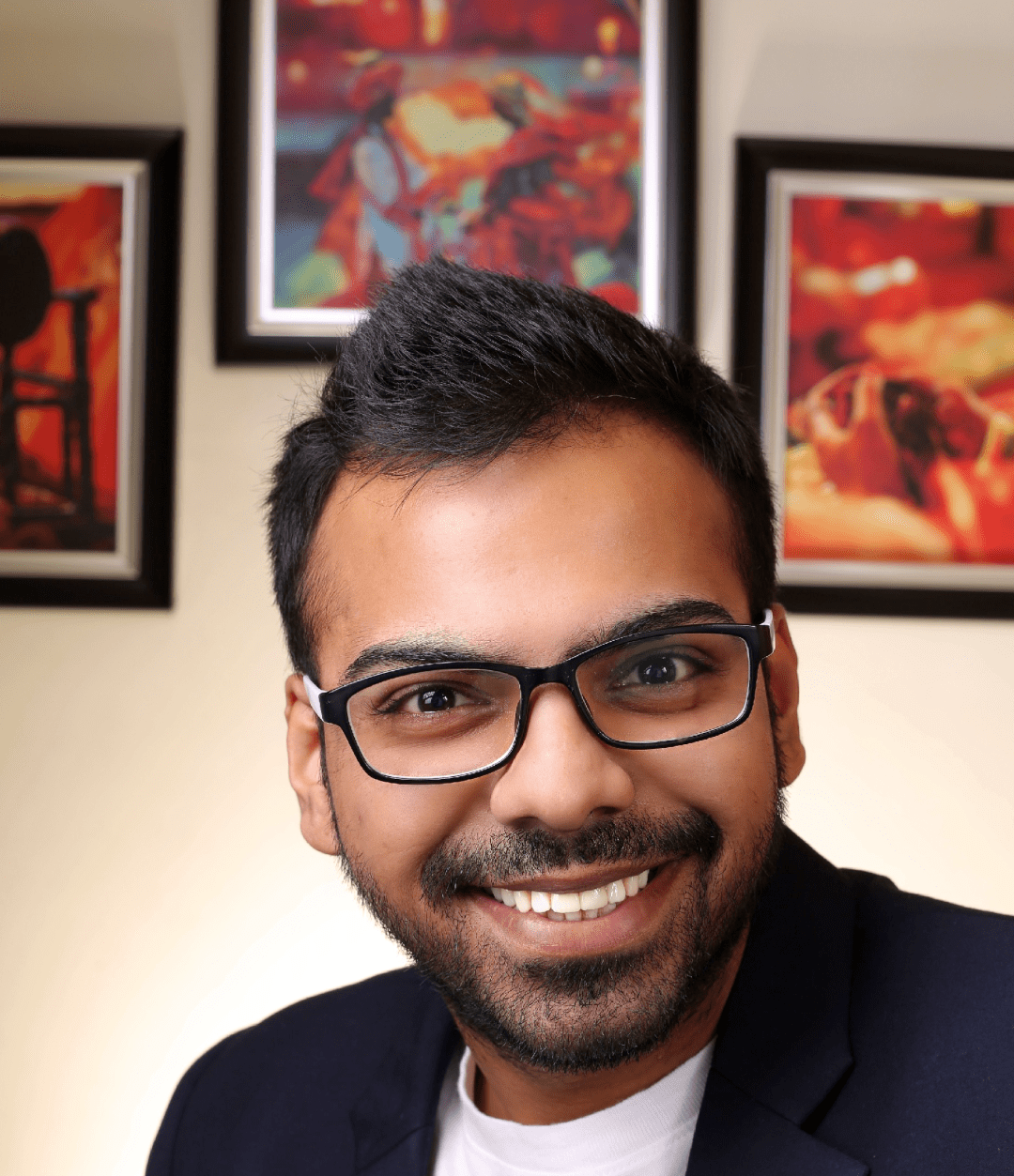
He is the founder of CloudVandana and is an 8X Salesforce Certified Professional dedicated to crafting custom Salesforce solutions for businesses worldwide. His deep expertise ensures seamless digital transformation and scalable growth for global enterprises.
cloudvandana.com ->Salesforce Experts and IT Services
Appexchange apps
monday.com apps
