- Why File Linking Matters in monday.com
- Native File Management Options in monday.com
- Linking Google Drive to monday.com
- Linking OneDrive to monday.com
- Common Challenges Teams Face
- How to Go Beyond Native Linking
- Best Practices for Linking Files in monday.com
- FAQs: Linking Google Drive and OneDrive Files in monday.com
- Conclusion: Turning monday.com Into a True File Management Hub
How to Link Google Drive and OneDrive Files in monday.com
Have you ever lost valuable time searching for a file that was supposed to be attached to a monday.com item—only to realize it’s buried in Google Drive, emailed as an attachment, or sitting in a colleague’s OneDrive folder? You’re not alone. File chaos is one of the top frustrations teams face when using project management tools.
monday.com has quickly become the go-to platform for organizing projects, tasks, and workflows. But while it excels at keeping teams aligned on what needs to be done, the where—as in, where files are stored—often creates bottlenecks. Most organizations already rely on cloud storage like Google Drive or Microsoft OneDrive. Yet, unless these systems are seamlessly linked to monday.com, teams end up juggling multiple platforms, uploading duplicate files, or struggling with outdated versions.
Here’s the reality:
- Every file you upload directly to monday.com takes up storage space, and storage can get expensive as your team scales.
- Teams often re-upload the same files across different boards and items, creating duplicates and confusion.
- Without proper linking, file handoffs break. One person updates a document in Drive, but others continue working on the old version in monday.com.
The good news? monday.com offers direct integrations with Google Drive and OneDrive, enabling you to bring all your files into a single source of truth. By linking your cloud storage to monday.com, you not only avoid the frustration of hunting down missing files—you also unlock smoother collaboration, better version control, and a more efficient workflow.In this article, we’ll walk you through exactly how to link Google Drive and OneDrive to monday.com, highlight common pitfalls teams face, and show you how to go beyond native linking with apps like DriveConnect and OneDrive Connect by CloudVandana. Whether you’re managing client deliverables, internal projects, or cross-department initiatives, you’ll discover practical ways to keep your files organized and accessible right where your work happens.
Why File Linking Matters in monday.com
At its core, monday.com is a work operating system—a place to centralize projects, tasks, and communication. But without proper file management in monday.com, that centralization breaks down. Files aren’t just attachments; they’re the lifeblood of collaboration. Campaign briefs, contracts, creative assets, and technical documents all need to be tied directly to the tasks they support.
The Problem With Relying on Uploads Alone
monday.com’s Files Column lets you upload documents quickly, but this approach often creates more problems than it solves:
- Storage strain → Uploading directly consumes monday.com’s built-in storage, which can be costly to expand.
- Duplicates everywhere → Teams upload the same file across multiple boards, leaving behind a trail of outdated versions.
- Lack of sync → Files uploaded are static. If the original Google Drive or OneDrive document is updated, monday.com won’t reflect the change.
This disconnect is why “file management in monday.com” is one of the most discussed pain points across the community. In fact, Gartner estimates that employees spend 20% of their workweek searching for internal information, and fragmented file storage is a leading culprit.
Related read: [Automate File Workflows in monday.com: Complete Guide] – a cornerstone article where we explored broader automation strategies.
Native File Management Options in monday.com
monday.com does provide a foundation for file management, but it’s limited. The Files Column allows uploads, previews, and lightweight version history. This works for smaller teams, but when scaled across departments, these limits become evident.
What Works Well
- Simple upload process.
- Previews for common file types.
- Basic collaboration features like comments.
The Limitations
- Expensive storage — scaling file uploads directly in monday.com can blow through storage quotas.
- No real-time versioning — files in monday.com don’t sync with cloud storage, so the “latest version” problem persists.
- Board silos — if you upload the same file to two boards, you’ve now created two disconnected versions.
- Workflow gaps — most companies already store files in Google Drive or OneDrive, so uploads add an extra, unnecessary step.
These limits prove one thing: native file management in monday.com is not enough for growing teams. To achieve true efficiency, businesses must link their existing cloud storage directly to their boards.
Linking Google Drive to monday.com
For teams that already use Google Drive as their primary file storage, linking it directly to monday.com is one of the smartest ways to streamline file management. Instead of uploading static copies, you can connect live Google Drive documents, ensuring everyone always works on the latest version.
Step 1: Connect Google Drive to monday.com
- Open a board in monday.com.
- Add a Files Column (if it’s not already on your board).
- Click the Add File button inside that column.
- Instead of uploading from your computer, choose Google Drive.
- Authorize monday.com to connect with your Google account. You’ll see the familiar Google OAuth screen—log in and grant permissions.
Once authorized, you’ll be able to browse your Drive folders directly from inside monday.com and attach files in just a few clicks.
Step 2: Link Files to the Right Items
Each file you attach this way isn’t a static upload—it’s a live link. This means:
- Updates made in Google Drive are instantly visible when accessed through monday.com.
- Permissions are controlled through Google Drive, ensuring security stays centralized.
- You avoid duplication, since the same document can be linked to multiple monday.com items without re-uploading.
Step 3: Organize Folders for Automation
To avoid “file sprawl,” map your Google Drive folders to monday.com projects. For example:
- Marketing Campaign Board → Links to /Google Drive/Clients/Acme Inc/Campaign Assets
- Product Development Board → Links to /Google Drive/Products/App V2/Design Docs
By doing this, every file linked in monday.com ties back to the correct folder, creating a structured workflow that scales.
Real-World Example: Campaign Management
Imagine a marketing agency managing multiple client campaigns. Each campaign has design assets, contracts, and reports stored in Google Drive. By linking Google Drive to monday.com:
- The design team attaches live Photoshop files to creative tasks.
- The account manager links the client’s approved contract directly to the campaign board.
- Reporting spreadsheets update automatically—no more emailing new versions back and forth.
This integration eliminates file-chasing and ensures monday.com becomes a true single source of truth for both tasks and files.
Linking OneDrive to monday.com
For organizations that rely on Microsoft 365, linking OneDrive to monday.com is just as crucial as connecting Google Drive. Sales teams, finance departments, and project managers often store contracts, spreadsheets, and internal documents in OneDrive. By connecting OneDrive directly to monday.com, those files become instantly accessible inside the workflows where they’re needed.
Step 1: Connect OneDrive to monday.com
- Open a board in monday.com.
- Add a Files Column to the board if it’s not already there.
- Click the Add File button.
- Choose OneDrive from the list of options.
- Authorize the connection by logging into your Microsoft account. monday.com will request access to your OneDrive—approve it to enable the integration.
Once this is done, you can browse your OneDrive folders from within monday.com, just like you would in Windows Explorer or SharePoint.
Step 2: Link Files to Boards and Items
- Files linked from OneDrive remain live. Any changes made in OneDrive are reflected immediately when accessed through monday.com.
- Access control is still governed by your Microsoft 365 permissions, so sensitive files stay protected.
- The same document can be linked across multiple items or boards without duplication.
Step 3: Use Folder Structures for Efficiency
A good practice is to mirror your board structure with your OneDrive folders. For instance:
- Sales Pipeline Board → Links to /OneDrive/Clients/Contracts/
- HR Onboarding Board → Links to /OneDrive/HR/Employee Docs/
This way, every file added to monday.com corresponds to the right OneDrive location—keeping your workspace consistent and searchable.
Real-World Example: Sales Contract Management
Consider a sales team working on closing deals. Contracts are stored in OneDrive for security and compliance. By linking OneDrive to monday.com:
- Each deal item on the board has the latest version of the client contract attached.
- Legal updates a clause in OneDrive, and the sales rep instantly sees the revised contract in monday.com.
- Managers can track which deals are missing paperwork without digging through email threads or shared folders.
This integration not only eliminates the risk of outdated documents floating around but also strengthens compliance by ensuring that only authorized users access sensitive files.
Common Challenges Teams Face
Even after connecting Google Drive or OneDrive to monday.com, many teams encounter hurdles. While the integrations solve part of the file management problem, the execution isn’t always smooth. Real-world users have voiced their frustrations in forums and community discussions—and their experiences highlight why advanced solutions are often needed.
1. Confusion During Setup
Some users reported struggling with simply connecting OneDrive:
“I am trying to connect my OneDrive to the files folder on a board… I can see there’s a feature page showing the services connected, but no way to actually connect it. And when I try… it doesn’t work.”
— said a monday user in the community forum.
This shows that while the option exists, the process isn’t always intuitive, and teams waste valuable time troubleshooting instead of working.
2. Desktop App Limitations
Another recurring complaint is that integrations don’t always work across all versions of monday.com:
“The desktop app doesn’t support cloud-based file integrations like Google Drive or OneDrive. The workaround is to add a link column and paste the file link.”
— noted one community member
This means teams relying on the desktop app often miss out on seamless linking, forcing them to use clunky workarounds instead.
3. Broken Links and File Handoffs
Even when files are linked, issues can arise when items are moved between boards or when folders are reorganized in Drive or OneDrive. Links may break, leaving teams chasing down missing assets. As one moderator clarified:
“You can connect OneDrive by uploading to a files column or the updates section, but only if you’re using monday.com on a browser.”
— explained another monday user
4. Collaboration Gaps Across Departments
Another major pain point is that different departments often prefer different systems. Marketing might live in Google Drive. Finance might use OneDrive. Without a consistent linking strategy, teams risk siloed files and fractured collaboration.
How to Go Beyond Native Linking
Linking Google Drive and OneDrive directly to monday.com boards is a strong first step, but for many teams it’s not enough. As projects scale, native integrations can still feel restrictive—files may break when moved, folder structures get messy, and version control requires constant vigilance. To truly master file management in monday.com, teams often move beyond basic linking and adopt more advanced approaches.
1. Automating Folder Creation
Instead of manually creating folders in Drive or OneDrive and then linking them in monday.com, some teams automate this step. For example, whenever a new item is created on a board, a corresponding folder can be generated in the correct cloud storage location. This ensures every project, client, or task has a ready-made home for files—without manual setup.
2. Maintaining Folder Hierarchies
One of the biggest pain points users mention is losing track of where files belong when projects span multiple boards. Advanced methods allow teams to mirror their monday.com board structures directly inside Google Drive or OneDrive. A campaign board, for instance, might automatically create subfolders for design, reporting, and approvals—so files always map to the right place.
3. Preventing Broken Links
Broken links often happen when an item is moved between boards or when a file is reorganized in Drive/OneDrive. To counter this, teams use approaches that “carry” file links with the item. This means even if a task changes status, moves boards, or shifts ownership, its files remain intact and accessible.
4. Real-Time Version Control
Rather than relying on static uploads or manual re-uploads, advanced workflows emphasize live file sync. This way, any update made in Drive or OneDrive is reflected immediately when accessed through monday.com. Teams no longer have to guess which version is the latest—every link points to the source file.
5. Cross-Department Consistency
For organizations where some departments prefer Google Drive and others rely on OneDrive, advanced linking methods allow both to coexist inside monday.com. This ensures marketing, sales, finance, and design teams can all work in their preferred storage system, while still keeping files accessible in one shared workspace.
Best Practices for Linking Files in monday.com
Once Google Drive or OneDrive is connected to your boards, the real challenge begins: keeping file management clean, scalable, and sustainable. Without structure, even linked files can spiral into chaos. The following best practices are drawn from how successful teams streamline their file management in monday.com.
1. Standardize File Naming Conventions
Files are only useful if people can identify them at a glance. Agree on a consistent naming structure across departments—something like:
[Client]_[Project]_[Version]_[Date].docx
For example: Acme_SummerCampaign_V2_2025-08-21.pptx
This prevents confusion when multiple versions of the same file are linked in monday.com.
Read more in [File Organization Tips Every Project Manager Should Know] – an article on naming, versioning, and folder hygiene.
2. Mirror Folder Structures With Boards
To avoid silos, align your Google Drive or OneDrive folder structures with your monday.com boards. For instance:
- Marketing Board → /Drive/Marketing/Campaigns/2025/
- Sales Board → /OneDrive/Sales/Contracts/
This makes it clear where every file belongs and ensures that teams aren’t linking documents from random folders scattered across accounts.
For automation examples, see [Automate File Workflows in monday.com: Complete Guide] – which shows how boards and folders can stay in sync.
3. Automate Where Possible
Instead of manually creating folders or links, use automation to reduce human error. For example:
- When a new item is created in monday.com, automatically create a corresponding folder in Drive or OneDrive.
- When a task moves to “Completed,” automatically archive its linked folder.
Automation enforces consistency and removes repetitive busywork.
4. Always Work From the Linked File
Encourage teams to open and edit files directly from the monday.com link, rather than working on local copies. This ensures changes are always applied to the live file, not hidden in someone’s downloads folder.
Related read: [Common Salesforce File Storage Problems and How to Solve Them] – which shows how maintaining a single source of truth prevents file fragmentation across platforms.
5. Use Permissions Wisely
Remember that linking files in monday.com doesn’t override Google Drive or OneDrive permissions. Teams should:
- Keep sensitive files restricted at the folder level.
- Use “view only” for stakeholders who don’t need editing rights.
- Regularly audit who has access to shared folders.
This protects data while maintaining transparency.
6. Train Teams on File Etiquette
The most sophisticated system will fail if team members don’t follow it. Make file management part of onboarding and reinforce it during reviews. For example:
- Don’t upload duplicates if a live link already exists.
- Avoid renaming files without following the naming convention.
- Keep all project files inside their designated linked folders.
FAQs: Linking Google Drive and OneDrive Files in monday.com
1. Can I connect Google Drive to monday.com?
Yes — monday.com lets you attach Google Drive files through the Files Column. You authenticate once, then pick files from your Drive. But it’s manual per file and not a true sync. If you want automatic folder creation, live linking, or file movement with items, tools like DriveConnect extend these capabilities.
2. Can I connect OneDrive to monday.com?
Yes — OneDrive works the same way as Google Drive in monday.com. You can attach files from your OneDrive account, but it’s still manual linking only. For advanced options like folder mapping, automation, and seamless file handoffs, OneDrive Connect offers extended functionality.
3. What’s the difference between uploading a file and linking one?
- Uploading: Creates a static copy stored in monday.com (consumes storage, doesn’t auto-update).
- Linking: Points to a live file in Google Drive or OneDrive, but with monday.com natively, the link can still break if folders or items are moved.
- Advanced linking: With automation apps like DriveConnect or OneDrive Connect, files stay live, move with items, and update in real time.
4. Does monday.com automatically sync files with Google Drive or OneDrive?
No. Native integrations don’t provide auto-sync. They only allow file-picking. For real sync, folder automation, and version consistency, apps such as DriveConnect and OneDrive Connect close the gap.
5. Can I use Google Drive or OneDrive integration on the desktop app?
Not fully. The desktop app doesn’t support cloud file integrations. You’ll need to use monday.com in a web browser to attach Drive or OneDrive files.
6. What happens if I move an item to another board?
With monday.com’s native linking, the file connection may break. Advanced automation apps like DriveConnect and OneDrive Connect ensure linked files and folders move seamlessly with items, preventing broken links.
7. How do permissions work with linked files?
Permissions always come from Google Drive or OneDrive. monday.com doesn’t override them. This means sensitive files remain protected — only people with cloud access can open them, even if linked in monday.com.
8. Does linking save on monday.com storage costs?
Yes. Linking keeps files in Google Drive or OneDrive instead of uploading them into monday.com’s storage. This avoids duplication and prevents unnecessary storage costs.
9. Can I link the same file across multiple boards?
Yes — linked files can be reused across items or boards. But with native linking, you’ll need to manually attach them each time. Automation apps like DriveConnect and OneDrive Connect make this process seamless.
10. Why do advanced solutions matter for file management in monday.com?
Because native linking solves the basics, but not the big pain points. Advanced apps like DriveConnect and OneDrive Connect automate folder creation, maintain hierarchies, keep links live, and ensure files move with work. This transforms monday.com from a task manager into a true file management hub.
Conclusion: Turning monday.com Into a True File Management Hub
Linking Google Drive and OneDrive to monday.com is more than a convenience — it’s a foundation for smarter collaboration. Instead of juggling outdated uploads, teams can work directly from live files, ensuring every task is connected to the latest version of its supporting documents.
But as we’ve seen, native linking alone has limitations. It’s manual, it can break when items or folders move, and it doesn’t scale well for growing organizations. That’s why teams that want to unlock the full potential of file management in monday.com look beyond the basics.
Key Takeaways
- Native linking works, but only at a manual level. It’s better than uploads, but not a complete solution.
- Automation is the next step. To truly eliminate broken links, duplicates, and version chaos, teams need workflows that handle files automatically.
- Consistency is everything. Standard naming conventions, mirrored folder structures, and permission rules keep your system reliable.
- Advanced apps bridge the gap. Tools like DriveConnect and OneDrive Connect extend monday.com’s native integrations, automating folder creation, ensuring files move with items, and keeping everything synced.
When these practices come together, monday.com stops being just a project tracker and becomes a single source of truth for both tasks and files — the way modern teams are meant to work.
Ready to eliminate file chaos in monday.com?
Explore DriveConnect for Google Drive and OneDrive Connect for Microsoft OneDrive today.
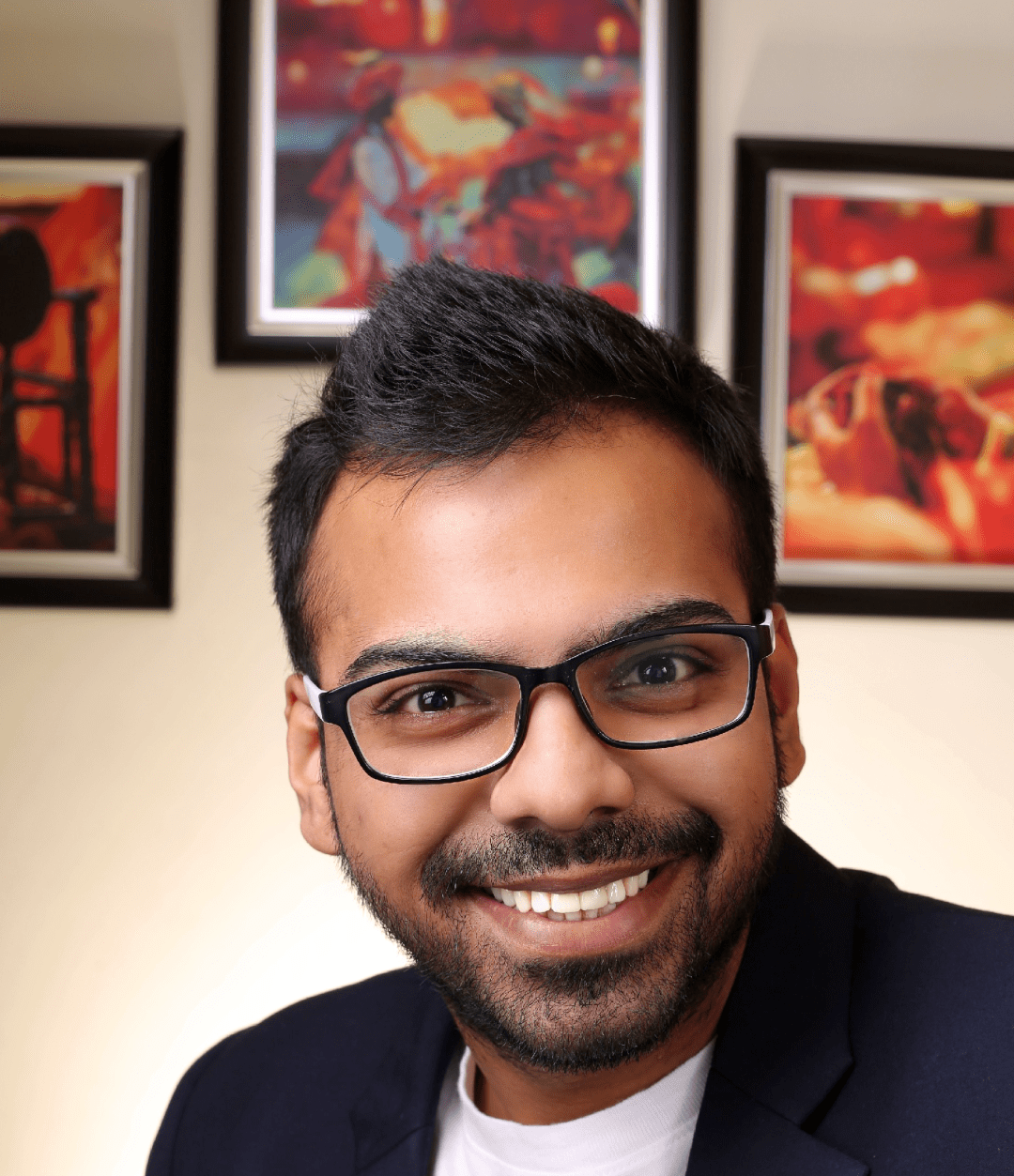
He is the founder of CloudVandana and is an 8X Salesforce Certified Professional dedicated to crafting custom Salesforce solutions for businesses worldwide. His deep expertise ensures seamless digital transformation and scalable growth for global enterprises.
cloudvandana.com ->Salesforce Experts and IT Services
Appexchange apps
monday.com apps
