Why Teams Are Moving Away from Manual File Syncing on monday.com
Discover why teams are moving away from manual file syncing on monday. In today’s fast-paced work environment, teams are constantly seeking ways to boost productivity and streamline their workflows. While manual syncing may have been a common practice in the past, more efficient and automated solutions have emerged.
This article explores the reasons why teams are increasingly moving away from manual file syncing on monday.com, highlighting the challenges, limitations, and advantages of adopting modern integration and automation strategies. We will delve into how embracing monday.com’s capabilities can transform project management and enhance collaboration.
Table of Contents
Understanding Manual File Syncing
Manual syncing typically involves manually copying and pasting files between different locations, such as a local computer, a shared drive, or a cloud storage service. This process is often time-consuming, prone to errors, and lacks real-time updates. Consider a scenario where monday.com users collaborate on project files.
With manual syncing, every time a change is made, someone has to manually upload the updated file to the monday.com board or shared folder. This creates version control issues, increases the risk of outdated information, and detracts from productive work. The need for a better solution is clear.
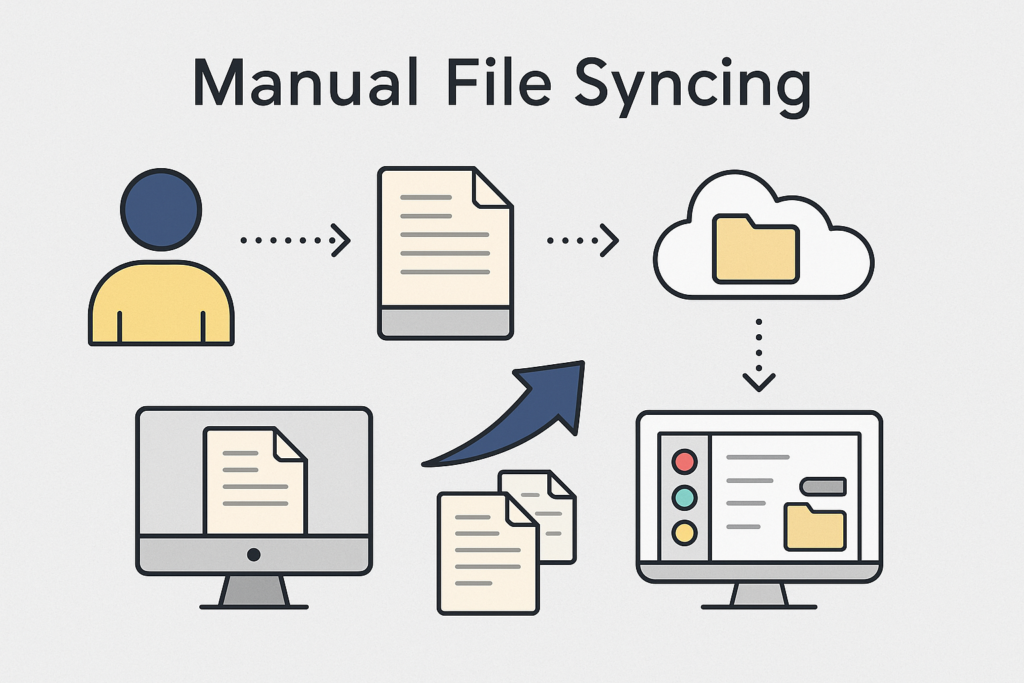
The Challenges of Manual Syncing
Manual syncing presents several challenges that can significantly hinder team productivity. One of the primary issues is the lack of real-time updates. When files are manually synced, there’s often a delay between when a change is made and when that change is reflected in the synced location.
This can lead to confusion and errors, particularly when multiple team members are working on the same project files. Moreover, manual syncing is incredibly time-consuming. The manual effort required to copy, paste, and rename files takes away from time that could be spent on more strategic tasks. Version control is another major challenge; without a robust system, it’s easy to overwrite files or lose track of the most up-to-date version, leading to potential data loss and rework.
Common Use Cases for Manual Syncing
Despite its limitations, manual syncing has historically been used in various scenarios. Teams might rely on it to share documents between monday.com and Google Drive, manually uploading project files to the monday.com board for visibility. Another common use case is backing up important data from monday.com items to a local drive. Some monday.com users use manual syncing to create archives of completed projects.
Furthermore, some teams might use manual methods to integrate calendar events or spreadsheet data with their monday.com workspace. While these use cases highlight the need for file management and data integration, they also underscore the inefficiencies and risks associated with manual processes. The goal is to automate these processes for enhanced productivity.
Impact on Team Workflow
The impact of manual syncing on team workflow is often negative, leading to reduced productivity and increased frustration. The time spent manually syncing files could be better used on core project tasks. The lack of real-time updates and version control issues can disrupt the flow of work, causing delays and errors.
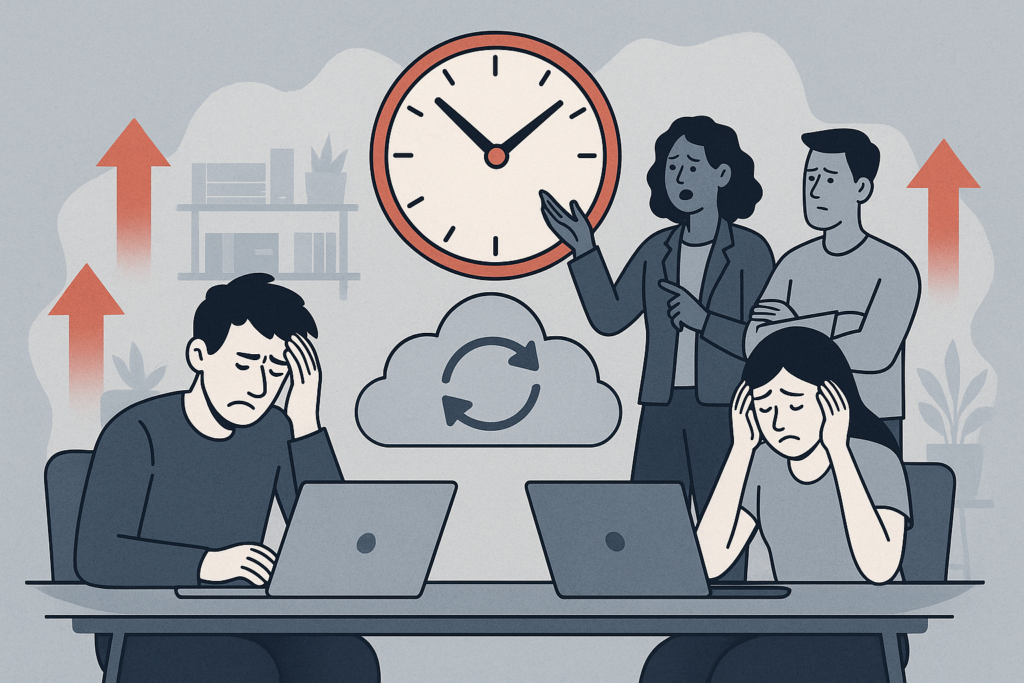
Imagine a marketing team using monday.com projects. If project files related to a campaign are manually synced, team members might inadvertently work on outdated versions, leading to inconsistencies in their strategy. This not only wastes time but also impacts the overall quality of the campaign. Embracing monday apps and leveraging automation tools can significantly streamline these processes and enhance collaboration.
The Benefits of Syncing with monday
Automate Your Processes
The primary advantage of moving away from manual processes and embracing sync solutions for monday is the ability to automate repetitive tasks, dramatically boosting productivity. Instead of manually copying and pasting data, monday users can configure an integration that automatically updates information across different platforms in real-time. By employing automation, teams can streamline their workflow, freeing up valuable time to focus on strategic initiatives.
Consider the amount of time spent on manual file management: with monday apps and integration, project management becomes effortless, and sync monday items and files happens without manual intervention. Automate folder creation so your team can enhance collaboration and save time today.
Two-Way Sync Capabilities
Two-way sync between monday.com and other tools ensures changes are reflected in both locations, eliminating inconsistencies and ensuring everyone works with the most up-to-date information. This eliminates the risk of data inconsistencies and ensures that everyone is always working with the most up-to-date information.
Using a two-way sync, when you update a monday.com item, the corresponding information in your spreadsheet or CRM is updated instantly. This seamless integration creates a real-time connection that optimizes workflow and eliminates manual data entry. Leverage two-way sync capabilities with monday apps to significantly improve team productivity and enhance collaboration across your monday.com projects. Sync files without fail.
Integration with Other Tools
One of the most compelling reasons to move away from manual syncing is the ability to integrate monday with other tools, enabling seamless data exchange. Whether it’s monday and Google Drive, calendar events, CRM software, or various other applications, integration allows for seamless integration and data exchange. By using the monday integration capabilities, teams can create a unified monday workspace where information flows freely between different systems.
With the assistance of an API and customizable templates, configure the mapping of data fields, ensuring accurate and efficient sync between applications. Authorize the add-in to experience a new level of productivity for monday users. Consult the monday community forum to simplify folder creation and streamline your project files using the sync monday tool.
Exploring monday Features for File Syncing
Using monday Boards for File Management
monday.com boards offer a powerful way to revolutionize file management and streamline your workflow. Rather than relying on manual processes, you can integrate automation to sync project files directly within your monday.com board. You can configure the monday integration to automatically upload and organize files related to specific monday.com items. By doing so, you will enhance collaboration among monday.com users, ensuring everyone has real-time access to the latest documents.
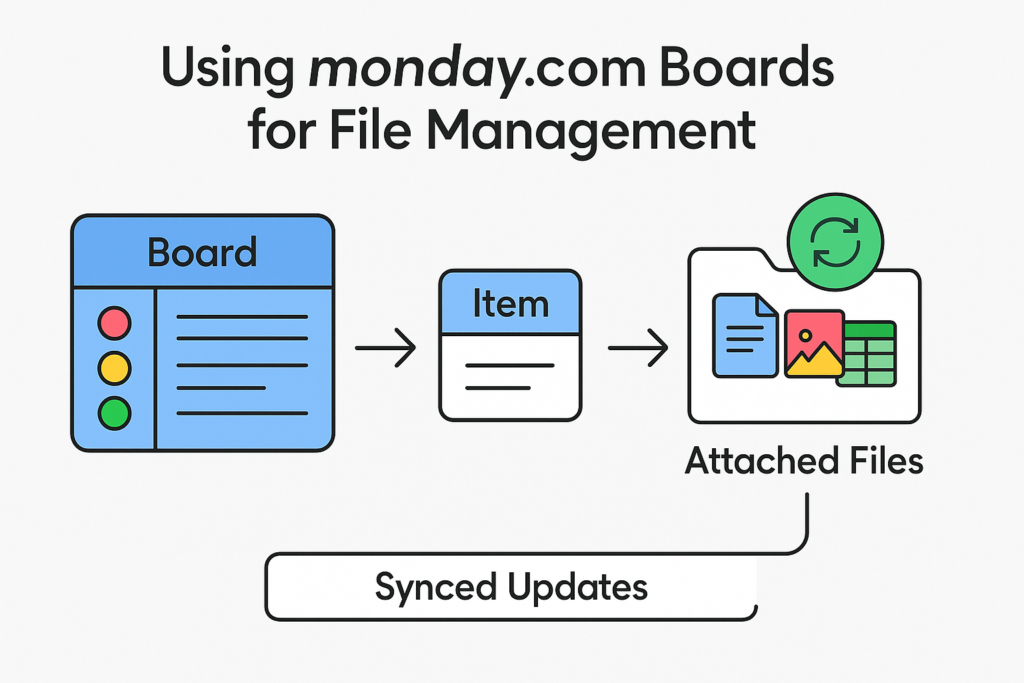
Start using monday apps and customizable templates to simplify how you manage and share files, ultimately boosting productivity and allowing your team to save time. Also automate the folder creation process so all new projects get a dedicated folder within the board. Consult the monday community forum to discover creative solutions.
How to Sync monday.com Items and Files
To sync monday.com items and files effectively, utilize the integration platform within monday.com. You can automate the process of linking files from platforms like monday.com and Google Drive to your specific monday.com item. By setting up a two-way sync, any changes made to the file in Google Drive will automatically reflect on your monday.com board, and vice versa. This seamless integration ensures that all team members are working with the most up-to-date version of the file.
For instance, you can configure the mapping of data fields from a spreadsheet to specific columns in your monday.com item, ensuring data consistency. The monday community forum also offers helpful tips and tricks for optimizing the sync process to improve your overall project management.
Setting Up Permissions for File Access
Controlling file access within monday.com is crucial for data security, ensuring that only authorized individuals can view or edit sensitive information. With monday.com projects, you can define specific permission levels for different team members or groups, limiting access to certain folders or files. You can configure permissions to allow view-only access, edit access, or full administrative control.
Sync files securely by setting up these permissions, preventing unauthorized modifications or downloads. This level of control not only enhances data security but also streamlines file management by ensuring that the right people have the right level of access. Take advantage of the customizable options available to create a secure and efficient monday.com workspace, and enhance collaboration without compromising data integrity.
You can also use automation to update permissions based on user roles, adding another layer of security. Take some time to simplify this process.
Troubleshooting Common Sync Issues
Identifying Sync Problems
When experiencing issues with syncing on monday.com, the first step is to identify the root cause of the problem. Common symptoms include files not updating in real-time, integration errors, or discrepancies between your monday.com board and connected applications.
Examine the mapping of data fields to ensure they are correctly aligned. If you’re using monday.com and Google Drive, verify that the connection is active and that you have the necessary permissions. Also, check the monday community forum for known issues or workarounds. Furthermore, be sure to check the activity logs within monday.com to identify any error messages or failed attempts to sync files. Troubleshooting effectively begins with a clear understanding of the problem’s symptoms.
Steps to Resolve Integration Issues
Resolving integration issues requires a systematic approach. Begin by checking the monday integration settings to ensure they are correctly configured. Verify that the necessary permissions are granted to the monday apps being used. If you’re experiencing problems with two-way sync, confirm that the mapping between fields in monday.com and the external application is accurate. Also, check for any updates to the monday apps or the integrated platform, as outdated software can sometimes cause compatibility issues.
If the problem persists, try disconnecting and reconnecting the integration to refresh the connection. Consider using customizable templates or consulting the monday community forum for guidance. This can simplify the process. Remember to authorize the add-in again, to verify its integrity. If all else fails, reaching out to monday.com support for assistance might be necessary.
Best Practices for Smooth Syncing
Regularly review integration settings, use descriptive names for items, and train users on sync features to ensure smooth syncing and minimize issues. To ensure smooth syncing and minimize potential issues, adopt some best practices. Regularly review your integration settings to ensure they are up-to-date and accurately configured. Use descriptive names for your monday.com items and files to make mapping easier.
Leverage automation to streamline your workflow and reduce the risk of manual errors. Make sure all monday.com users are properly trained on how to use the sync features and understand the importance of maintaining data consistency. Periodically check the monday community forum for tips and tricks on optimizing sync performance. By following these guidelines, you can enhance collaboration and productivity within your team. This helps to simplify file management and save time in the long run. Always verify the two-way sync is running efficiently for your monday.com projects.
The Future of File Syncing on monday.com
Shifting Towards Automated Solutions
The future of file syncing on monday.com is shifting towards automated solutions to integrate and streamline workflows. As teams increasingly recognize the limitations of manual processes, they are actively seeking ways to integrate and automate their workflow. This involves leveraging monday apps and integrations to create a seamless integration between monday.com and other essential tools. The goal is to eliminate manual data entry, reduce errors, and ensure real-time updates across all platforms. By embracing this shift, monday.com users can unlock new levels of productivity and focus on more strategic initiatives. Automate your folder creation today.
Embracing Efficient Workflows
Embracing efficient workflows is essential for maximizing the benefits of file syncing on monday.com. This involves optimizing your project management processes, streamlineing file management, and ensuring that all team members are aligned on best practices. Utilize customizable templates to simplify the mapping of data fields and configure automation rules to sync monday.com items and files automatically.
By focusing on efficiency, teams can reduce the time spent on administrative tasks and dedicate more resources to core project activities. Also enhance collaboration across your organization by adopting better file management techniques.
Final Thoughts on File Storage and Management
The evolution of file syncing on monday.com enhances team productivity and streamlines workflows through automation and integration. By moving away from manual processes and embracing automation, teams can save time, reduce errors, and ensure real-time access to critical information. The ability to integrate monday.com with other essential tools, such as monday.com and Google Drive, further enhances collaboration and simplifies file management.

As monday.com continues to evolve, we can expect even more innovative solutions for file storage and management, empowering teams to achieve greater efficiency and success in their project management endeavors. Check the monday community forum frequently for new ideas, monday apps and tips for two-way sync setups.
Conclusion:The Future Is Automated, and It Starts with DriveConnect
The shift away from manual file syncing isn’t just a productivity trend—it’s a necessity for modern teams. As workflows become more collaborative and fast-paced, relying on outdated, manual methods can hold your team back.
DriveConnect: Google Drive Integration for monday.com enables your team to automate file syncing, reduce errors, and streamline collaboration without ever leaving monday.com.
If your team still manually uploads, links, or organizes files, now is the time to upgrade your process. Embrace automation, boost productivity, and keep your projects moving smoothly—with DriveConnect leading the way.
👉 Try DriveConnect today and experience a smarter way to manage files on monday.com.
Frequently Asked Questions (FAQs)
Q1. Can I sync files between boards in monday.com?
Yes, with automation tools like Copy Files Pro, you can easily sync files between different boards based on triggers such as status changes or item creation.
Q2. Does monday.com offer two-way sync with cloud storage?
Not by default, but integrations or third-party tools can enable two-way syncing between monday.com and platforms like Google Drive or Dropbox.
Q3. What’s the best way to manage project folders in monday.com?
Use folder creation automation to generate structured folders for every new project or task. This keeps file storage consistent and organized.
Helpful Resources:
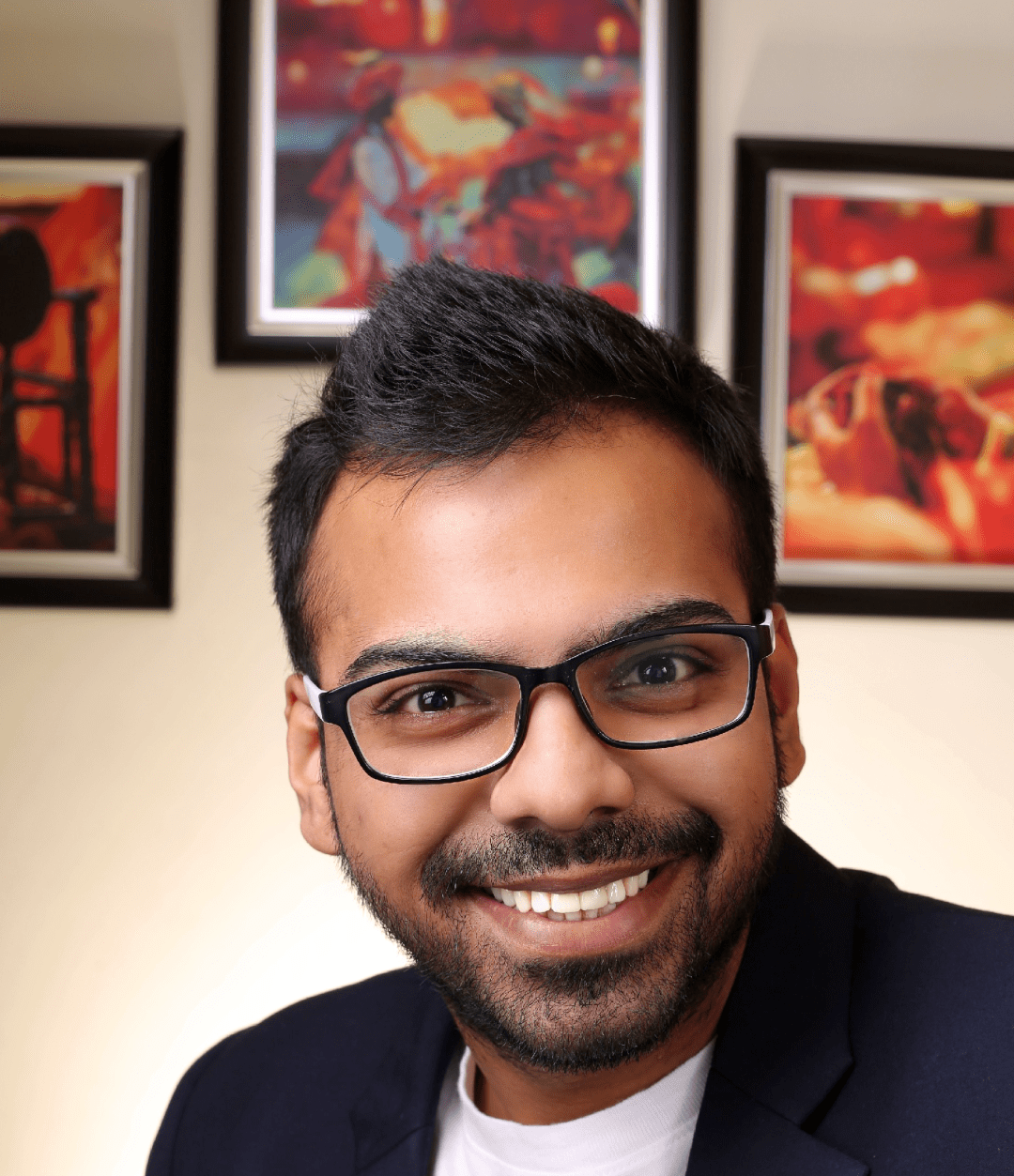
He is the founder of CloudVandana and is an 8X Salesforce Certified Professional dedicated to crafting custom Salesforce solutions for businesses worldwide. His deep expertise ensures seamless digital transformation and scalable growth for global enterprises.
cloudvandana.com ->Salesforce Experts and IT Services
Appexchange apps
monday.com apps

