Copy Files Between monday.com Boards, Items, and File Columns – Stay Organized & Productive!
Copy Files Between monday boards
Seamlessly copy files between monday boards with Copy Files Pro. Automate transfers, boost efficiency, and simplify file management effortlessly! This article discusses how to copy files between boards within this versatile platform, enhancing collaboration and file management in various use cases.
Understanding the File Column in monday.com
The Files Column in monday.com serves as a dedicated space for users to upload and manage files related to their projects. This allows team members to upload a file, providing a centralized location for all project-related documents. Users can easily access, download, and share files by utilizing the file column.
1. What is a File Column?
A File Column is a specific type of column within a monday board that enables users to attach files directly to an item. This integration simplifies the file management process, allowing users to upload a file, view file previews, and establish connections with other tools. With this feature, teams can ensure that all relevant files are linked directly to their respective items, enhancing overall workflow efficiency.
2. Importance of Managing Files in Boards
Boards in monday.com are essential for organized file management. They act as central hubs, linking files directly to tasks or projects and providing instant context. This eliminates scattered documents and streamlines workflows. Boards enable version control, annotation, and controlled access, fostering collaboration and ensuring data security.
They facilitate visual progress tracking and documentation, enhancing project clarity. Automating file uploads and movements within boards further boosts efficiency. Essentially, boards transform file management from a chaotic process into a structured, collaborative, and efficient system, significantly improving project outcomes.
3. Types of Files Supported in monday.com
monday.com supports a wide range of file types, making it versatile for various projects. Users can upload images, documents, and even links to other files, enhancing their ability to manage diverse content types. By understanding the types of files supported, users can optimize their use of the file column and enhance their overall project management experience.
Automating File Transfers on monday.com
1. Introduction to Automation in monday.com
Automation in monday.com is pivotal in enhancing productivity by minimizing manual tasks. This feature allows users to automate file transfers, ensuring that files are efficiently managed across various boards. By integrating automation, teams can streamline workflows, allowing them to focus on critical tasks. The ability to automate file copying between items not only saves time but also reduces the risk of errors during file management.
2. Setting Up Automation for File Columns
Setting up automation for file columns in monday.com is straightforward. Users can navigate to the automation center and select the appropriate triggers and actions that pertain to file management. By defining the conditions under which files should be copied, teams can automate repetitive tasks, such as transferring files from one column to another. This setup not only saves time but also improves the overall efficiency of workflows, allowing team members to focus on more strategic initiatives.
Previewing and Managing Files After Copying
1. How to Preview Copied Files
Once files are copied to the new item, users can easily preview them directly within the file column. This ensures that all team members can quickly access and review documents, facilitating informed decision-making. By providing an immediate view of the files, monday.com enhances transparency and collaboration among team members.
2. Managing Files in Different Boards
Managing files across different boards in monday.com is essential for maintaining a cohesive workflow. Users can easily transfer files between boards and keep track of all project-related documents in one place. Utilizing the file column allows teams to organize files effectively, ensuring that each item is linked to the relevant files.
This capability ensures that team members can access the necessary documents, regardless of the board they are working on, thereby enhancing collaboration and project efficiency.
3. Common Issues and Troubleshooting Tips
While automating file transfers in monday.com is generally seamless, users may encounter common issues. For instance, files might not copy correctly if there are connectivity problems or if the associated automation isn’t configured properly. To troubleshoot, ensure that the automation rules are set correctly and that the file formats are supported. Additionally, checking for any restrictions on file sizes can help resolve issues. By addressing these common challenges, teams can effectively manage files in monday.com, ensuring smooth and efficient operations.
What Is Copy Files Pro
Copy Files Pro is a powerful solution designed to simplify and enhance file management within monday.com. It offers seamless, automated file transfers between boards, making collaboration smoother and workflows more efficient. Whether you’re managing multiple projects or handling large volumes of documents, Copy Files Pro ensures that your files are always in the right place at the right time with minimal effort.
Key Features:
1. Advanced Automation:
Automation is at the heart of Copy Files Pro. You can set up custom triggers and actions to automatically copy files based on certain conditions, such as when a new item is created or when a status changes. This reduces human error and frees up time for more strategic tasks.
2. Seamless File Transfers:
Copy Files Pro enables the effortless movement of files between boards, eliminating the need for manual uploads or repetitive tasks. With just a few clicks, users can copy files from one item to another, streamlining the entire process and boosting productivity.
3. Broad File Format Support:
Copy Files Pro supports a wide range of file formats, including images, documents, videos, and more. This versatility ensures that no matter the type of content you’re managing, Copy Files Pro can handle it with ease, making it ideal for diverse project needs.
4. Enhanced Collaboration:
With Copy Files Pro, team members can easily access, view, and collaborate on the most up-to-date documents, regardless of the board they’re working on. This promotes better teamwork, faster decision-making, and a more cohesive workflow across departments.
Why Choose Copy Files Pro?
1. Time-Efficiency ⏲️:
The ability to automate file copying between boards saves time, reduces manual errors, and ensures your team can focus on higher-priority tasks. With Copy Files Pro, routine file transfers are handled automatically, improving your overall operational efficiency.
2. Accuracy and Consistency 🎯:
Copy Files Pro ensures that all files are transferred accurately by eliminating manual file uploads and duplication efforts. This consistency is essential for maintaining organized boards and ensuring that all stakeholders are working with the correct version of a document.
3. Centralized File Management 🗃️:
Copy Files Pro not only streamlines file transfers but also centralizes the management of documents across multiple boards. By linking files directly to their respective items, teams can keep their workflows organized and easily track their documents as they move through various stages of a project.
4. Scalability for Growing Teams 🚀:
As your team or project grows, Copy Files Pro grows with you. Its automation and file management capabilities are scalable, making it the perfect solution for teams of all sizes, from small startups to large enterprises.
Conclusion
Managing files efficiently within monday.com is crucial for seamless collaboration and productivity. Copy Files Pro simplifies this process by offering automated, error-free file transfers between boards. Whether you’re handling multiple projects or need a centralized file management system, this tool ensures your team stays organized and focused on what truly matters—delivering results.
Ready to streamline your file management in monday.com? Try Copy Files Pro today and experience effortless file transfers, automation, and enhanced collaboration.
👉 Schedule a call for a free demo and see how Copy Files Pro can transform your workflow!
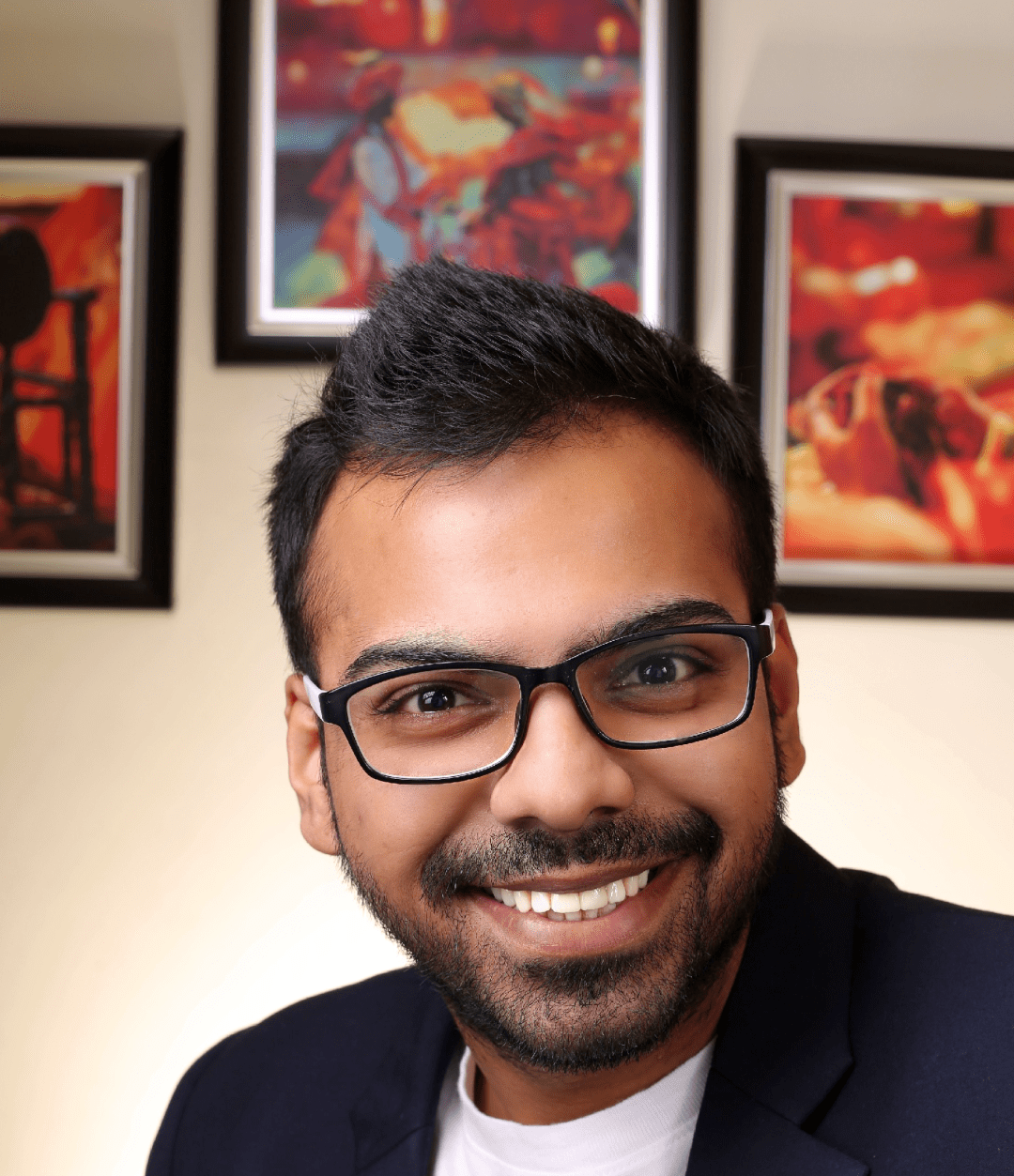
He is the founder of CloudVandana and is an 8X Salesforce Certified Professional dedicated to crafting custom Salesforce solutions for businesses worldwide. His deep expertise ensures seamless digital transformation and scalable growth for global enterprises.
cloudvandana.com ->Salesforce Experts and IT Services
Appexchange apps
monday.com apps

