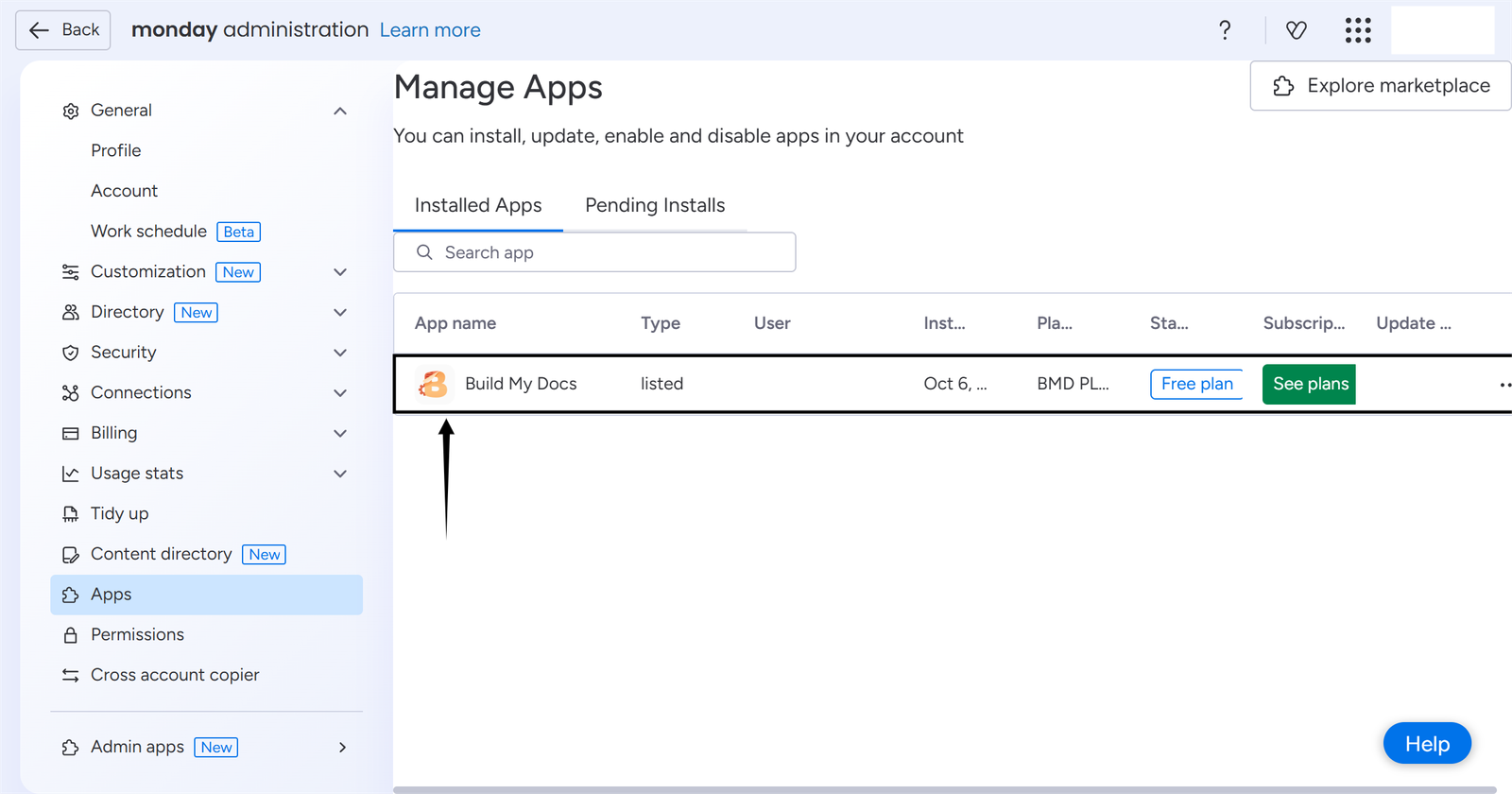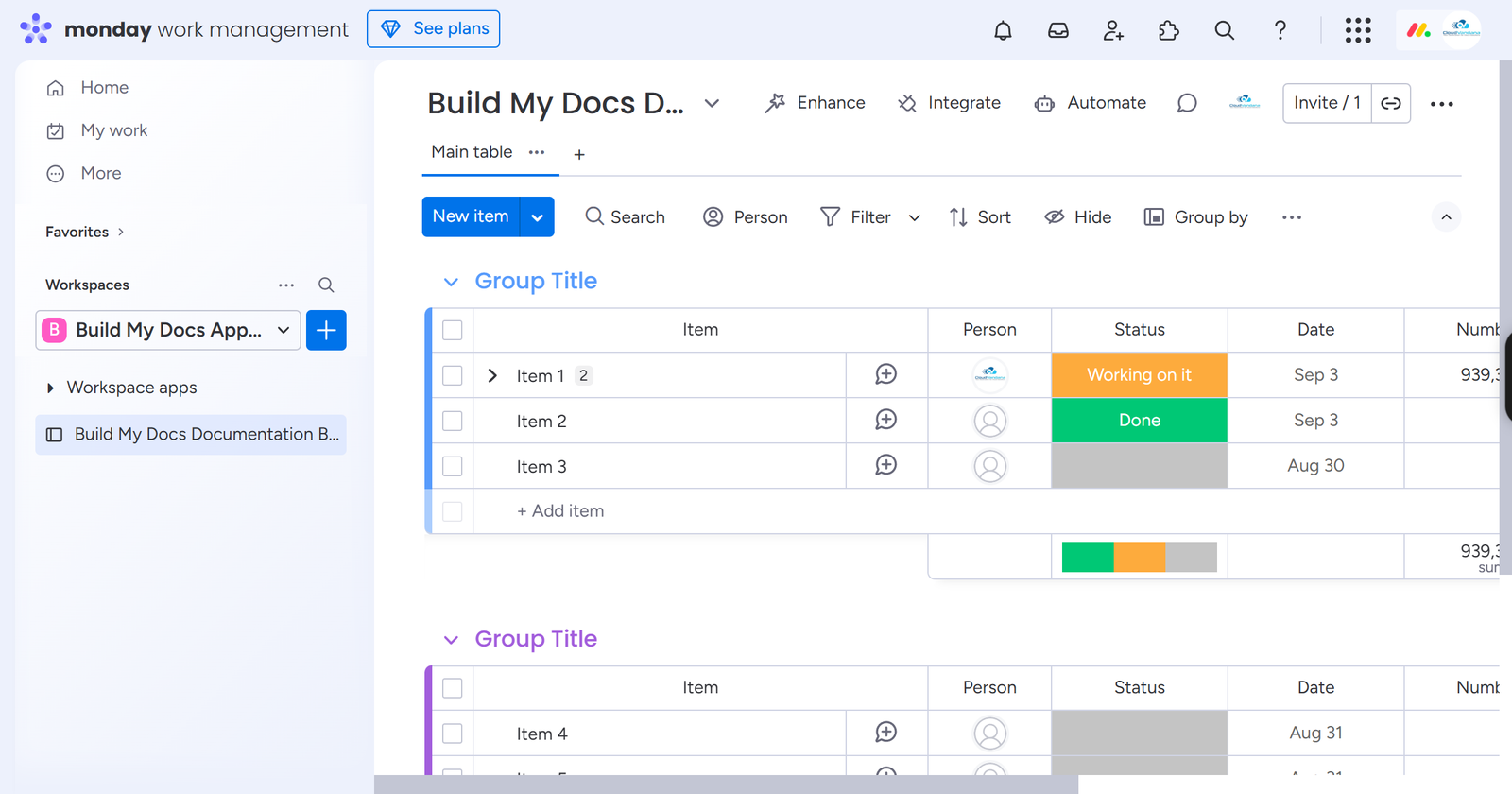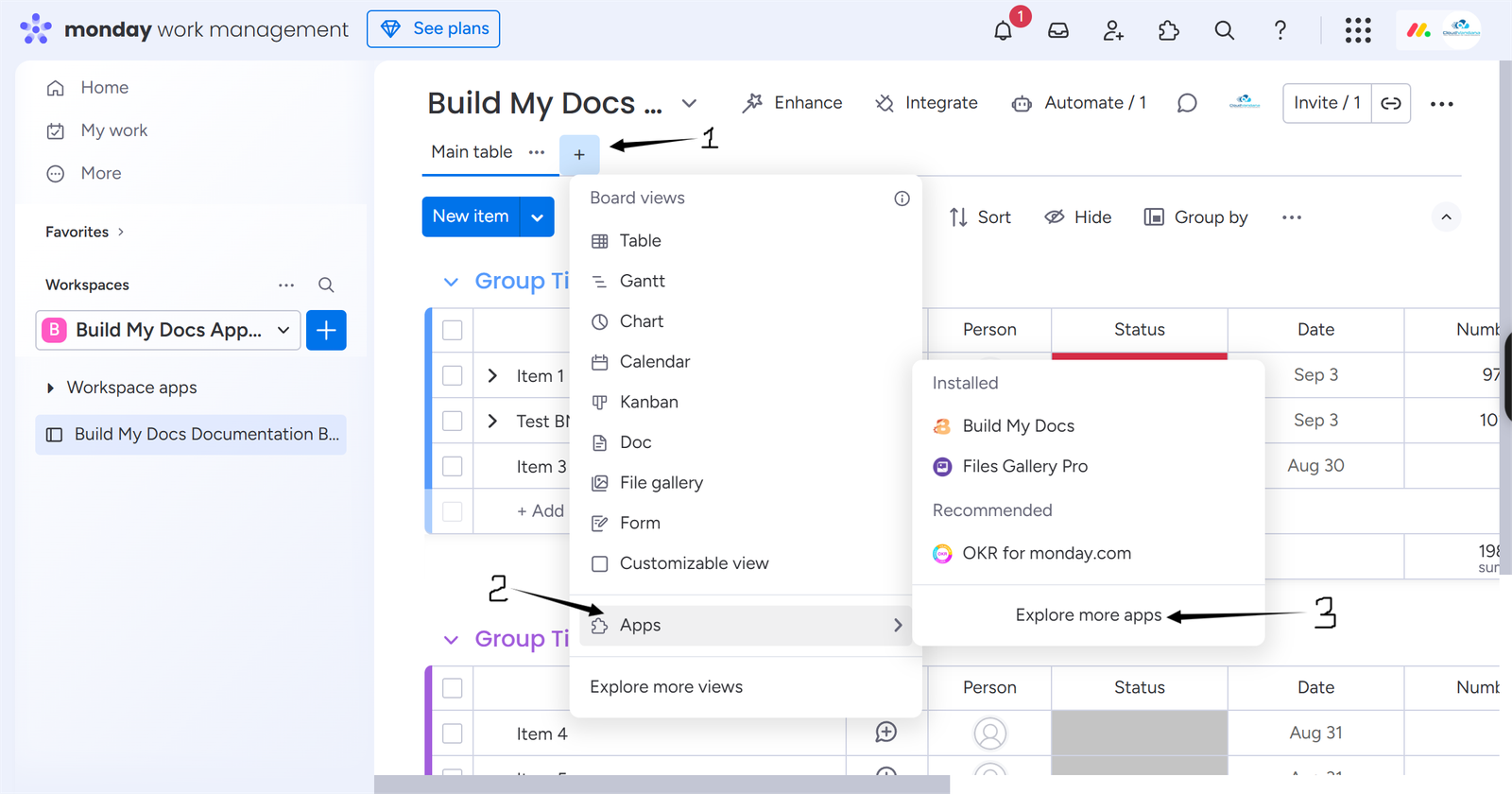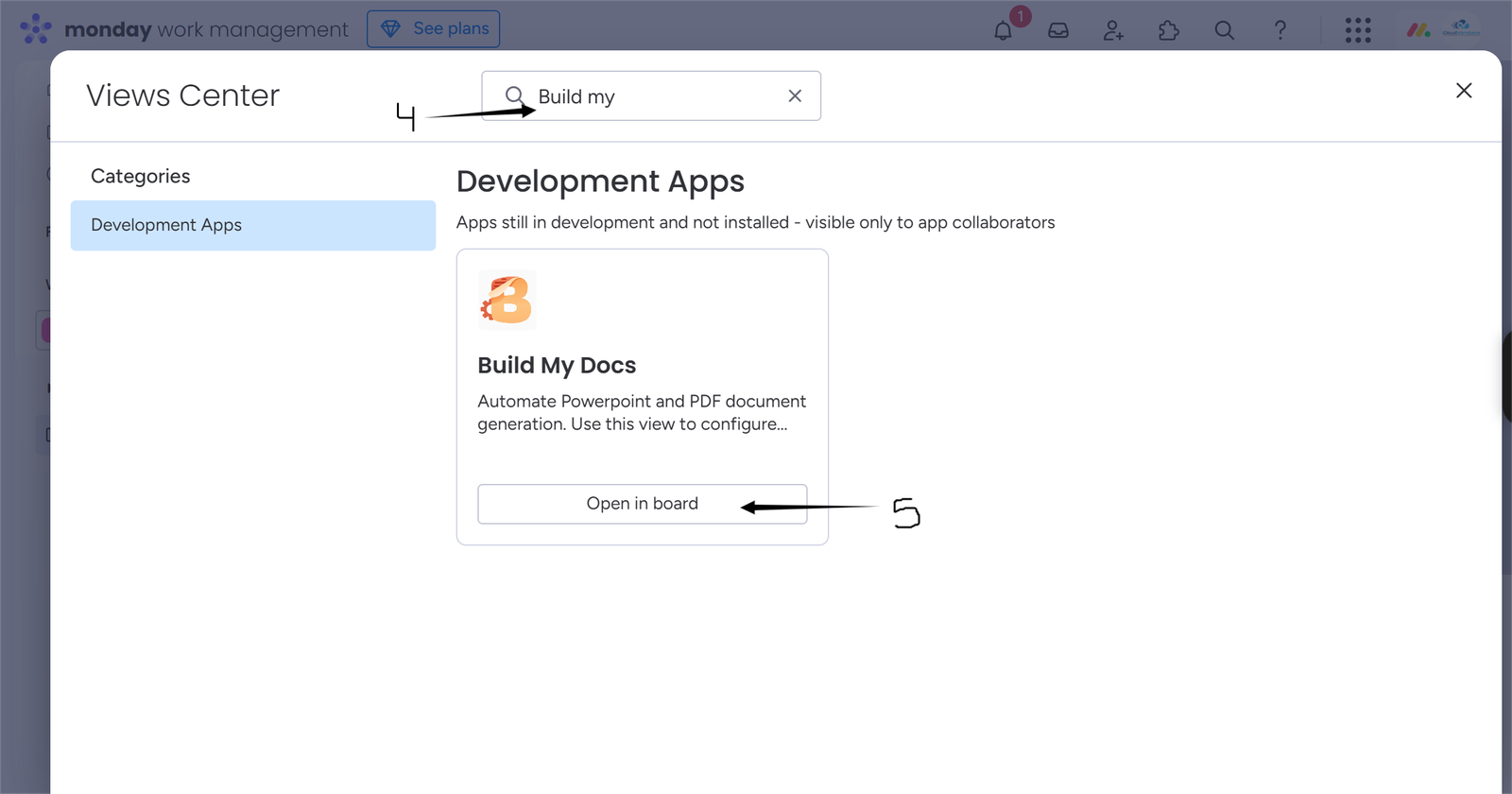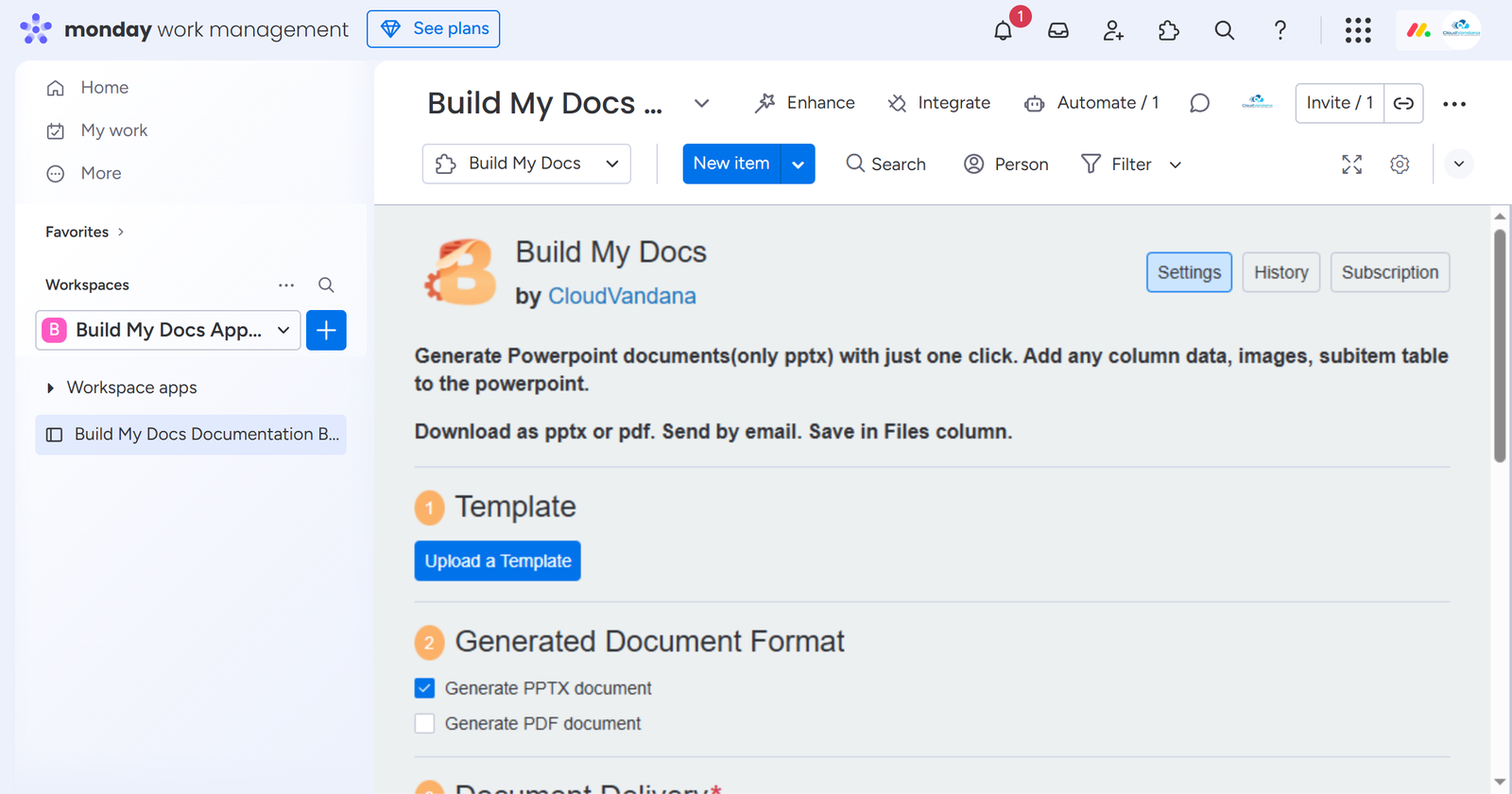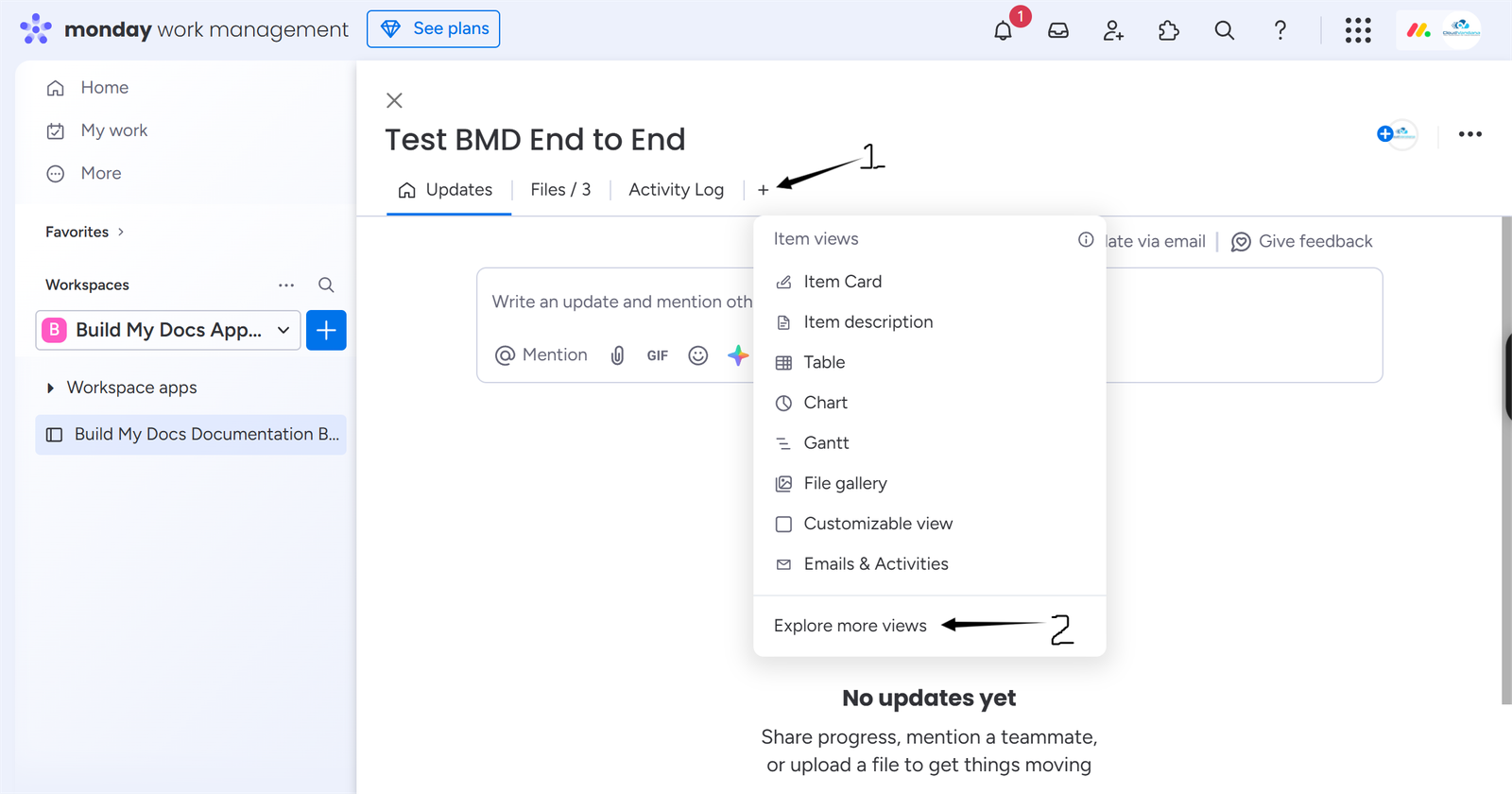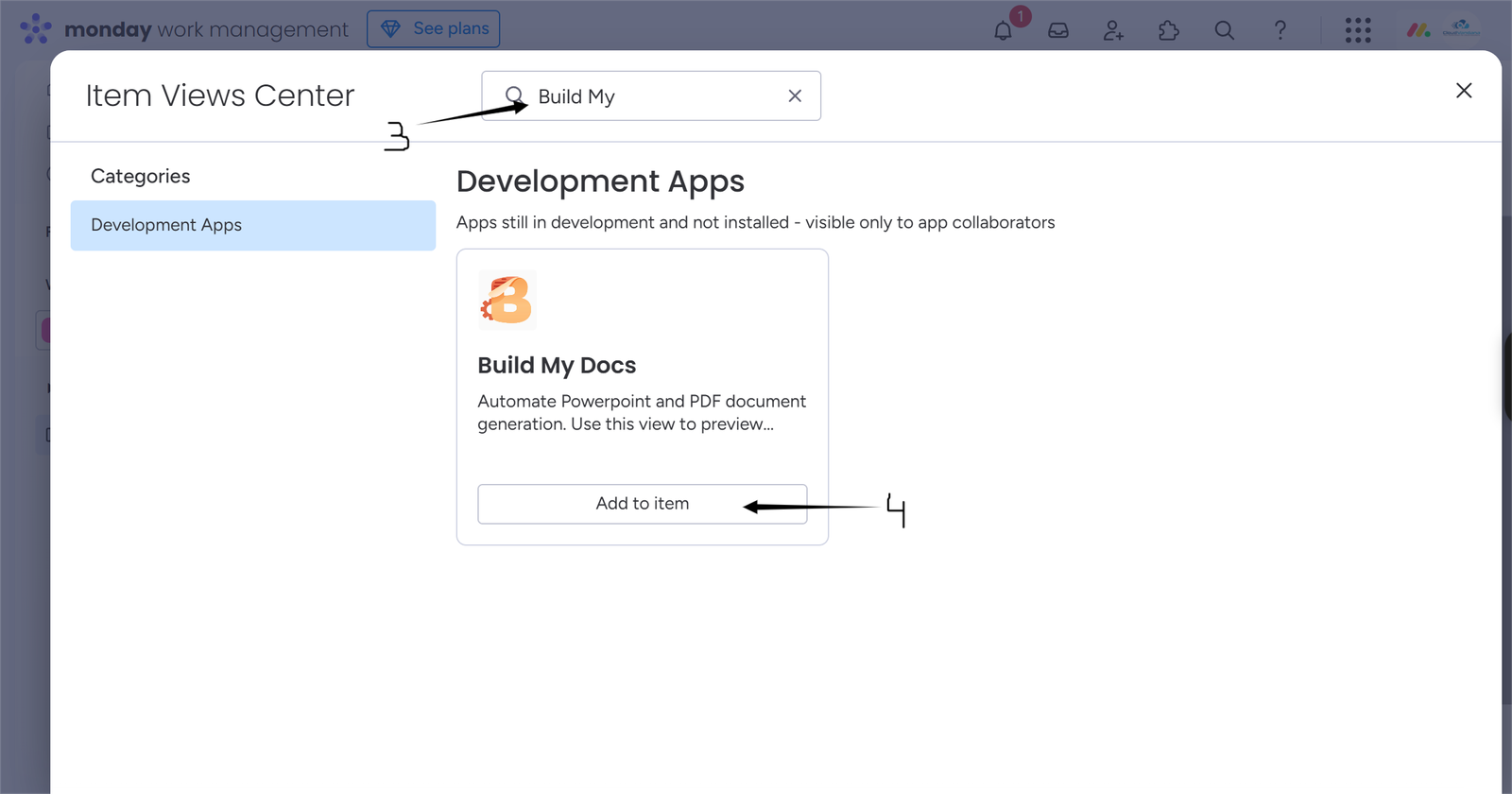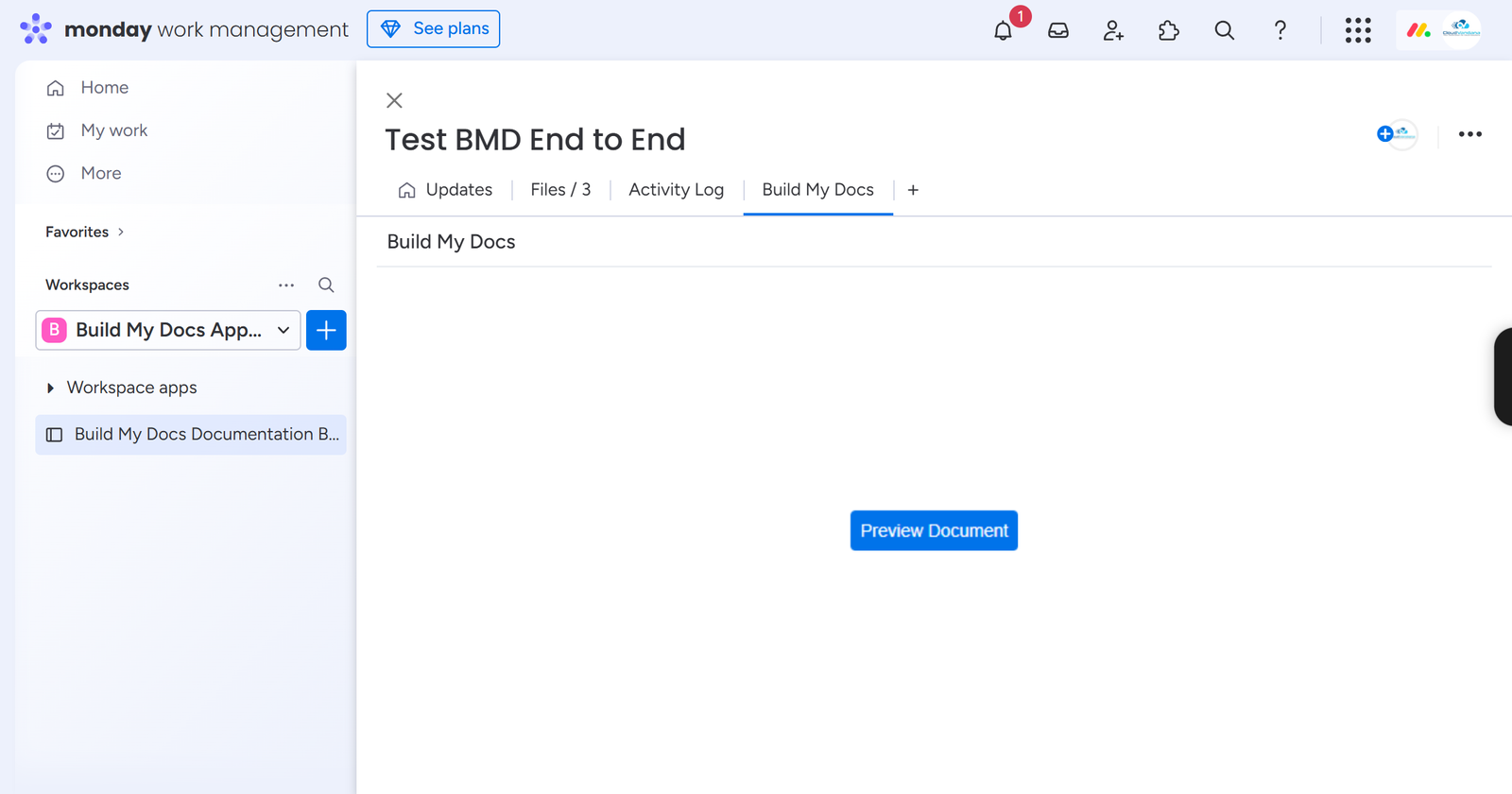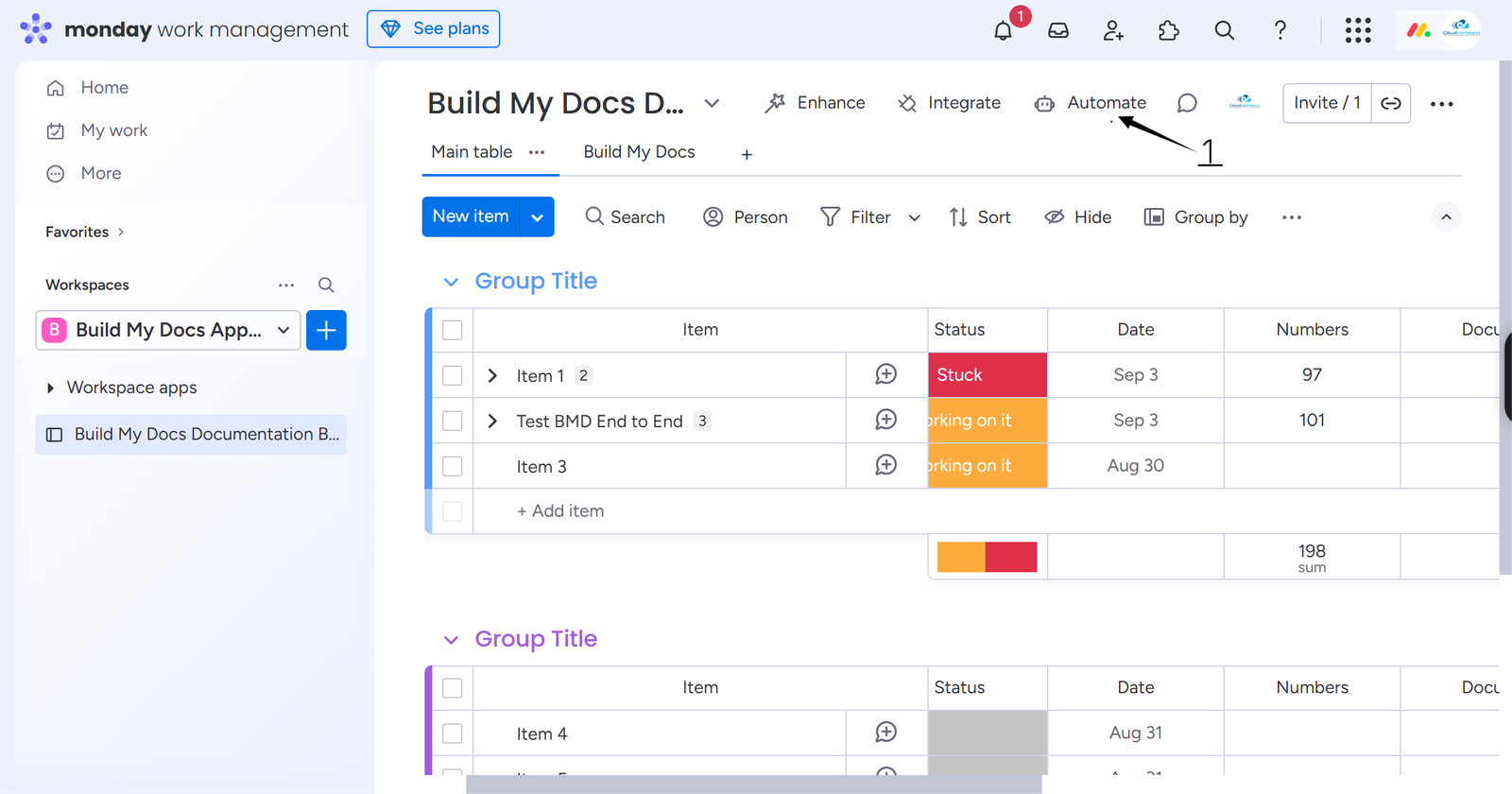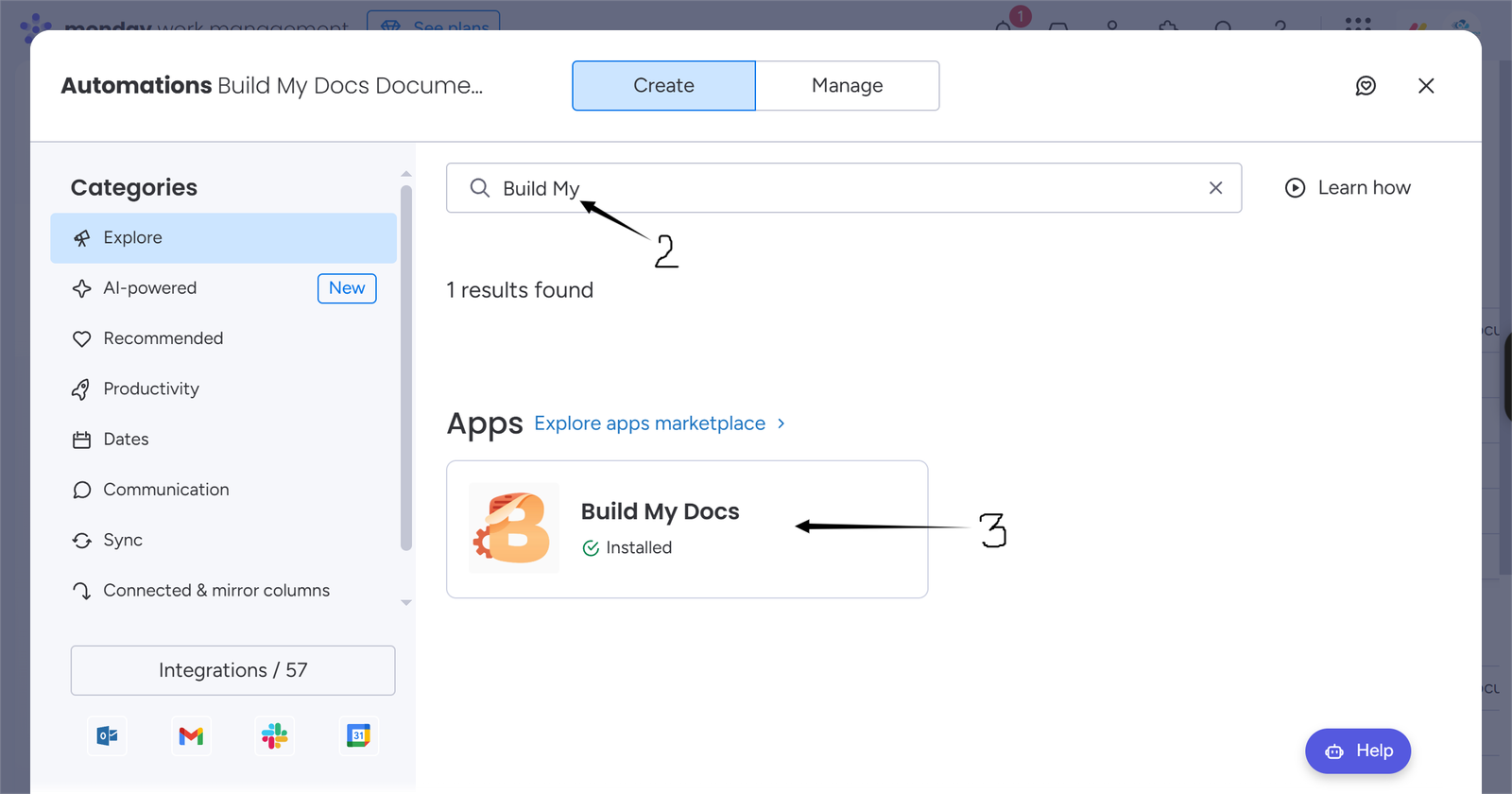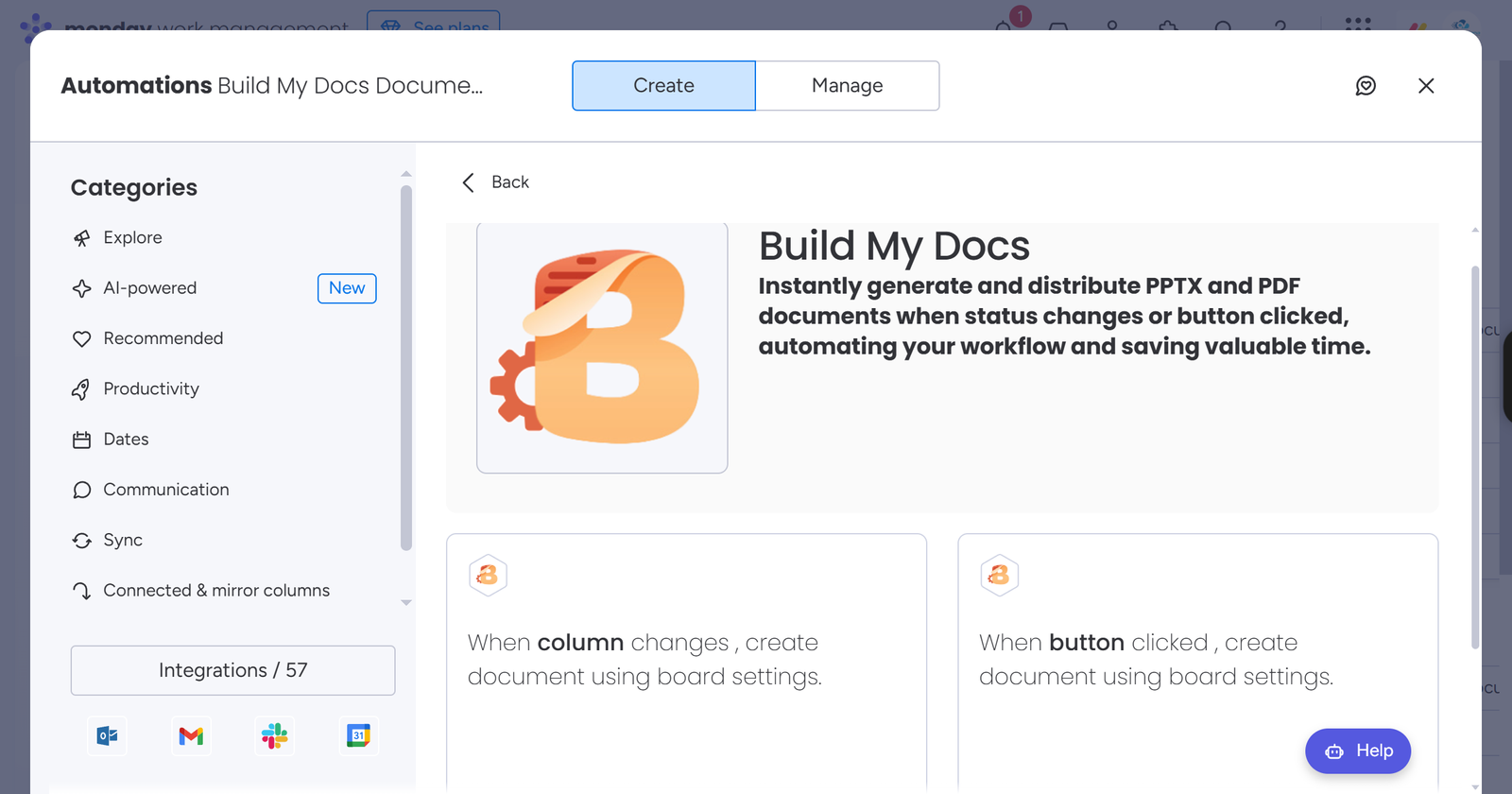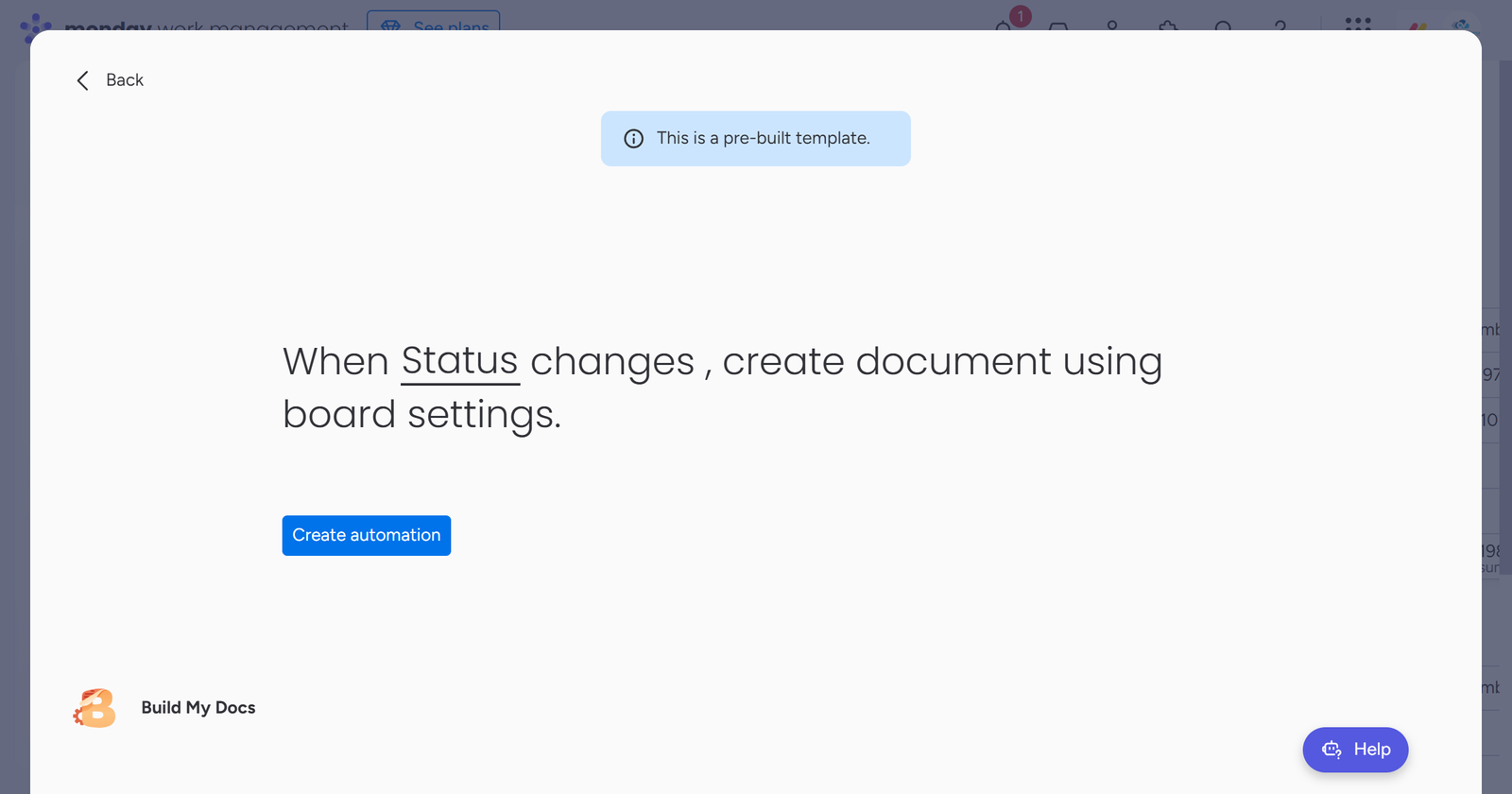Build My Docs: Installation & User Guide
monday.com Marketplace Link: https://monday.com/marketplace/listing/10000943/build-my-docs
Installation Guide
Steps to Install
Open monday app marketplace and search for Build My Docs > Click on the Build My Docs app card > Click Install.
The app is installed in your account. You can verify it by following these steps: Click on your profile icon at the top right > Click on Administration > Click on Apps.
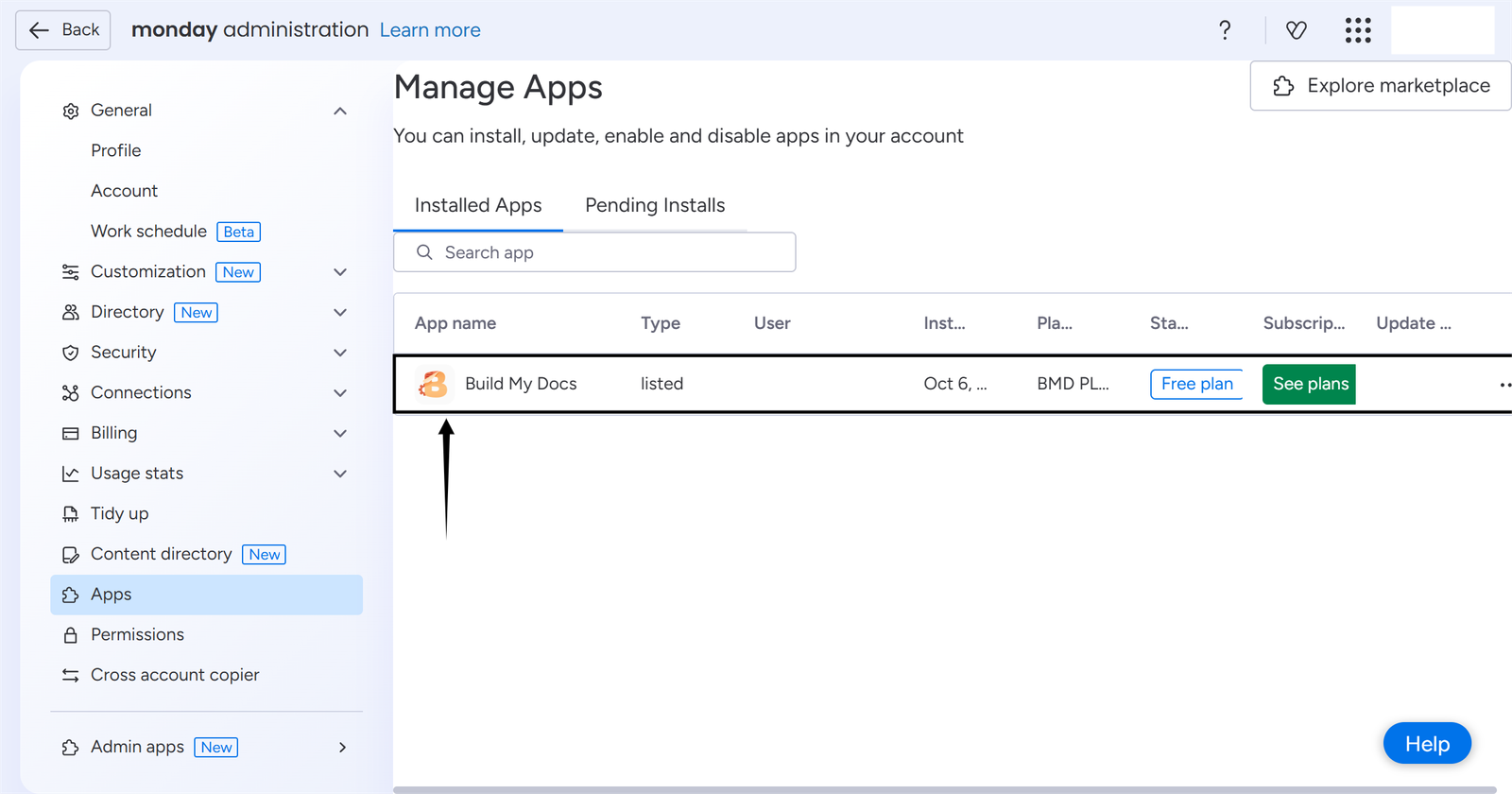
User Guide Build My Docs
With the Build My Docs app, you can
- Generate professional PowerPoint (.pptx) or PDF documents automatically from your monday.com data, saving time and effort.
- Effortlessly insert dynamic data into your documents using simple placeholders for fields and subitem tables.
- See a live preview of your document on the item view before you generate it, ensuring everything is perfect.
- Save generated files to a Files column.
- Integrate with monday.com automations to create a seamless process from data entry to document delivery.
Now, open a board of your choice to use the Build My Docs app.
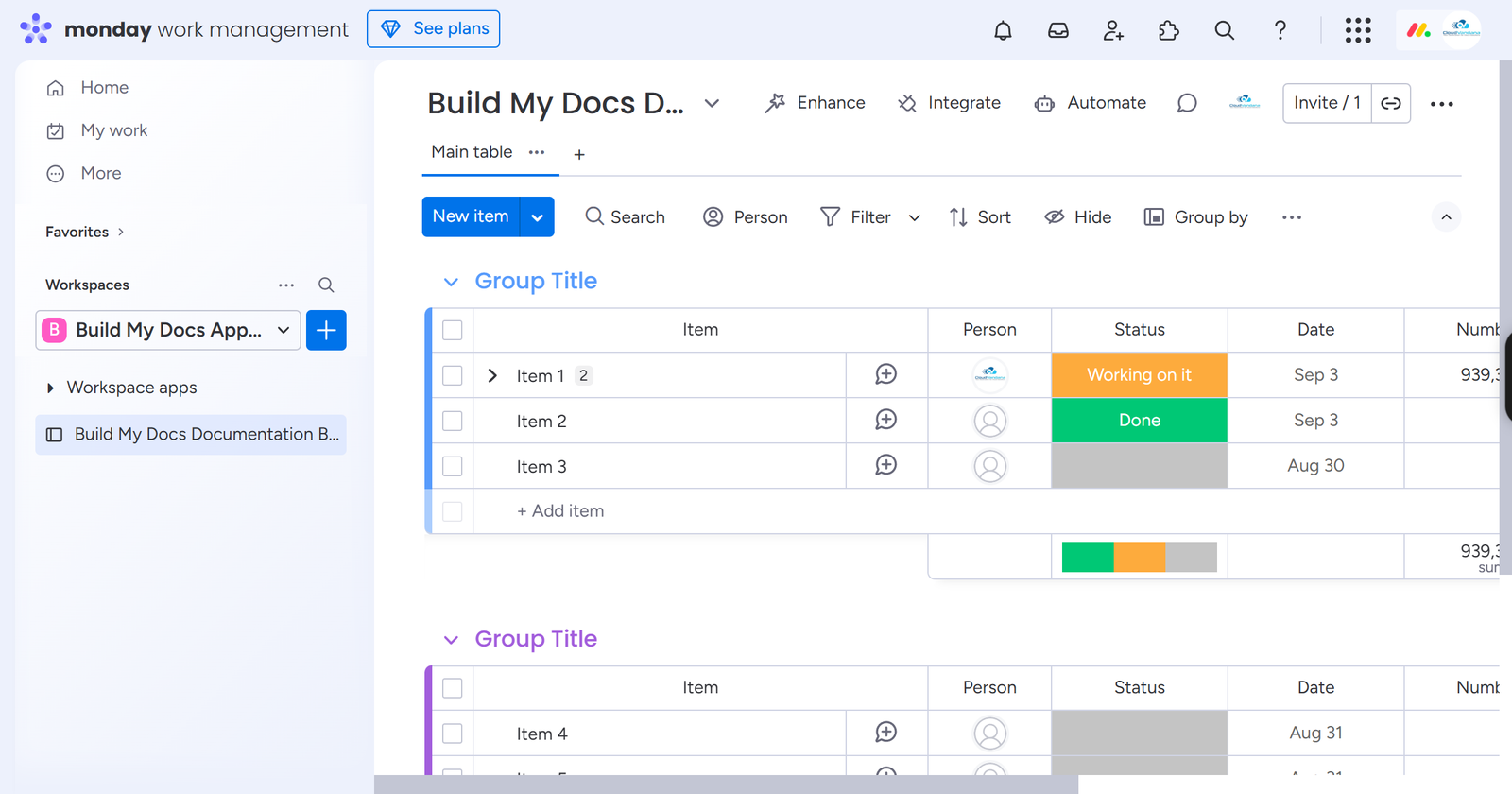
Using Build My Docs App Features
1. Board View Feature
Using the board view feature you can configure settings like,
1.1 Upload/Replace Template: You can upload a new template(.pptx) and replace an old one.
1.2 Generated Document Format: .pptx or .pdf or both.
1.3 Document Delivery: Save to Files column.
1.4 Merge Values: Copy and paste the Merge Values in the .pptx template for dynamic replacement, etc.
NOTE: For Document Delivery, send as an attachment to the User who generated the document, and send as an attachment to an email of the Email column. Coming Soon…
To use this feature, click on the “+” icon > hover on Apps > Explore more views > Search for Build My Docs > click on Open in board.
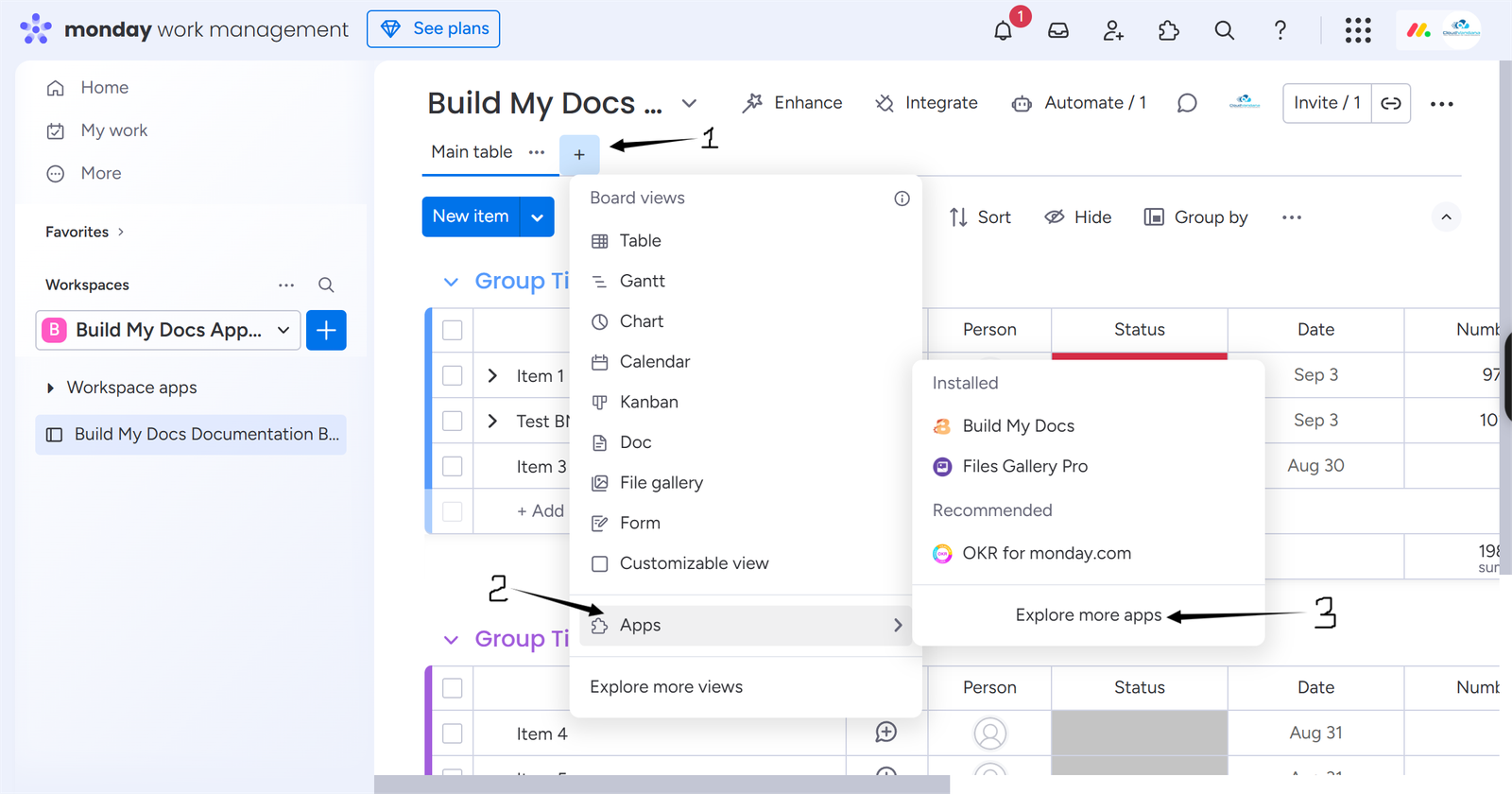
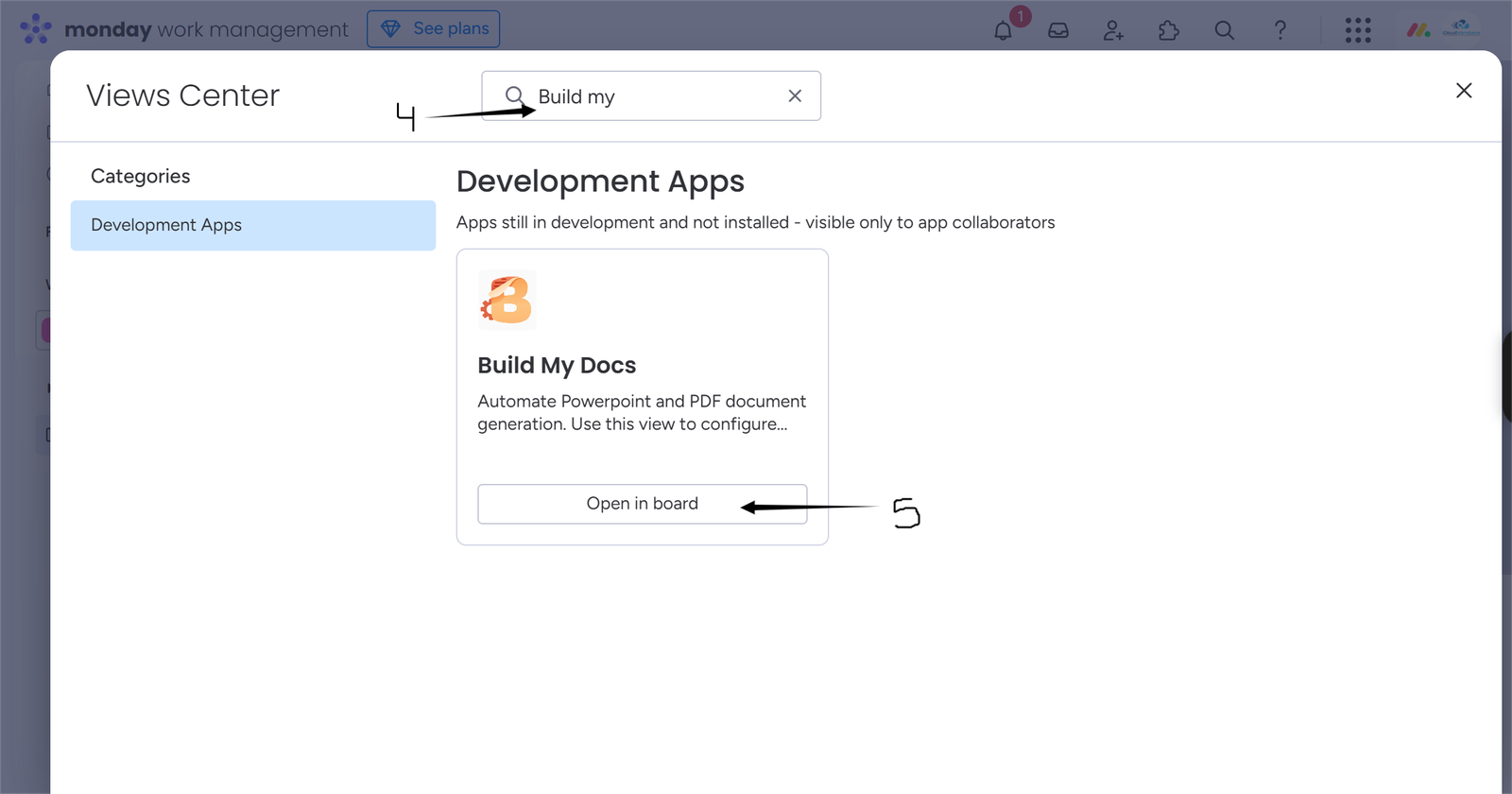
Build My Docs app has been added as a board view.
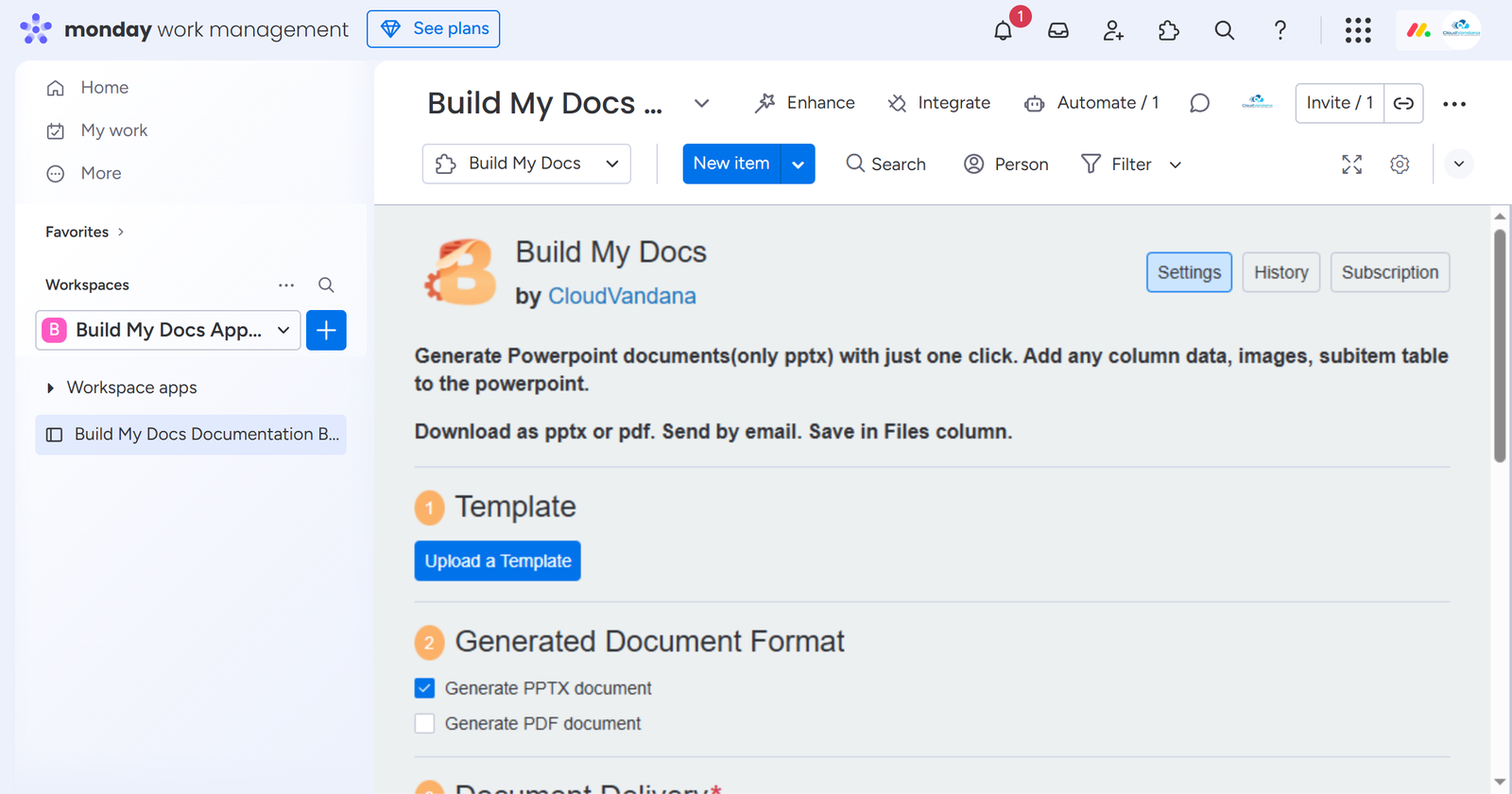
Download the sample PPTX template using this link.
2. Item View Feature
Using the Item View Feature, you can see a live preview of your document on the item view before you generate it, ensuring everything is perfect.
To use this feature, Open Item Page > Click on the “+” icon > Click on Explore more views > Search for Build My Docs > Click on Add to item.
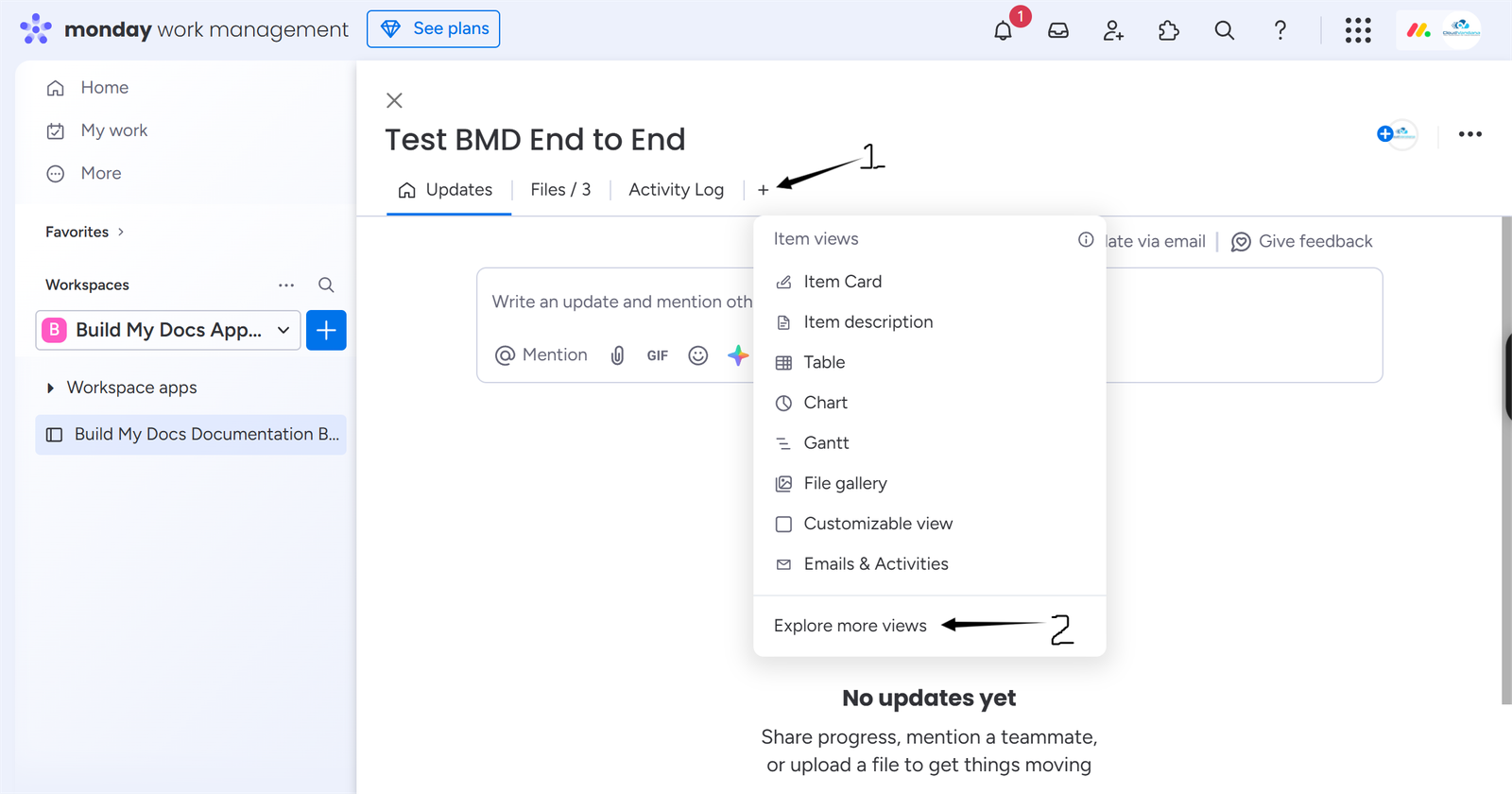
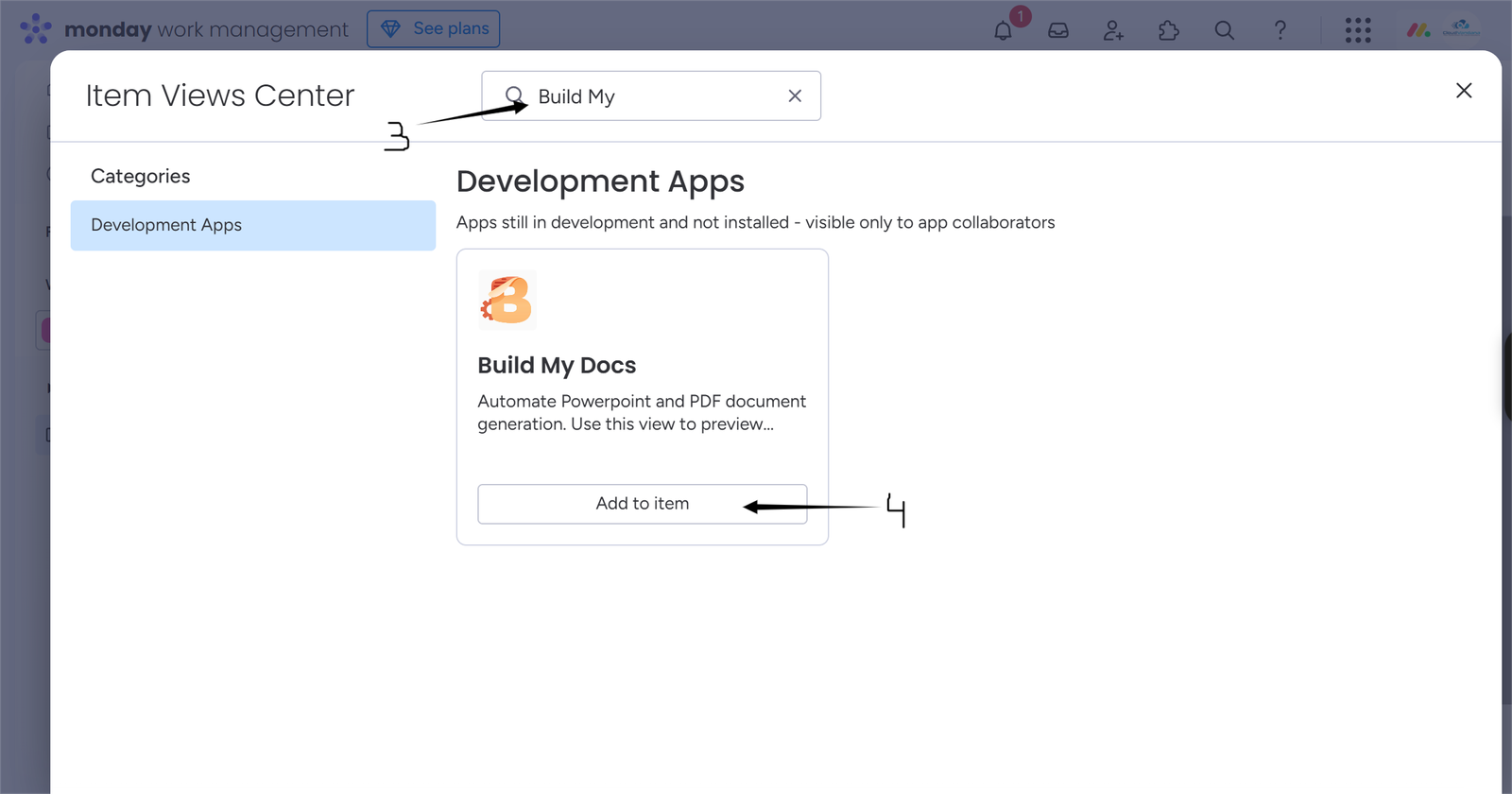
Build My Docs app is added as an item view.
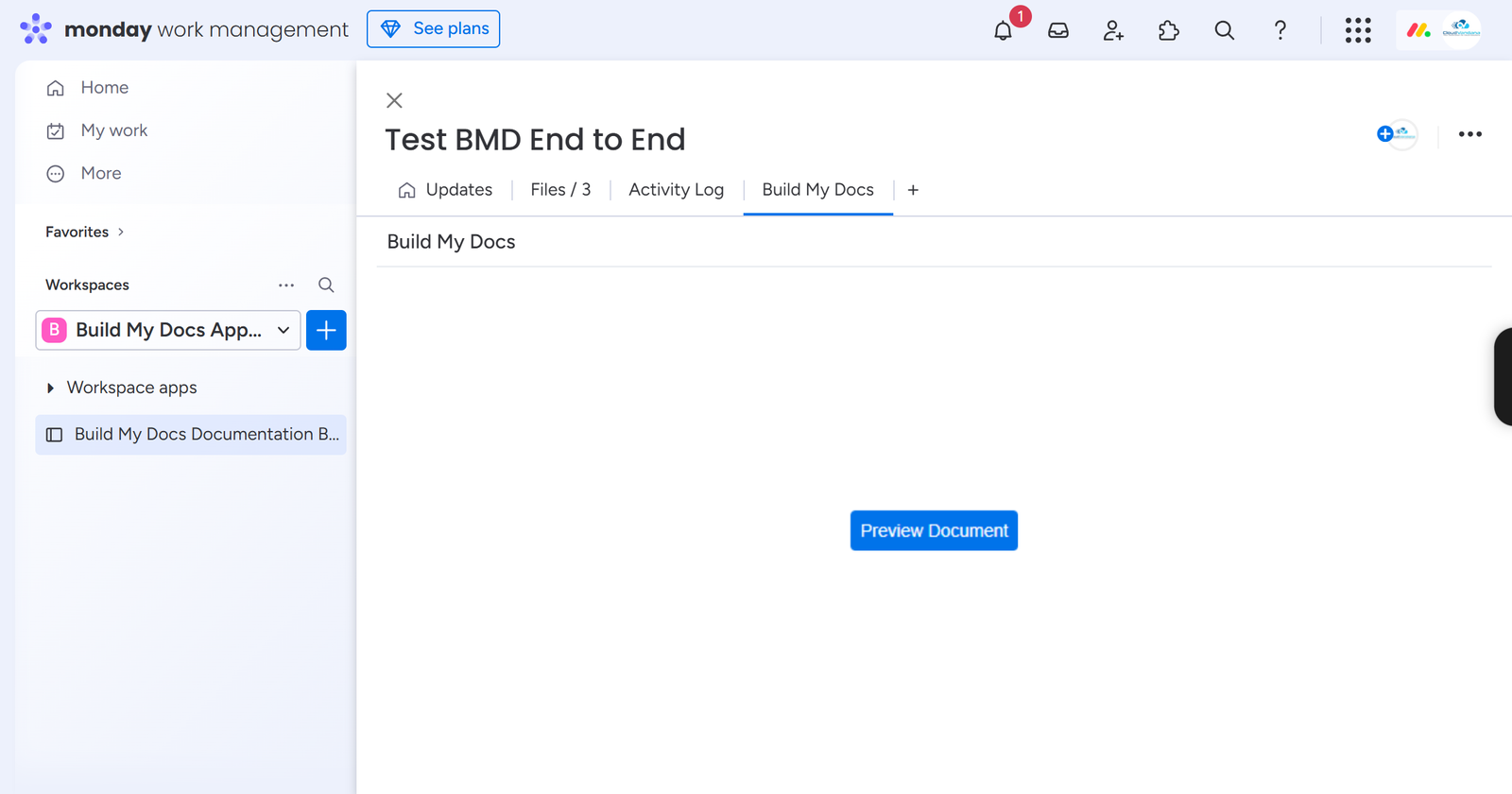
Now, once you have added the app, click on the “Preview” button and the document preview will be shown.
3. Automations
Using the automation recipes, you can generate professional PowerPoint and PDF documents on Column change and Button click.
Important Point: Before creating an automation on a board, please first create board settings using the app board view feature.
To create automations, click on the Automate button at the top > Search for Build My Docs > Click on the Build My Docs app card > Select a recipe of your choice.
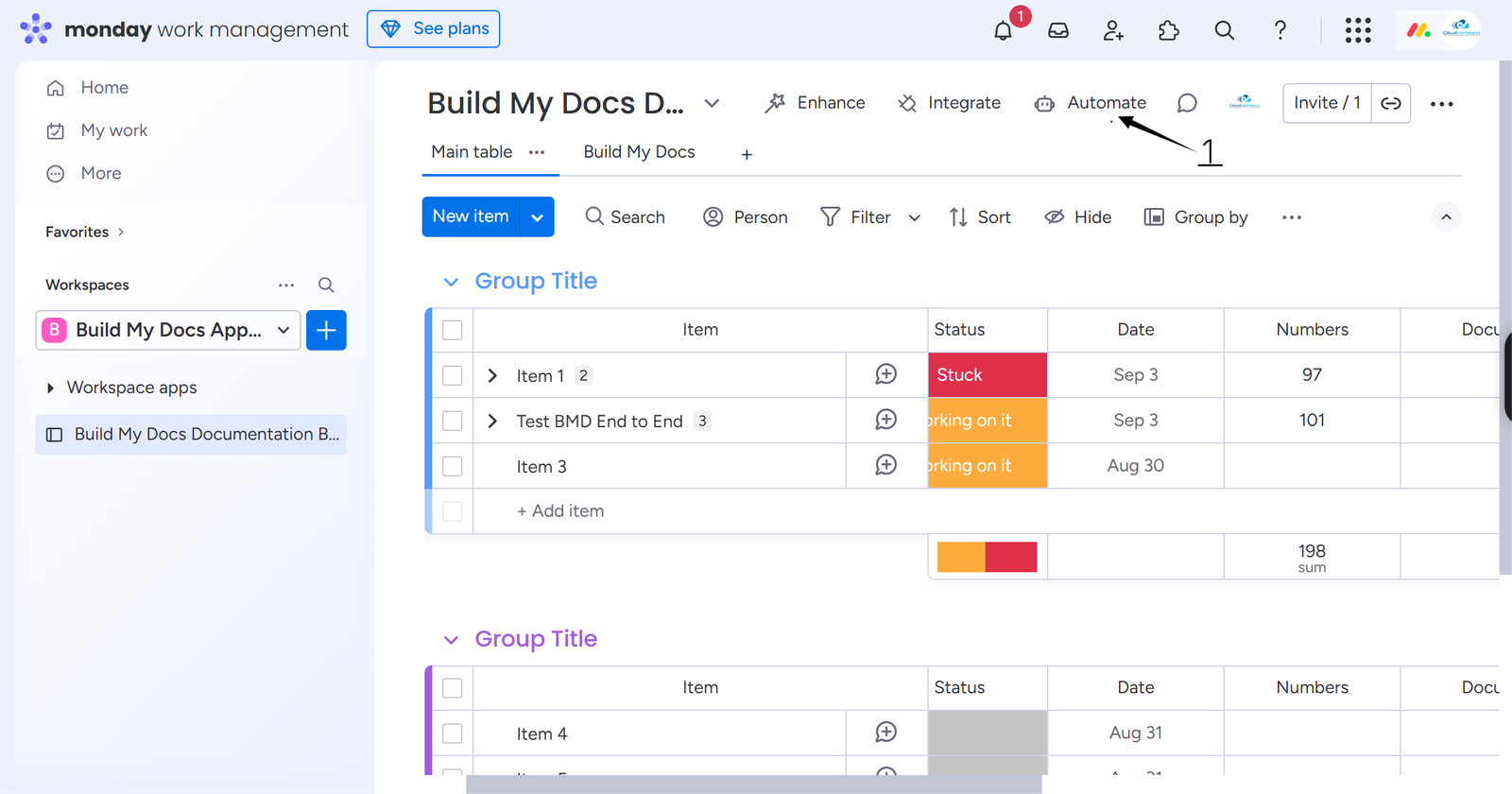
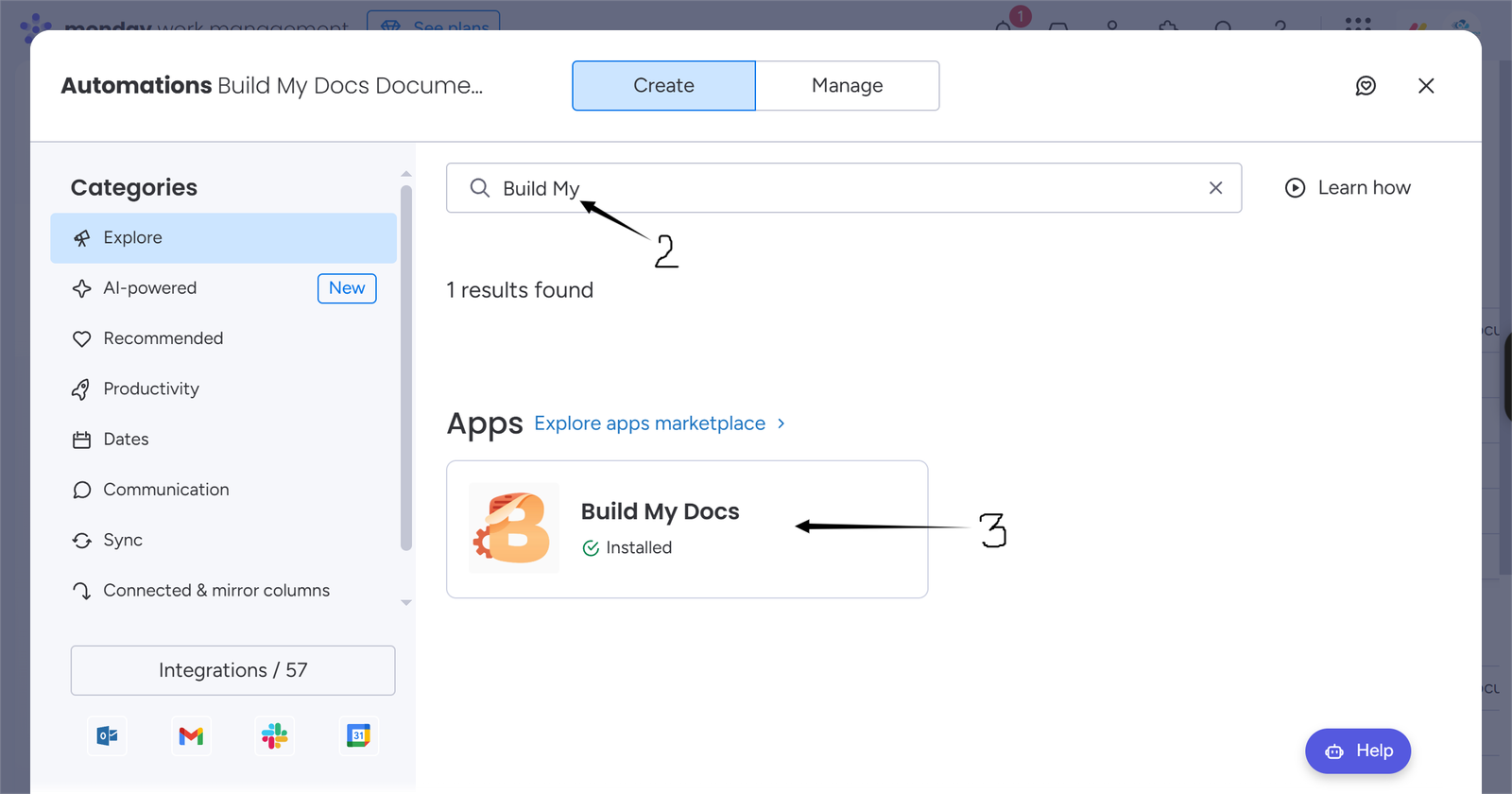
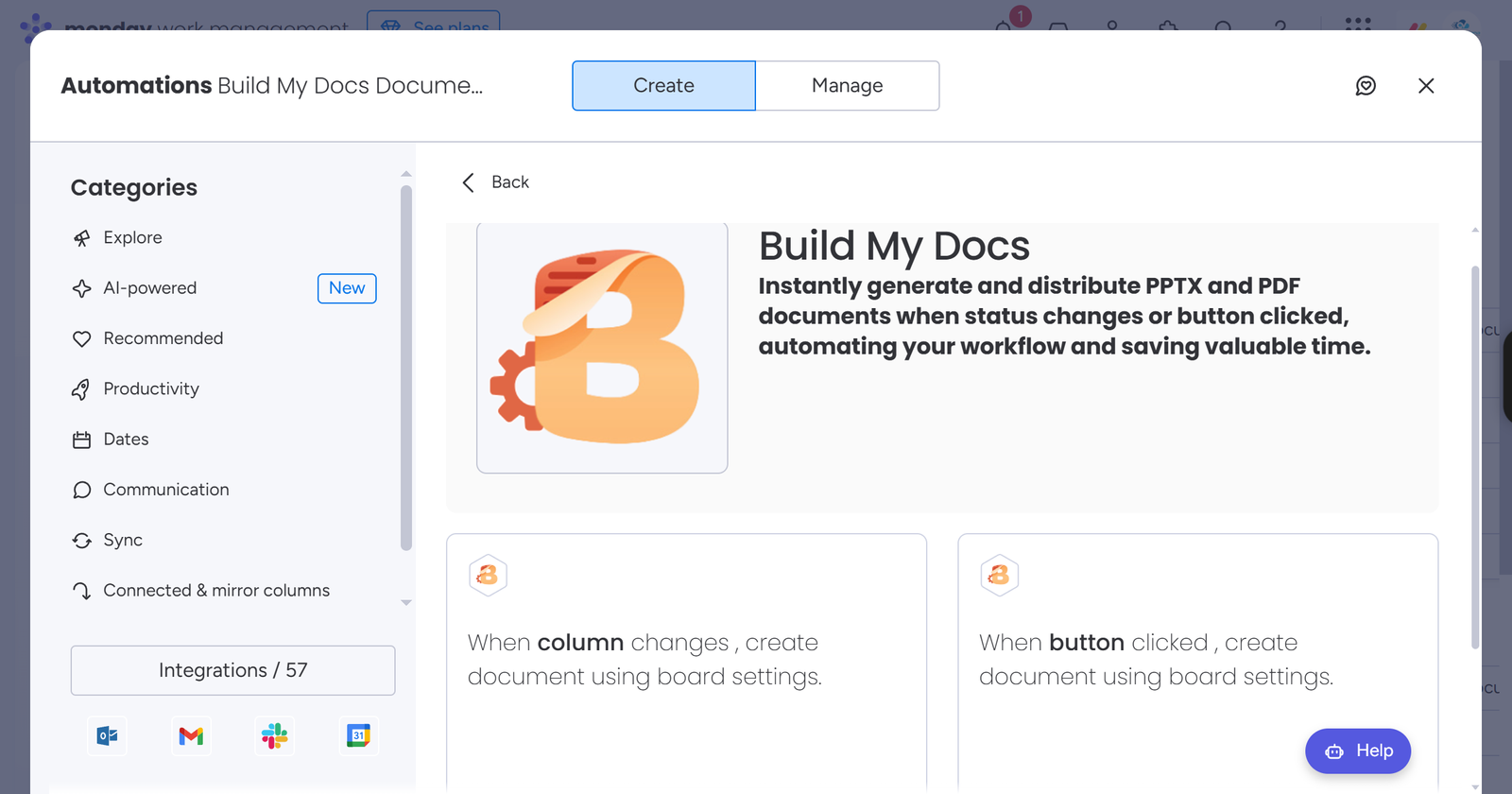
For this time, we are using recipe with trigger, when column changes.
Select the column of your choice which will act as a trigger to run the automation.
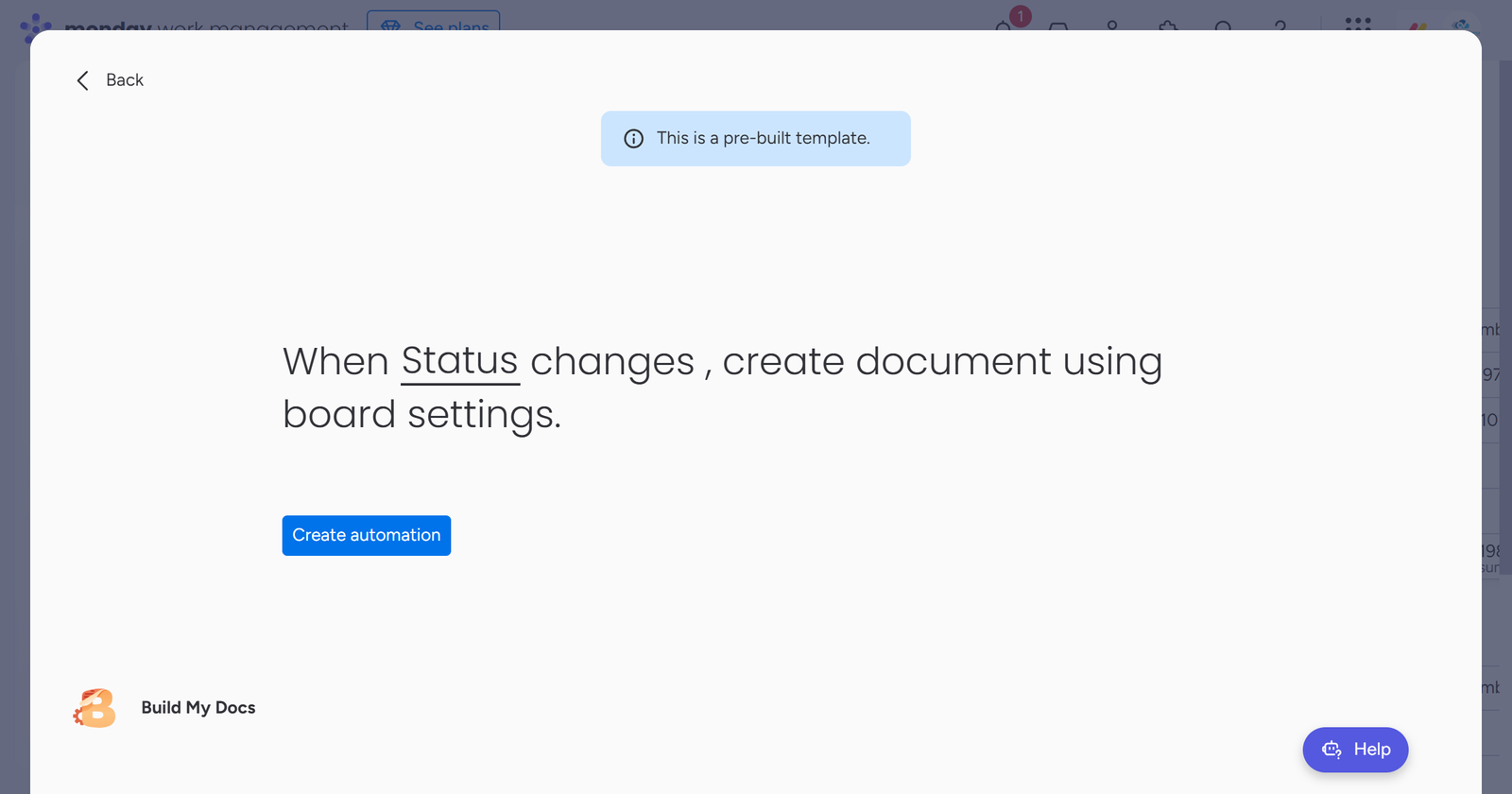
Once you created the automation, you are all set to create professional Powerpoint and PDF documents.
NOTE: You can use the app with any monday.com trigger like, when item created, status changes from something to something, and many more.