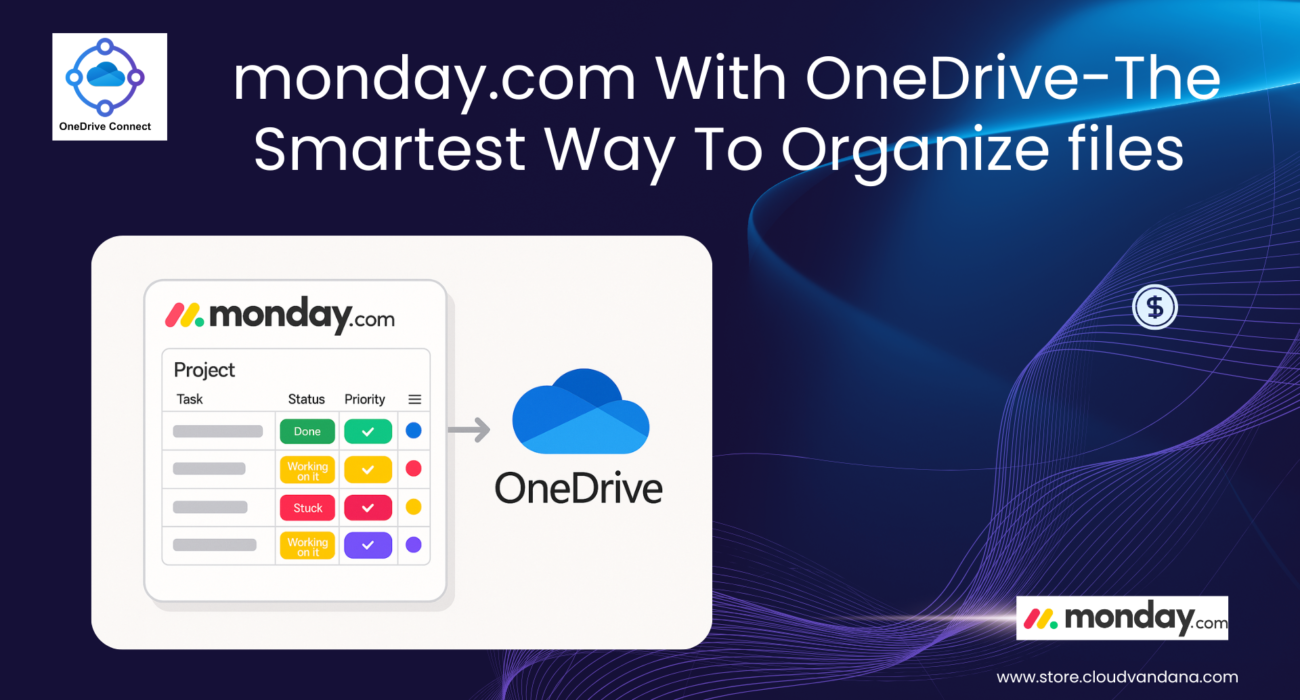- monday with OneDrive
- Introduction: Why File Chaos Is a Silent Killer in Project Management
- The Modern Workflow Bottleneck No One Talks About
- monday with OneDrive: A Power Combo for File-First Teams
- The Foundation
- Planning Your File Structure Before Upload
- Integrating OneDrive Seamlessly with monday.com
- Real-Time Collaboration without the Clutter
- Smart Automations That Save Hours
- Best Practices for Ongoing Governance
- Final Thoughts: Structured File Management Is the Backbone of Operational Excellence
- Frequently Asked Questions
monday With OneDrive-The Smartest Way To Organize files
monday with OneDrive
Discover the smartest way to organize project files in monday with OneDrive. Learn how to streamline workflows, automate file handling, and create a structured, clutter-free digital workspace that enhances collaboration and productivity.
Project management today isn’t just about tasks and timelines—it’s about how well your team manages the mountains of files that come with every initiative. From creative assets and briefs to contracts and final deliverables, the modern project is a documentation-heavy operation. And yet, too many teams still treat file organization as an afterthought.
The result? Broken links. Duplicate uploads. Wasted hours digging through folders. Critical files are lost in email chains or buried inside task updates. This kind of digital disarray quietly slows down progress, introduces errors, and frustrates even the most skilled teams.
But there’s a smarter way.
By integrating monday with OneDrive—and applying a structured, strategic approach to file management—you can eliminate chaos at the root. This article explores how to design a seamless file workflow, automate file organization, and empower your team with a single source of truth for every document, asset, and artifact. Because when your files are in sync, your projects move faster, smoother, and smarter.
Introduction: Why File Chaos Is a Silent Killer in Project Management
Behind every delayed milestone or misinformed decision in a project, there’s often a quieter culprit lurking in the background: disorganized files. While teams may have the right talent, tools, and timelines, a lack of structured file management silently derails progress. Project leads scramble to locate the “latest” file.
Teams lose time navigating outdated folders. And worst of all? Decisions are made based on outdated or incomplete documents. File chaos doesn’t shout. It whispers delays into your workflow until productivity becomes a guessing game. If project teams are engines, then files are the fuel—and dirty fuel breaks even the best machinery.
The Modern Workflow Bottleneck No One Talks About
We talk endlessly about how to streamline meetings, cut down on redundant communication, and automate repetitive tasks. Teams invest in agile methodologies, Gantt charts, sprint planning tools—you name it. The focus is often on improving workflows around people and process. But amid all this optimization, there’s one fundamental element that’s frequently overlooked: the way teams handle files.
Disjointed and outdated file workflows quietly undermine even the most sophisticated project management systems. While tools like monday.com evolve with sleek dashboards and automation recipes, many teams still cling to file habits that belong in a bygone era. Think of folders scattered across personal desktops, key documents sent via email attachments, and team members hoarding their own local “final versions” of project assets. It’s a system that worked—barely—when teams were small and projects were linear. Today, it’s a recipe for digital chaos.
The impact? Devastating in its subtlety. A broken file link on a task card delays sign-off by days. A teammate uploads an outdated version of a contract to the wrong board. A designer shares mockups via email that were already revised elsewhere. These tiny misfires don’t seem catastrophic at first. But they add up. Fast.
Every “wrong version” uploaded, every unnecessary duplicate, and every missing file creates a bottleneck—one that rarely shows up in analytics but is felt in momentum, morale, and missed deadlines. And by the time the inefficiency becomes noticeable, it has already buried teams under layers of digital clutter. Productivity stalls. Collaboration becomes friction. Execution suffers.
File chaos doesn’t make noise. It quietly sabotages the system from within. And unless addressed head-on, it will continue to choke progress—no matter how well your workflows are designed.
monday with OneDrive: A Power Combo for File-First Teams
Independently, monday with OneDrive solves critical parts of the productivity puzzle. monday.com simplifies the way teams manage tasks, track progress, and collaborate across departments. It offers structure, visibility, and automation—making work feel less chaotic and more intentional. On the other hand, OneDrive offers enterprise-grade file storage, real-time access, and seamless sharing, enabling teams to work securely on documents from anywhere.
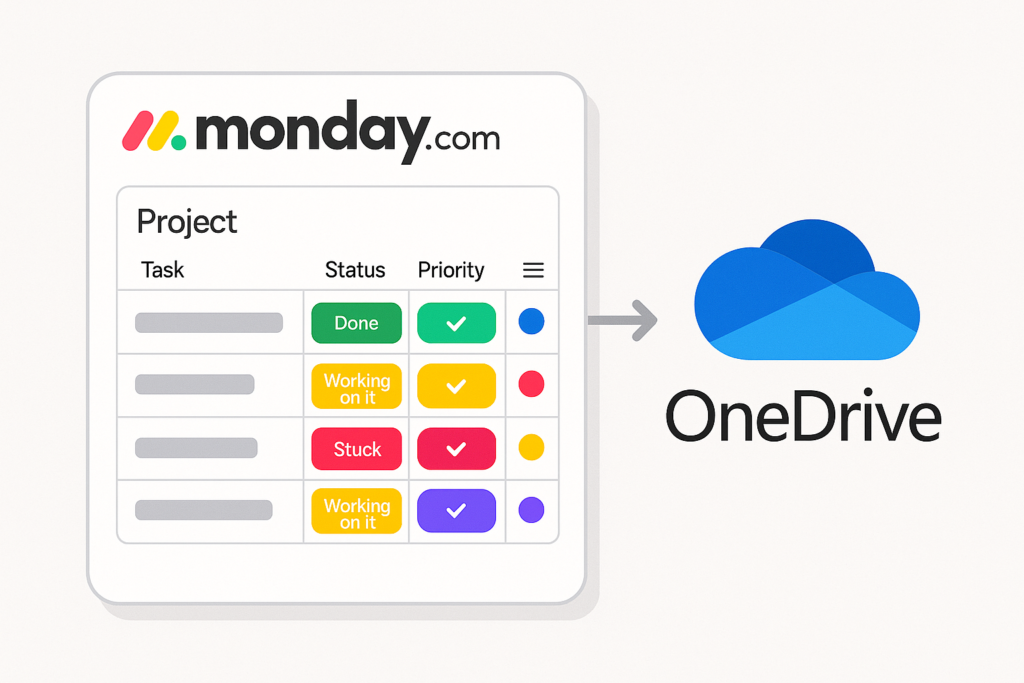
But when these platforms are integrated with purpose, something powerful happens.
The constant tab-switching disappears. Files no longer vanish into the void of disconnected folders or duplicate uploads. OneDrive becomes your centralized hub for every project asset—organized, secure, and easily accessible. monday.com becomes your project’s operational cockpit, where those files live contextually within tasks, updates, and workflows. You don’t just store and assign anymore—you orchestrate with clarity.
This combination doesn’t just tidy up your process—it elevates it. It gives teams the ability to collaborate on files within the same ecosystem where work gets done, enabling a level of precision, accountability, and speed that modern business not only appreciates—but requires.
The Foundation
Understanding monday.com’s Native File Management
By default, monday.com allows users to attach files to pulses (items), updates, and column fields. This native capability is convenient for quick uploads, but it has limits. Files live inside the monday.com environment, siloed per item and disconnected from any centralized folder structure. There is no native version control, no hierarchical view, and no seamless way to find all files related to a particular project phase or client unless you’re manually sifting through items. What you gain in ease, you lose in depth. For teams that treat documents as critical project assets, that’s not enough.
What OneDrive Brings to the Table (Beyond Just Storage)
OneDrive is far more than a cloud drive—it’s an intelligent, collaborative file ecosystem. Beyond storing documents, it offers features like real-time co-authoring, built-in version history, user-level permission control, automatic backup, and enterprise-grade security. Files can be accessed from anywhere, on any device, with the confidence of knowing that everyone is seeing the same up-to-date content. Unlike simple cloud storage, OneDrive acts as a living workspace for documents—ideal for teams who don’t just store files but evolve them over the project lifecycle.
The Role of File Organization in Project Lifecycle Success
Think of file organization as the skeletal structure of a project’s documentation. Every phase—initiation, planning, execution, monitoring, and closure—generates files: project briefs, contracts, creative assets, reports, feedback forms. If those documents are scattered or misfimled, your project becomes a house built on sand. A well-planned file structure not only accelerates task execution but also empowers stakeholders to locate information independently, reducing dependencies and bottlenecks. Organized files create a rhythm for the project, ensuring that every step forward is deliberate, supported, and documented.
Planning Your File Structure Before Upload
Define Your Folder Hierarchy Based on Board Architecture
Before a single file is uploaded, begin by mapping your monday.com board structure to your OneDrive folder system. If you organize boards by client, campaign, or department, mirror that in your folder setup. For instance, if you have a board named “Product Launch Q3,” create a OneDrive folder path like /2025/Product Launches/Q3/. This mirroring creates a mental model that’s intuitive for your team. When structure is familiar and predictable, files are not only easier to find—they’re easier to file correctly in the first place.
Use Project Phases as Primary Folder Buckets
Breaking down your folders by project phase is one of the most powerful ways to maintain long-term clarity. Start with top-level folders like “Planning,” “Design,” “Execution,” “Review,” and “Closure.” Inside each phase, nest subfolders based on deliverables, contributors, or file type. This chronology mimics how projects unfold in real life and makes it easier to track document evolution over time. Need to review final QA assets from a past project? You’ll find them in seconds under /Execution/QA/Final. It’s clarity by design.
Naming Conventions That Prevent Chaos Down the Road
Ad hoc file naming is the fastest route to disarray. A smart naming convention doesn’t just help today—it becomes a searchable trail for future teams. Use a consistent structure such as: [Project]_[Type]_[Date]_[Version]. For example: launch_campaign_brief_2025-06-20_v2.docx. Avoid ambiguous terms like “latest,” “updated,” or “final.” Dates and versions are your friends. When everyone follows the same syntax, filters work better, version control becomes easier, and file retrieval happens in seconds—not hours.
Metadata Tagging: The Hidden Superpower Most Teams Ignore
Beyond folders and filenames, OneDrive allows for custom metadata—descriptive tags that add searchable context to files. You can tag files by project manager, client name, document type, approval status, or due date. Unlike folder paths, metadata is multi-dimensional, allowing the same file to be categorized in multiple ways without duplication. Want to pull up all “Approved” design assets from the “Q2” cycle? Metadata makes that a two-click process. It’s a layer of intelligence most teams overlook—but it’s a game-changer.
Integrating OneDrive Seamlessly with monday.com
How OneDrive Connect by CloudVandana Bridges the Gap
OneDrive Connect isn’t just a plugin—it’s an operational bridge. Developed by CloudVandana, this monday.com integration allows teams to link their OneDrive folders directly to specific boards, items, and columns. Instead of downloading files from OneDrive and re-uploading them into monday, or switching between platforms, users can access everything within their board interface. The result? A seamless file flow where actions inside monday automatically reflect in OneDrive and vice versa. It’s file management without the friction.
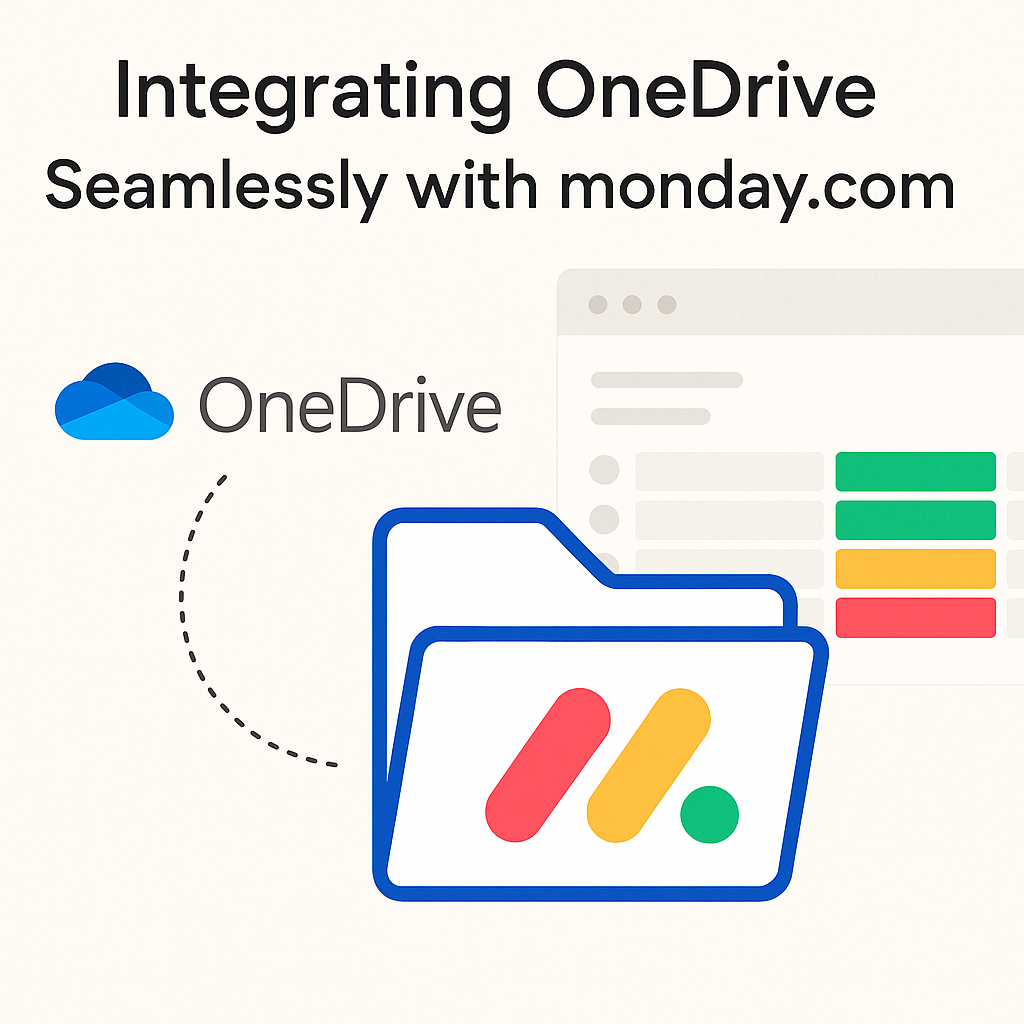
No more switching tabs, uploading duplicates, or guessing which version is current. It’s a bridge that connects your file system to your project logic, delivering a streamlined, intuitive file management experience that scales effortlessly across clients, departments, and use cases.
Connecting Your OneDrive Account Securely
Security is paramount. OneDrive Connect uses Microsoft’s secure OAuth protocol to connect your account, ensuring that your credentials are never stored or mishandled. Once authenticated, you can define default folders for boards or even for individual items. Admins retain granular control over what’s accessible, to whom, and where files are stored. This ensures that sensitive data doesn’t just float in the cloud—it’s precisely where it needs to be, accessed only by those who need it.
Setting Up Default Folder Paths for Items and Columns
Automating folder creation is one of the smartest things a team can do. With OneDrive Connect, you can define rules like: “For every new item on the ‘Client Onboarding’ board, create a folder under /Clients/[Client Name]/Onboarding/.” You can even use dynamic variables from the monday item to build this logic. This minimizes manual folder creation, standardizes organization across projects, and speeds up onboarding—whether for clients or internal teams.
Managing File Permissions Without Micromanagement
File governance doesn’t have to mean endless admin work. OneDrive Connect allows you to pre-define access levels at the folder level, and those permissions are automatically applied when folders are generated. Want marketing leads to have full access but external reviewers to be view-only? Done. By designing access around roles, not moments, you eliminate bottlenecks while maintaining control. It’s smart delegation for file governance.
Real-Time Collaboration without the Clutter
Avoiding File Duplication Across Boards and Teams
Uploading the same file to three boards creates three problems: storage bloat, version confusion, and workflow disarray. Instead, link to a central folder or use shared references via OneDrive. With OneDrive Connect, you can attach a file to multiple boards without duplicating it. Everyone sees the same file, and updates are reflected everywhere. One file. One truth. Endless clarity.
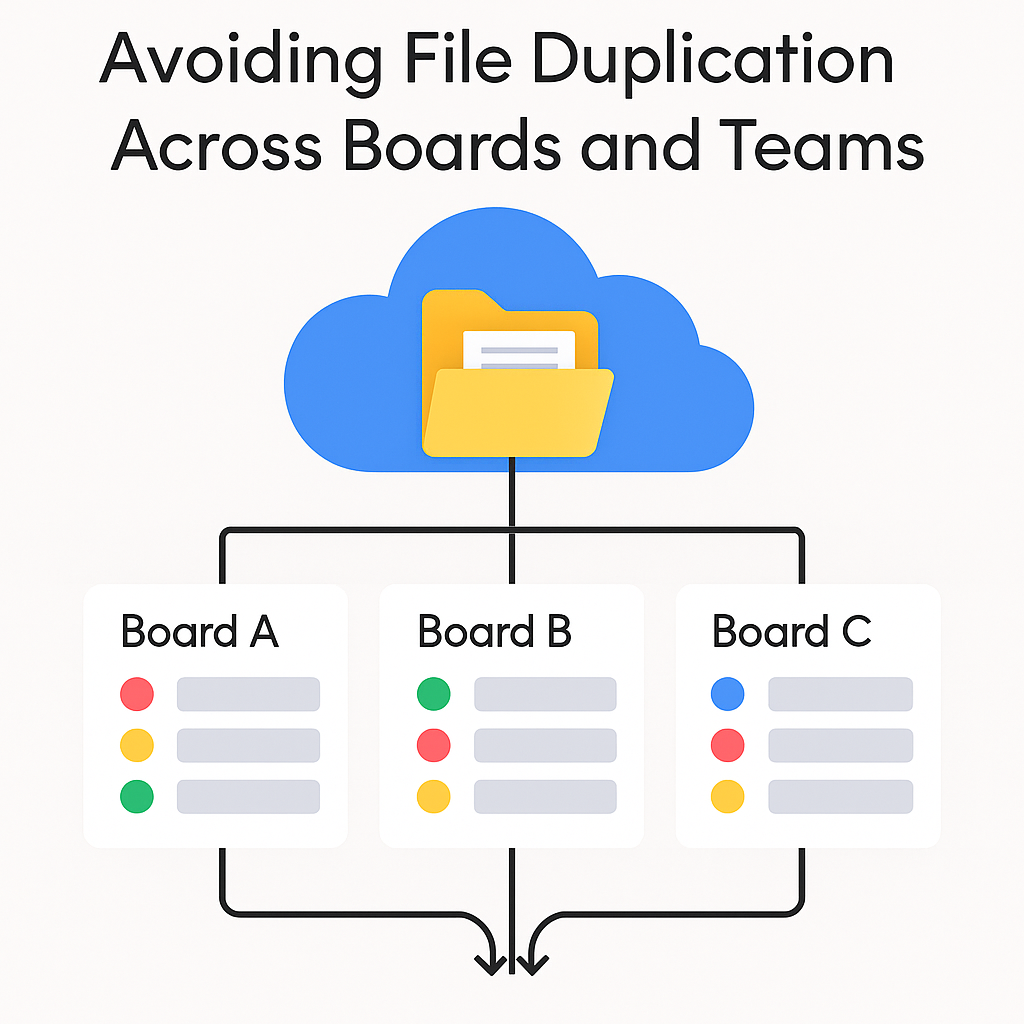
Centralizing Asset Versions in a Single Source of Truth
Version control isn’t optional—it’s survival. OneDrive keeps a full version history for every file, showing who made changes and when. Combined with monday.com’s timeline and status features, this means every team member knows which version to use, when to use it, and what changed. Whether it’s a contract, a prototype, or a brief, there’s no more “which one is right?”—there’s only “the latest.”
Real-Time Sync: Ensuring the Right File Is Always in the Right Place
Bidirectional sync ensures updates flow in both directions. If someone updates a document directly in OneDrive, the connected monday.com item reflects it. If the file is replaced within monday, the OneDrive folder updates too. This eliminates gaps, lags, or version drift. It’s document management at the speed of collaboration.
How Teams Use OneDrive’s Co-Authoring in monday.com Boards
Teams can co-edit Word, Excel, and PowerPoint files live—right from the monday.com interface. No downloads. No lockouts. Multiple users, one canvas, instant updates. For review rounds, budget planning, or marketing content, it means faster iteration and fewer “Can you send me the latest?” emails. It’s teamwork built into your tools.
Smart Automations That Save Hours
Triggered Uploads and Folder Creation Based on Status Changes
Imagine a workflow where changing a status to “Design Complete” triggers the automatic creation of a “Final Design” folder in OneDrive. This isn’t fantasy—it’s function. Using monday automations, teams can set up logic that creates, moves, or even shares folders and files as part of their natural workflow. Your file structure evolves with your project without manual effort.
Auto-Syncing Files from One Column to Another
When files move between project stages, their location should follow. With OneDrive Connect, files attached to a “Brief” column can be automatically copied or moved to a “Production” column folder once the item advances. No duplication. No forgotten uploads. Just seamless flow.
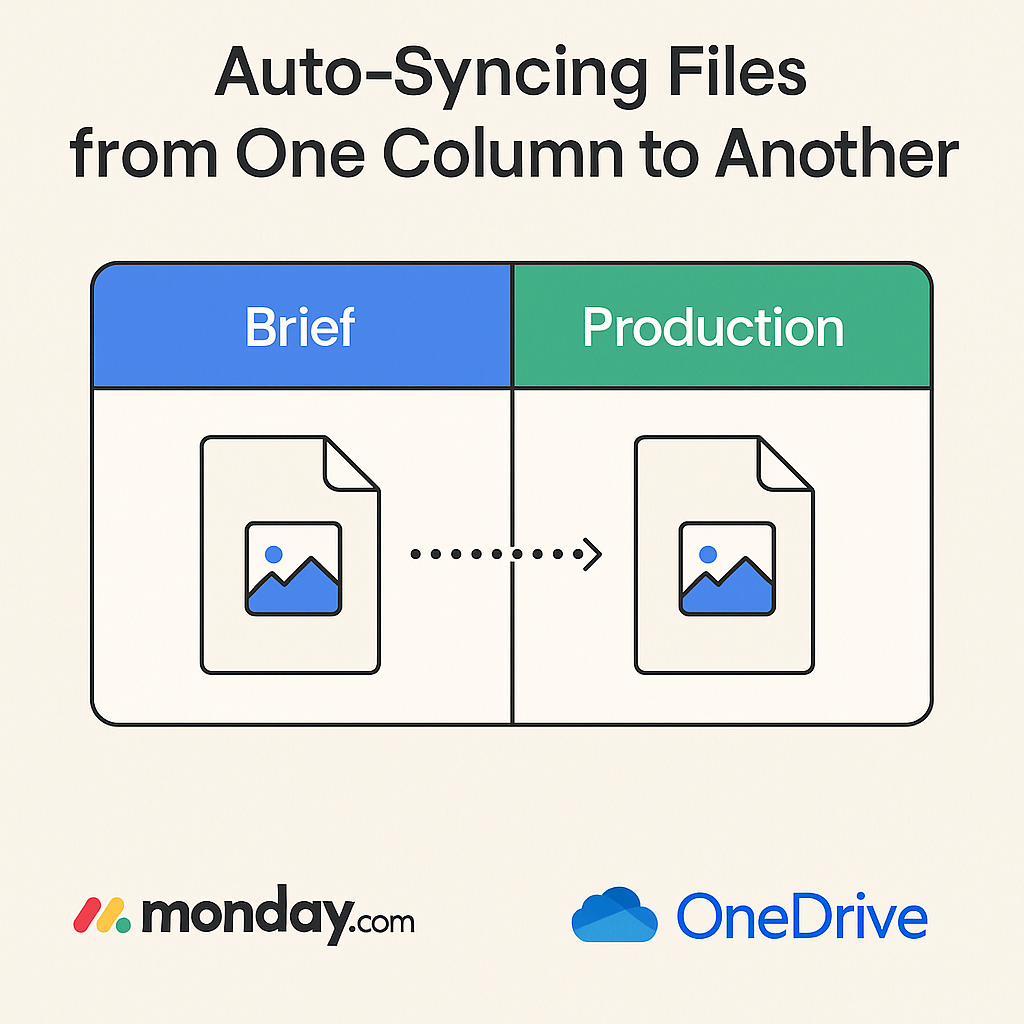
Archiving Old Project Files Automatically via Automation
Projects end. But their files still matter. With smart automations, you can move files related to completed projects into archival folders—date-stamped, zipped, and stored in a designated directory. Whether it’s for compliance, reporting, or institutional memory, you’ll always have the full record—cleanly tucked away.
Best Practices for Ongoing Governance
Who Owns the Folder? Assigning Clear File Stewardship
Every digital file space should have an owner—someone accountable for its structure, integrity, and access. Assigning file stewardship at the board or department level ensures that someone’s always watching the folder’s health. Ownership transforms chaos into care. It’s the difference between a shared drive and a managed system.
Auditing and Clean-Up Routines Every Quarter
Clutter creeps in. Even the best systems degrade without maintenance. Set quarterly file audits: review folder usage, clean up duplicates, remove outdated files, and check access logs. These audits don’t just tidy up—they reinforce the culture of order. Clean digital spaces inspire efficient minds.
Keeping Shared Drives Lean Yet Accessible
A good shared drive isn’t one with everything—it’s one with only what matters. Keep only final, client-facing, or project-critical files in shared drives. Link out to raw drafts or working files as needed. This reduces visual clutter, accelerates loading times, and ensures that shared spaces feel purposeful.
Final Thoughts: Structured File Management Is the Backbone of Operational Excellence
At the heart of every high-performing team lies an often invisible framework: organized, accessible, intelligently managed files. When Monday with OneDrive offers more than features, they offer an opportunity. Opportunity to break free from file sprawl, to streamline collaboration, and to build a digital infrastructure that scales with your ambition. Don’t treat file management as an afterthought. Treat it as a strategy. Because when files flow, work follows. And that’s the smartest move any project team can make. time.
Frequently Asked Questions
1. Can I use OneDrive Connect if my team already uses monday.com’s native file storage?
Yes, OneDrive Connect enhances your current monday.com setup without disrupting it. While monday.com’s native file attachments are convenient for basic use, OneDrive Connect provides deeper structure, automation, and collaboration capabilities—ideal for teams who manage a high volume of critical documents across multiple boards.
2. Is OneDrive Connect secure for storing sensitive client or project files?
Absolutely. OneDrive Connect uses Microsoft’s secure OAuth authentication and never stores your login credentials. You retain full control over file access, permissions, and visibility, ensuring sensitive files are only available to authorized users. This makes it a reliable solution for organizations with strict data governance and compliance requirements.
3. What types of automations can I build using OneDrive Connect and monday.com together?
You can automate actions like folder creation, file uploads, syncing between columns, or archiving based on status changes or triggers in your monday.com boards. For example, marking a project phase as “Complete” can automatically move files into an archive folder in OneDrive—saving hours of manual work and maintaining a clean workspace.
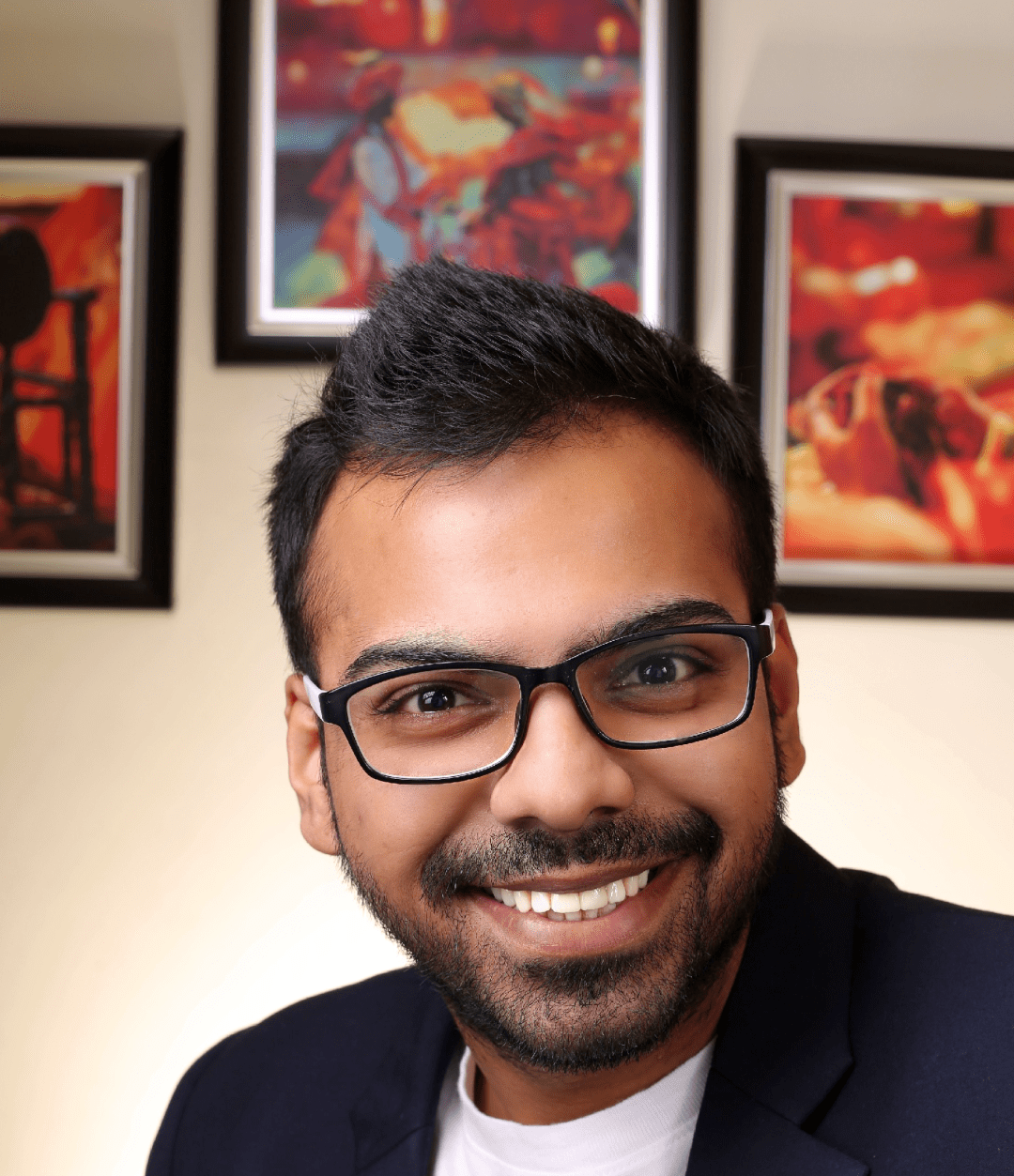
He is the founder of CloudVandana and is an 8X Salesforce Certified Professional dedicated to crafting custom Salesforce solutions for businesses worldwide. His deep expertise ensures seamless digital transformation and scalable growth for global enterprises.
cloudvandana.com ->Salesforce Experts and IT Services
Appexchange apps
monday.com apps