Copy Files Pro: Instantly Automate & Organize File Management in monday.com
Instantly Automate & Organize File Management in monday with Copy Files Pro. This tool is designed to automate file copying and streamline file management within monday.com.
By providing advanced automation for file transfers, Copy Files Pro addresses the common challenges associated with copying and syncing files across different boards and items.
Understanding Copy Files Pro: Automate & Organize File Management in monday.com
What is Copy Files Pro?
Copy Files Pro is a monday.com app with integrations designed to automate file copying within the monday.com platform. It provides a mechanism to automate file transfers and manage files more efficiently by enabling users to copy files between boards, move files from one column to another, and duplicate files across multiple boards. This tool streamlines processes and reduces manual effort, allowing teams to focus on more strategic tasks.
With Copy Files Pro, managing files in monday.com becomes seamless, ensuring that important documents and assets are readily available where needed without the need for repetitive manual intervention. The ability to automate file copying enhances overall productivity and organization within the monday.com environment.
Key Features of Copy Files Pro
Copy Files Pro boasts several key features that enhance file management within monday.com. It allows users to automate file transfers when a new item is created, automatically copying files from one column to another or from one item to another. The app supports the transfer of files between boards or even to another board based on defined triggers.
It comes with 5 powerful automation recipes that can revolutionize your file management in monday.com.
Benefits of Automating File Management
Automating file management with Copy Files Pro offers significant benefits. It reduces manual effort and minimizes the time spent on repetitive tasks such as copying files between boards or from one item to another. Copy Files Pro automations for file transfer save valuable time, allowing teams to focus on more critical aspects of their workflow. This leads to enhanced productivity.
How to Automate File Transfers in monday.com
1. Setting Up Automation for File Columns
Users must create an automation recipe to automate file transfers using Copy Files Pro within monday.com. This involves specifying the triggers that will initiate the file copying process. For instance, when a new item is created on a monday.com board, column changes, and many more. And at last, select the Copy Files Pro action.
2. Using Copy Files Pro for Duplicate Management
Copy Files Pro offers robust solutions for duplicate file management within monday.com with its Sync feature. Sync allows users to manage files effectively and prevent the proliferation of unnecessary copies. Recipes using the Sync feature will only copy files that are not previously copied to the destination column.
Managing Files Across Boards
Copying Files Between File Columns on Different Boards
Copy Files Pro makes it incredibly easy to copy files between file columns on different boards within monday.com. Instead of manually downloading and re-uploading files across boards, this app lets you automate the entire process.
Whether you’re transferring documents from a request board to a production board or syncing assets across departments, Copy Files Pro ensures files are instantly and accurately copied to the right file columns—based on your custom automation rules. This not only keeps your boards up to date but also improves efficiency and collaboration by making sure the right teams always have access to the right files at the right time.
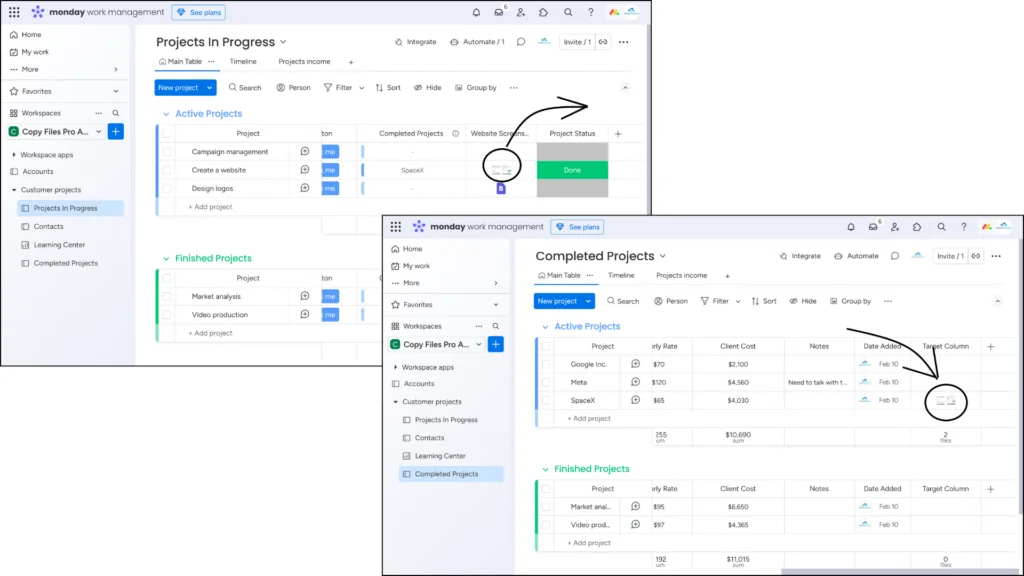
Best Practices for Organizing Files in monday.com
Organizing files effectively in monday.com is essential for maintaining a streamlined and efficient workflow, and Copy Files Pro offers several features to help achieve this. It is advisable to use a clear and consistent naming convention for all files.
Leverage the power of the app automation to automatically copy files into designated file columns based on predefined rules and triggers. Automate file-copying processes wherever possible to reduce manual effort and ensure files across different boards are consistently updated.
Advanced Techniques for File Automation
Customizing Automation Rules
Customizing automation rules within Copy Files Pro allows users to tailor the file management within monday.com processes to their specific use cases. By leveraging the app, you can set up intricate triggers that dictate when and how files are copied from one column to another or across different boards.
Common Challenges and Solutions in Automating File Copying
Automating file copying with Copy Files Pro can present challenges, such as handling large files and managing duplicate copies. One common issue is ensuring that files are accurately copied from one column to another, especially when you start the process of copying files.
To address this, users should verify that the automation rules are correctly configured and that the app functions optimally. Managing duplicate files is another challenge, which can be mitigated by implementing clear naming conventions and regularly reviewing and archiving files.
Why Use Copy Files Pro
Copy Files Pro is an essential tool for any team using monday.com that wants to simplify and automate file management. Instead of manually copying files between boards, items, or columns, this app allows users to set up automation recipes that handle these repetitive tasks efficiently and instantly. It helps reduce errors, saves valuable time, and ensures that files are always organized and up-to-date across your entire workspace.
With features like cross-board file transfers and syncing(copy files to a Files column once), Copy Files Pro improves collaboration and keeps your file structure clean and consistent. Whether you’re managing projects, client documentation, or internal workflows, Copy Files Pro gives your team the control, flexibility, and automation needed to stay focused and productive.
If you need help, the monday.com Community Forum is an excellent place to explore how other users are implementing Copy Files Pro or to ask for setup guidance.
Conclusion: Power Up Your Workflow with Copy Files Pro
If you want to scale operations, reduce time spent on repetitive tasks, and maintain file organization across projects, Copy Files Pro is a must-have app for monday.com.
By taking the busywork out of file management, it frees your team to focus on what really matters—delivering great work, hitting goals faster, and collaborating without limits.
👉 Ready to streamline your workflows and boost productivity? Try Copy Files Pro today and experience the smarter way to manage files in monday.com.
FAQs
1. Can I copy files between different boards in monday.com using Copy Files Pro?
Yes. Copy Files Pro allows you to copy files from one board to another automatically using predefined automation triggers.
2: Can I copy files to the same Files column more than once?
Yes! With Copy Files Pro, you can customize automation recipes to copy files on a Files column more than once by selecting the Copy action while creating a recipe in the automation center.
3. Is it possible to copy files to a particular Files column once?
Yes. To achieve this, you only need to select Sync action while creating a recipe in the automation center. Then, whenever the automation ran, it only copied files that were not previously copied to the destination column.
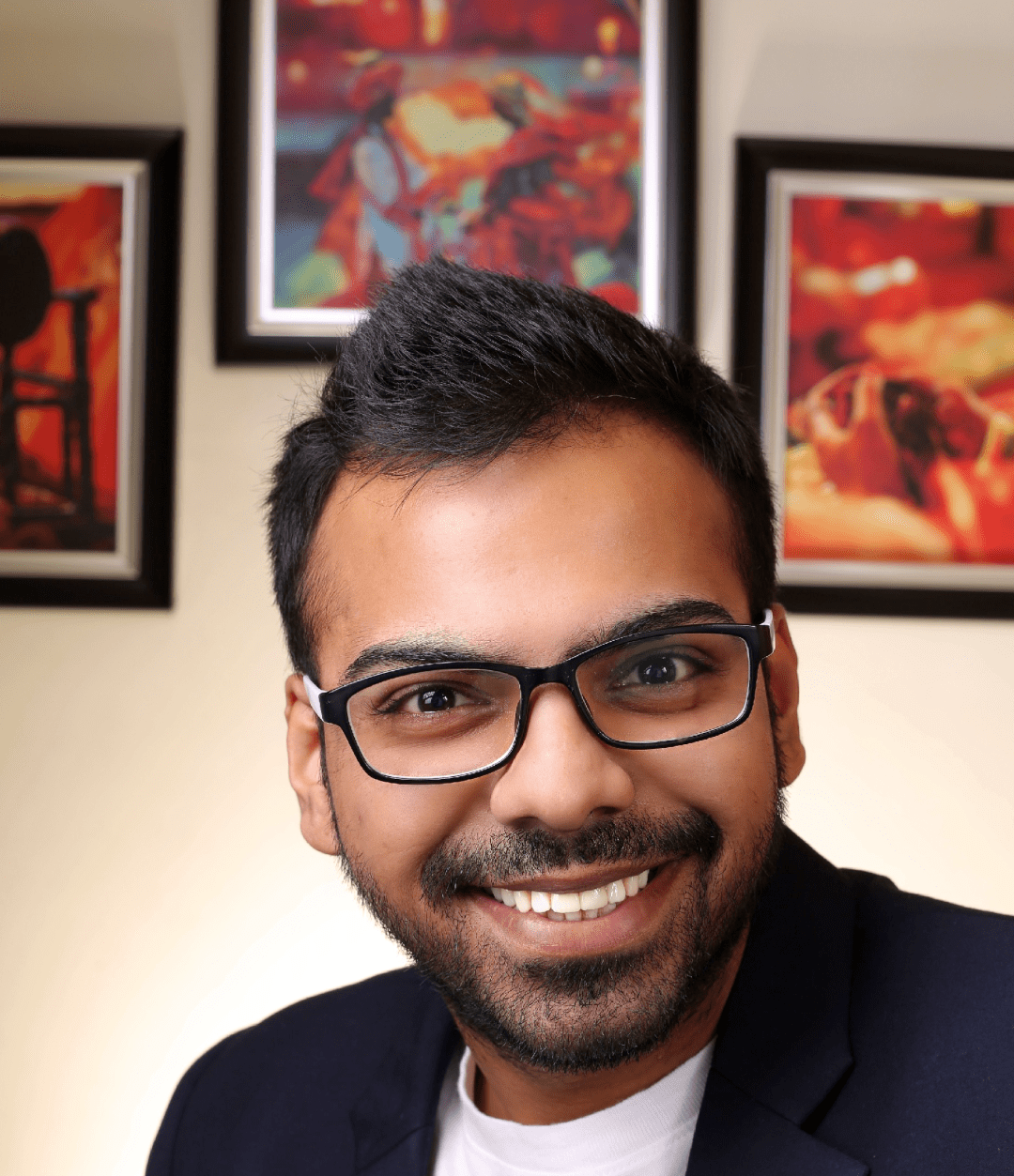
He is the founder of CloudVandana and is an 8X Salesforce Certified Professional dedicated to crafting custom Salesforce solutions for businesses worldwide. His deep expertise ensures seamless digital transformation and scalable growth for global enterprises.
cloudvandana.com ->Salesforce Experts and IT Services
Appexchange apps
monday.com apps

