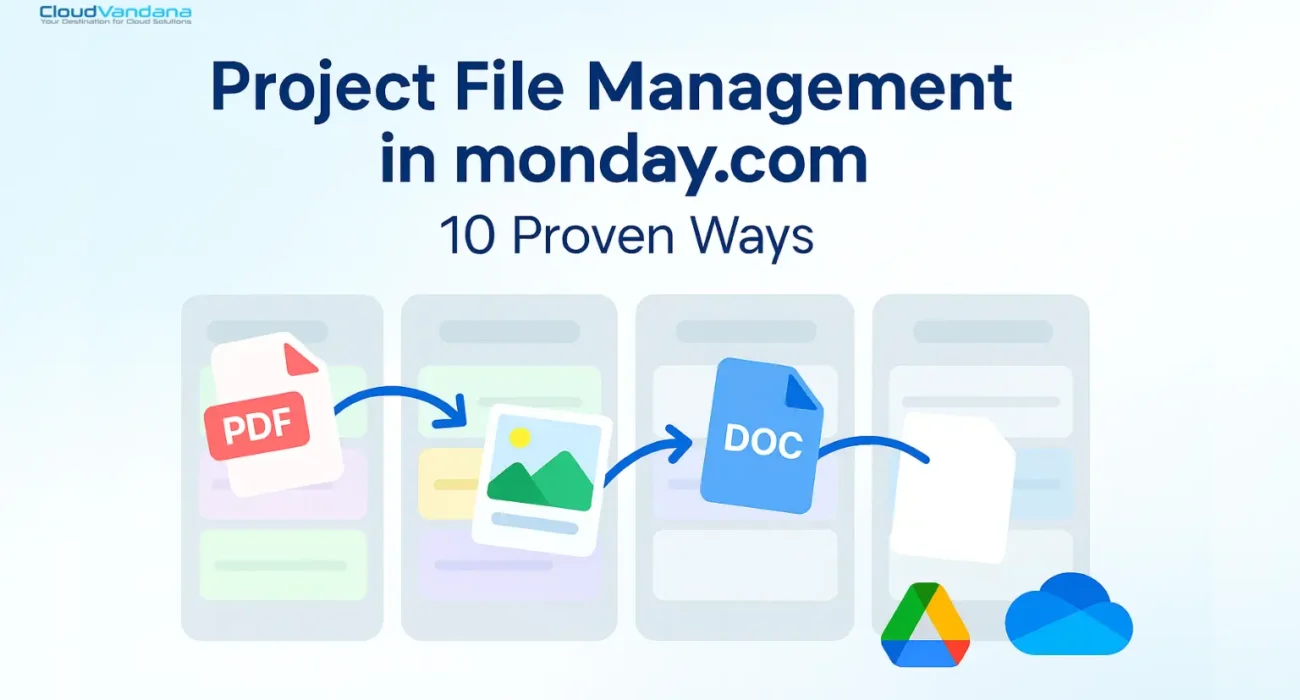- 1.0 The Growing Challenge of File Management in monday.com
- 2.0 Why Teams Struggle with File Organization
- 3.0 Best Practices for Structuring File Columns
- 4.0 Naming Conventions that Prevent Chaos
- 5.0 Leveraging Automations for File Consistency
- 6.0 Copying & Syncing Files Across Boards (Copy Files Pro)
- 7.0 Integrating Cloud Storage (Google Drive + DriveConnect / OneDrive Connect)
- 8.0 Version Control — Keeping the “Right” File in Front of Teams
- 9.0 Reducing Manual File Workflows (Real Use Cases)
- 10.0 Advanced File Management with Marketplace Apps
- 11.0 FAQs About File Management in monday.com
- 12.0 Key Takeaways + Next Steps
Project File Management in monday.com: 10 Proven Ways
Every project manager has lived this nightmare: the task board looks clean, deadlines are mapped out, but the moment someone asks, “Where’s the latest version of that file?” — everything unravels. Suddenly, three different versions of the same document appear in updates, another lives in a random board column, and someone sheepishly admits they have yet another copy saved on their desktop. The meeting derails, the deadline slips, and what should have been a smooth process turns into digital detective work.
It’s not an exaggeration to say that file chaos is one of the silent killers of productivity in monday.com. The platform does an excellent job of centralizing tasks and collaboration, but when it comes to managing files at scale, cracks often appear. Teams end up wasting hours re-uploading, searching, or second-guessing which file is “the one.” A Gartner study famously found that employees spend 20% of their workweek just searching for internal information — and in the world of project management, files are often the biggest culprit.
The costs of poor file management go beyond wasted time. Misplaced or duplicated files lead to version conflicts, frustrated stakeholders, and in some industries, compliance risks. For creative teams, it can mean sending a client the wrong asset. For legal or finance teams, it can mean working off outdated contracts. For startups, it can mean losing momentum to competitors who simply move faster.
But here’s the good news: monday.com provides a solid foundation. With its flexible boards, file columns, and automations, you already have the building blocks for order. Layer on the right strategies — and in some cases, the right apps like Copy Files Pro or integrations with Google Drive and OneDrive — and file chaos turns into a well-oiled system.
This cornerstone guide will walk you through 10 proven ways to master project file management in monday.com. These aren’t just “tips and tricks.” They’re field-tested methods drawn from real users, real pain points, and industry best practices. By the end, you’ll know how to stop chasing files and start letting your boards work for you — keeping your team focused, confident, and productive.
1.0 The Growing Challenge of File Management in monday.com
Think about the last time your team had to hunt for “that one file” in monday.com. You remember the task it was attached to, but not which board. Maybe it was buried in a status update. Or worse, someone uploaded it twice — once to the item, and again in an email thread — leaving teammates guessing which was the right version.
This is the everyday reality for many project managers. Boards run smoothly, updates tick along, but when files enter the picture, friction sneaks in. What should be a seamless flow of information becomes a scavenger hunt. And the pain isn’t abstract — users vent their frustrations openly:
“Monday wants us to hunt and peck and open tasks and click ‘files’ to find things. The ‘Files’ function is useless.” — monday.com community member
“Dragging files into monday.com one-by-one has always been painful for my team, especially when we’re dealing with 200+ PDFs after every photo shoot.” — Reddit user
These aren’t isolated grumbles. They reveal a deeper structural challenge: monday.com wasn’t built as a traditional document management system. It’s a work operating system where files are “attached” to tasks, not centrally organized in folders the way Google Drive or OneDrive operate. That design choice makes sense for collaboration — but at scale, it creates headaches.
As projects grow, so do the files. Contracts, creative assets, proposals, technical specs, invoices — all floating across different boards, versions, and team members. Without clear conventions, duplication becomes the norm. One project lead might upload a draft in a board’s file column, while another adds the “final” version in an update. Soon, the team is asking: Which one do we actually use?
Industry leaders have long warned about this hidden productivity drain. As the late management guru Peter Drucker once said, “Efficiency is doing things right; effectiveness is doing the right things.” When you’re chasing files instead of acting on them, both efficiency and effectiveness vanish.
And the cost is real. Studies estimate that employees lose up to 20% of their workweek just searching for information. That’s one full day every week lost to digital scavenger hunts. For project managers, it’s worse: missed files can mean missed deadlines, blown budgets, or even compliance risks if the wrong version of a contract slips through.
The monday.com community itself is full of stories that drive this point home. One user complained that uploaded files sometimes take ten minutes to even appear in the “Files” tab — and there’s no notification to confirm success. Another asked for a repository to view and manage all files account-wide, only to discover no such feature exists. Still others lament the lack of folder hierarchies or tools to keep galleries and columns in sync.
Individually, these may sound like small annoyances. But collectively, they form a pattern: a growing gap between what teams expect from file management and what monday.com delivers out of the box. Left unchecked, that gap widens into chaos — wasted hours, duplicated work, and a creeping sense that files are more burden than asset.
The truth is, file management challenges don’t arise because teams are careless. They arise because the system lacks a built-in framework to keep things organized as teams scale. And unless you establish that framework yourself — with clear rules, smart automations, and the right apps — file chaos is inevitable.
That’s why in the next sections, we’ll explore not just why this happens, but the 10 proven ways you can regain control of project files inside monday.com. Because while the challenge is real, so are the solutions.
2.0 Why Teams Struggle with File Organization
If you’ve ever opened a monday.com board and found file names like “Final_v2_UseThisOne(1).pdf” or “ClientProposal_NEWEST(3).docx”, you know the problem isn’t always the tool — it’s how people use it. File chaos doesn’t happen overnight. It grows quietly, born out of small habits, unclear processes, and the assumption that “someone else is keeping track.”
One project manager on the monday.com Community forum summed it up perfectly:
“The files themselves aren’t the issue. It’s that no one knows what to call them, where to put them, or how long they should stay there. Before you know it, you’ve got six copies of the same thing and no clear owner.”
This is the crux of the struggle: even in a well-designed workspace, files don’t organize themselves. Let’s unpack why.
2.1 The Naming Problem
Humans are notoriously bad at naming things consistently. What looks “obvious” to one teammate makes no sense to another. Marketing might upload “Campaign_AugustDraft,” while Sales calls theirs “Aug2025_ClientPitch.” Multiply this across teams, projects, and boards, and soon every file search feels like deciphering code.
As technology researcher Clay Shirky once said, “There is no such thing as information overload, only filter failure.” In monday.com, inconsistent file naming is a filter failure of the highest order. Without a shared convention, your boards become a digital junk drawer.
2.2 Ownership is Everyone’s… and No One’s
In many teams, no one takes responsibility for file hygiene. Everyone uploads, but no one cleans up. Deadlines loom larger than tidying up, so files accumulate like digital dust.
When a new team member joins, they inherit not just tasks, but the mess: outdated drafts, duplicate versions, half-finished assets. A common refrain we saw in Reddit threads was, “I just re-upload things rather than trying to find them. It’s faster.” That might solve today’s problem, but it only feeds tomorrow’s chaos.
2.3 The Illusion of “We’ll Remember”
At the moment of uploading, everyone believes they’ll remember where a file lives. “Of course I’ll know it’s in the Marketing board, under Q3 Campaign, in the Updates section of the Social Ads item.” Fast forward three weeks, and that confidence vanishes. Without clear indexing or automation, files get lost in the very structure that was supposed to organize them.
2.4 Too Many Places, Not Enough Rules
monday.com offers multiple spots for files: the Files Column, Updates, the Files Gallery. While this flexibility is powerful, it also creates confusion. Should a contract live in the Files column, or attached to an update for context? Should creative assets stay on a design board, or get copied to the client project board? Without explicit rules, people use all the options — and suddenly, one file lives in three places with no single source of truth.
2.5 Growing Pains
At small scale, these problems seem manageable. A five-person startup can survive with ad-hoc uploads and “I’ll Slack it to you.” But once you add more clients, more boards, and more hands touching the same documents, small inefficiencies snowball.
What was once a simple system now strains under the weight of growth. Files that used to be easy to find turn into bottlenecks. What was once “good enough” becomes a liability. And that’s when leaders realize they need structure — not because they’re perfectionists, but because disorder now costs real money.
3.0 Best Practices for Structuring File Columns
When most teams start using monday.com, the Files Column feels like a quick fix: a simple place to drop attachments so everyone can see them. And at first, it works fine. A proposal here, a design asset there — everything looks neat enough. But as projects multiply, those same columns quickly morph into unstructured “dumping grounds.”
The reality is that how you structure your Files Columns often determines whether your boards stay clean or spiral into chaos. Think of them like bookshelves: if you just throw books onto a shelf, you’ll never find what you need. But with categories, spacing, and labeling, the same shelf becomes a system you can trust.
3.1 One Column Doesn’t Fit All
A common mistake is using a single Files Column for everything. Contracts, creative drafts, invoices, and screenshots all end up in the same space. The problem? Context disappears. Imagine asking your legal team to sort through design mockups just to find the signed NDA.
A better practice is to separate files by purpose. For instance:
- Contracts → one Files Column
- Creative Assets → another Files Column
- Invoices/Finance → a separate column
This simple separation ensures that files live where they’re most relevant, reducing the mental load when searching.
3.2 Use Columns to Mirror Workflows
Great file management happens when your column structure mirrors the way your team actually works. If your project has distinct phases — say, Planning → Execution → Review — consider having a column for each stage.
A design agency we spoke with does exactly this: draft files go into a “Planning Files” column, final approved assets land in an “Execution Files” column, and client feedback gets stored in a “Review Files” column. The result? Everyone knows exactly where to look without guessing.
3.3 Combine Files Columns with Status Triggers
The real magic happens when you pair files with automations. For example, when a status column moves to “Client Approved,” an automation can move or copy files from a “Drafts” column into an “Approved Assets” column. This reduces clutter and makes sure outdated drafts don’t get confused with finalized versions.
This is where apps like Copy Files Pro shine — letting you automatically copy, move, or sync files between columns, so project managers don’t have to play “file traffic cop” manually.
3.4 Avoid the “Kitchen Sink” Column
Perhaps the biggest trap is treating one column as a catch-all. Teams often rationalize: “We’ll just upload everything here, and figure it out later.” But later never comes. Instead, files pile up without order, turning the column into a digital junk drawer.
One monday.com community member admitted:
“We used to have one big ‘Files’ column per board. It started fine, but six months in, scrolling through it was like digging through a messy hard drive. No one even bothered to look anymore.”
By contrast, teams that create clear categories and enforce them with column structure find that file retrieval becomes second nature.
3.5 Less Is More
Ironically, adding too many Files Columns can also create confusion. The goal isn’t to overwhelm your board with micro-categories, but to strike a balance: just enough columns to give clarity, not so many that your board feels cluttered.
As a rule of thumb: if a team member has to stop and think hard about which column to use, you’ve gone too far. Keep the structure intuitive, and the files will follow.
4.0 Naming Conventions that Prevent Chaos
Every project manager has faced this moment: you open a Files Column in monday.com and find a graveyard of filenames like Final_v3.pdf, Final_FINAL.pdf, FinalUseThisOne.docx, and, the worst offender of all, Untitled(2).png. It’s funny until you realize that no one on the team knows which one is actually the right file.
File chaos isn’t always about where things are stored. Often, it’s about what they’re called. Inconsistent naming conventions are like a language without grammar — everyone speaks, but no one truly understands.
4.1 Why Names Matter More Than You Think
A filename isn’t just a label; it’s metadata in disguise. Done right, it tells you what the file is, when it was created, and why it exists — all without opening it. Done wrong, it forces teammates to waste time opening multiple files just to figure out which one they need.
An IT director once described this problem as “the silent tax on productivity.” The few seconds wasted decoding a filename don’t feel significant — until you multiply them across hundreds of files, dozens of teammates, and months of work.
4.2 The Human Factor: Why Teams Skip Conventions
If naming is so important, why do teams ignore it? The reasons are painfully relatable:
- Speed over structure — deadlines loom, so someone uploads quickly without thinking.
- Lack of shared rules — no one ever agreed on how to name files, so everyone invents their own.
- False confidence — at the moment of upload, people believe “I’ll remember what this is.” Spoiler: they don’t.
The result is a chaotic patchwork of personal habits that make sense to individuals but confuse everyone else.
4.3 Building a Convention That Sticks
The good news: you don’t need a 20-page style guide. In fact, the simpler your system, the more likely people will follow it. A strong file naming convention usually includes three ingredients:
- Project or Client Identifier — e.g., ACME, Q3Campaign
- Description of Content — e.g., Proposal, DesignMockup, Invoice
- Version or Date Stamp — e.g., v1, v2, or 2025-09-12
Put it all together, and instead of Final_v2.pdf, you get something like:
ACME_Proposal_v3_2025-09-12.pdf
Immediately, anyone in the team knows what it is, for whom, and when it was created.
4.4 Enforcing Consistency in monday.com
Conventions only work if they’re applied consistently. Here are ways to make them stick inside monday.com:
- Use Status or Dropdown Columns to enforce project/client tags, which can double as naming elements.
- Pair with Automations — for example, when a file is uploaded, automatically rename or move it based on column values. (Apps like Copy Files Pro excel at this.)
- Educate your team — a quick Loom video or onboarding guide can prevent months of chaos later.
4.5 A Relatable Example
One creative agency we spoke with admitted they had lost an entire afternoon trying to locate the “final” version of a pitch deck. It turned out three people had uploaded different files named “Final,” each with minor edits. The client presentation included the wrong version — with outdated pricing.
After that debacle, they adopted a simple rule: “No file gets uploaded without a client tag, description, and version.” Within weeks, they saw fewer duplicate uploads and faster retrieval times. What felt like bureaucracy at first became second nature — and clients noticed the difference.
5.0 Leveraging Automations for File Consistency
Even the best naming conventions and file column structures eventually run into one big problem: humans. We forget, we rush, we make exceptions. A new teammate skips the convention. Someone uploads a file at 2 a.m. and thinks, “I’ll fix it later.” Spoiler: they don’t.
That’s where automations step in. In monday.com, automation isn’t just about moving tasks along a workflow. It’s also your best defense against file chaos. Think of it as a digital safety net — catching mistakes before they spread and making sure your boards stay organized even when people don’t.
5.1 From Manual Policing to Invisible Guardrails
Before automations, project managers often act as file police. They nudge teammates: “Please rename that file.” They spend hours moving files to the right place. It’s tedious, it creates friction, and it takes focus away from higher-value work.
With automations, that burden disappears. Rules run silently in the background:
- Files get copied into the right columns when statuses change.
- Drafts are automatically moved to “Final” columns once approved.
- Updates’ attachments are synced to Files Columns without anyone lifting a finger.
Instead of relying on memory and discipline, the system takes care of consistency.
5.2 Real-World Example
A marketing team we interviewed used to waste hours every week shuffling creative assets between boards. Designers uploaded mockups into a “Design” board, but project managers needed those same files on the “Client Delivery” board. The result? Endless copy-paste and too many “oops, wrong version” moments.
After setting up a simple automation with Copy Files Pro, every time a status changed to “Approved,” the file automatically copied into the delivery board. No more chasing, no more mistakes. The team estimated it saved them nearly five hours a week.
5.3 Automations That Solve File Headaches
Here are some of the most impactful automation patterns teams use for file consistency:
- Status-triggered moves: “When status changes to Approved → move file from Drafts column to Final column.”
- Cross-board syncing: “When item status changes to Done → copy files to connected board item.”
- Update syncing: “When an update has a file → sync to Files Column.”
- Archival automations: “When project status changes to Completed → move all files into Archived column/board.”
These simple rules not only prevent clutter but also create confidence: everyone knows where the latest version lives.
5.4 The Bigger Picture
Automation is more than a convenience — it’s a culture shift. Instead of nagging team members to follow rules, you let the system enforce them gently in the background. That frees up creative energy for real work.
As one project manager put it on a community thread:
“We stopped arguing about who uploaded what and when. Now files just go where they need to, and no one even has to think about it.”
That’s the real promise of automation — not just saving time, but saving team morale.
6.0 Copying & Syncing Files Across Boards (Copy Files Pro)
If there’s one file challenge that monday.com users complain about most, it’s this: “Why doesn’t the file follow the item when I move it to another board?”
Picture this: your sales team finalizes a proposal in the “Leads” board. Once the deal closes, the item moves to the “Clients” board. But the attached proposal? Gone. The new board is empty, and someone has to manually download, re-upload, or (worse) go hunting in the old board for the original. Multiply that across dozens of deals or projects, and you’ve got hours of wasted work — not to mention the constant risk of missing critical files.
This pain point has surfaced countless times in community threads. One user put it bluntly:
“The move-to-board feature is useless if my files don’t move with the item. It breaks the whole workflow.”
And they’re right. Without file continuity, boards become silos. The very promise of monday.com — smooth project handoffs and visibility across the lifecycle — gets disrupted.
6.1 Why Copying & Syncing Matters
Modern projects rarely live in a single board. Marketing campaigns touch creative, sales, and client delivery boards. Product launches move from design to QA to release boards. If files don’t move with the work, teams end up with scattered breadcrumbs instead of a clear, central record.
Copying and syncing files solves this in two ways:
- Copying ensures files from one item are duplicated into another column or board.
- Syncing keeps them aligned — so if new files are added later, they automatically appear across connected items.
It’s the difference between duplicating once and staying connected forever.
6.2 How Copy Files Pro Solves It
This is where Copy Files Pro steps in. Built specifically to fix monday.com’s biggest file headache, it ensures files don’t just sit still — they flow with your work.
With Copy Files Pro, you can:
- Copy files between columns in the same item (keeping drafts separate from finals).
- Move or sync files between different items within the same board.
- Copy files from one board’s item to another board’s item.
- Sync updates’ attachments into the Files Column automatically.
- Even move files alongside an item when it’s transferred to another board — a lifesaver for teams who constantly shift work between pipelines.
In other words: no more losing track of the right version just because the item moved.
6.3 A Real-World Story
A construction firm using monday.com shared how they once spent hours each week re-uploading blueprints. Each project stage — Planning, Execution, Review — lived in separate boards. Whenever a project advanced, their engineers manually copied files to the new board.
After installing Copy Files Pro, they set up a simple rule: when an item moves to the next board, its files move with it. Now, engineers always have the latest blueprint on hand, no matter where the project lives. The result? A 30% faster handoff process and fewer costly mistakes caused by outdated plans.
6.4 Why It’s a Game-Changer
Copying and syncing files might sound like a small technical fix, but its impact is massive:
- Saves hours of re-uploading each week.
- Protects accuracy by ensuring the right version always travels with the item.
- Boosts adoption of monday.com — because when the tool “just works,” teams actually want to use it.
As one user said after installing Copy Files Pro:
“It feels like such a simple thing, but it saves me hours every week.”
7.0 Integrating Cloud Storage (Google Drive + DriveConnect / OneDrive Connect)
If Copying and Syncing files solves the problem of continuity inside monday.com, the next challenge is scale. Because let’s face it: monday.com isn’t designed to be your company’s primary file storage system. That role belongs to Google Drive, OneDrive, or whatever cloud platform your team already lives in.
Without integration, though, teams fall into a frustrating double-work trap: upload a file to monday.com for visibility, then upload the same file to Drive or OneDrive for long-term storage. Before long, you’ve got duplicates across platforms — and no one’s sure which is the master version.
One monday.com user described the pain perfectly:
“We had to keep asking: do I look in monday, or do I look in Drive? Half the time we’d re-upload files just to be safe. It was maddening.”
That’s why integrating cloud storage directly into monday.com is a game-changer. It bridges the gap between project workflows and enterprise-grade storage.
7.1 Why Cloud Storage + monday.com Is Essential
Think of monday.com as your workspace and Drive/OneDrive as your library. You don’t want every draft, duplicate, or random upload clogging your workspace. But you do need a way to connect seamlessly to the full library when it matters.
Integration ensures:
- Files uploaded in monday.com are automatically stored in your cloud drive.
- Teams can preview, share, and edit files without leaving the board.
- Permissions (especially with OneDrive) are respected — meaning external users don’t see what they shouldn’t.
- Version history is preserved in the cloud, not scattered across boards.
7.2 How DriveConnect Solves It (Google Drive)
DriveConnect was built to end the “where is that file” guessing game. By linking Google Drive and monday.com, it allows teams to:
- Create Google Drive folders directly from within monday items.
- Sync files from Files Columns to Google Drive automatically.
- Keep a mirrored structure: board → item → Drive folder.
- Use automations to upload, rename, or organize files in the background.
A product team at a SaaS company explained how DriveConnect changed their workflow: every new feature request item automatically spins up a Drive folder. Mockups, requirements, and contracts all live there. The monday board shows the link, so nobody has to dig through Drive manually.
7.3 How OneDrive Connect Solves It (OneDrive)
For Microsoft-heavy teams, OneDrive Connect offers the same relief. It integrates monday.com with OneDrive in a way that respects enterprise permissions — critical for industries where security and compliance are non-negotiable.
Key advantages include:
- Upload files into monday.com without breaking OneDrive’s permission model.
- Ensure that client-facing documents stay protected under corporate security rules.
- Avoid “shadow copies” by linking directly to the source file in OneDrive.
A legal services firm shared that before OneDrive Connect, they constantly battled duplicate contracts — one copy in monday.com, another in OneDrive. Now, the same file is linked across both, and updates in OneDrive automatically reflect in the monday board. Compliance risks? Gone.
7.4 Why This Matters for Scaling Teams
Integrating with Google Drive or OneDrive doesn’t just save time — it creates trust. Team members stop second-guessing whether the file in monday.com is the right one, because it’s directly tied to the authoritative source in the cloud.
And when projects span months (or years), this integration prevents monday.com from becoming a bloated archive. Instead, it remains what it’s meant to be: a dynamic workspace connected to your secure, scalable storage.
8.0 Version Control — Keeping the “Right” File in Front of Teams
Few things derail a project faster than version confusion. Imagine this: your design team uploads a draft to monday.com. A client leaves feedback, so someone makes edits and re-uploads. Meanwhile, another teammate downloads the first draft, makes their own changes, and saves it as “Final_v2.” Suddenly, three versions exist — all slightly different, none clearly authoritative.
Now the big presentation is tomorrow. Which version makes it into the deck? If you’ve ever felt your stomach drop in that moment, you’re not alone.
One monday.com community user vented:
“We had four people working on the same proposal, and no one realized they weren’t using the latest version until the client caught a mistake during the call.”
This isn’t just embarrassing — it’s costly. Wrong versions can mean outdated pricing, legal risks, or lost trust.
8.1 Why Version Confusion Happens in monday.com
Unlike dedicated document management systems, monday.com doesn’t automatically track file versions. Upload a new file, and it simply sits next to the old one. Without rules or integrations, it’s up to teams to decide which file is “current.”
The main culprits:
- Duplicate uploads — teammates prefer re-uploading instead of updating.
- Scattered storage — files live in updates, columns, or even external drives.
- No clear naming convention — “Final” can mean five different things.
- Lack of automation — nothing ensures old versions get archived or flagged.
8.2 Strategies to Maintain the “Single Source of Truth”
To solve this, teams need both process and technology. Here are proven approaches:
- Designate a “Final Files” Column
Keep one column reserved only for approved, client-facing, or signed-off files. Everything else (drafts, internal notes) goes elsewhere. This creates an immediate visual cue: if it’s in that column, it’s the one to use. - Use Automations to Move Files
When a status changes to Approved, automatically move or copy the file into the “Final” column. This prevents accidental clutter and helps everyone spot the latest version at a glance. - Adopt Cloud Integrations
With DriveConnect or OneDrive Connect, teams can link directly to cloud-stored files. That way, there’s no “multiple uploads” — everyone accesses the same source file, with version history built-in. - Leverage Copy Files Pro for Version Flows
Copy Files Pro makes it easy to move drafts into final columns or sync new versions across boards automatically. Instead of relying on humans to “clean up,” the system handles it.
8.3 A Real-Life Example
A marketing agency shared that before implementing version rules, they once sent a client a proposal containing old brand guidelines. The error cost them credibility and weeks of back-and-forth corrections. Afterward, they set up a simple workflow:
- All draft files uploaded to a “Working Files” column.
- Once approved, the file automatically moved to the “Final Deliverables” column.
- Older versions stayed archived but were hidden from day-to-day use.
Now, when someone asks, “Which one is the latest?” the answer is obvious.
8.4 Why Version Control is a Trust Issue
At its core, version control isn’t just about organization — it’s about trust. Clients need to trust that the deliverable is current. Teammates need to trust that they’re collaborating on the right asset. Leaders need to trust that compliance isn’t at risk.
Without that trust, projects slow down. With it, teams move faster, collaborate smoother, and impress stakeholders with confidence.
9.0 Reducing Manual File Workflows (Real Use Cases)
Every project manager knows the grind: upload the same file to multiple items, copy it into another board, rename it for a client, and then double-check that everyone’s looking at the same version. It’s repetitive, boring, and error-prone — the exact kind of work that slowly eats away at productivity.
One monday.com community user put it bluntly:
“We were spending more time attaching files to the right places than actually working on the files themselves.”
That’s the hidden cost of manual file workflows: the more time your team spends playing file courier, the less time they have to deliver actual value. Fortunately, monday.com — paired with the right apps — makes automation possible. And when you see it in action, the results are dramatic.
9.1 Use Case 1: Creative Agencies & Asset Duplication
A design agency running multiple client campaigns faced a constant headache: the same logo files, brand guidelines, and mockups needed to be shared across several boards. Designers uploaded them once, but project managers spent hours duplicating those assets into client delivery boards.
By setting up automations with Copy Files Pro, any file added to the “Assets” board was automatically copied into linked client boards. Suddenly, what used to take hours each week dropped to minutes. Designers stopped re-uploading, project managers stopped chasing, and clients always saw the right files on time.
9.2 Use Case 2: Sales Teams & Contract Handoffs
For a B2B sales team, every deal generated a stack of contracts, proposals, and legal documents. Initially, they uploaded everything to a “Sales Pipeline” board. But once a deal closed, they had to manually move contracts into the “Client Onboarding” board — and sometimes files got lost in the shuffle.
With Copy Files Pro’s move file with item feature, contracts now travel automatically when the deal moves from one board to another. No re-uploading, no misplaced agreements. This not only saved time but also reassured their legal team that compliance-critical documents would never fall through the cracks.
9.3 Use Case 3: Internal Teams & Status-Driven File Sorting
An internal product team struggled with file clutter: draft specs, final specs, and release notes all piled into the same column. Engineers often wasted time trying to figure out which version applied to the sprint.
They solved it with a simple automation: when the “Status” column changed to “Approved,” files automatically moved into a “Final Specs” column. With that one rule, drafts and finals stopped colliding — and engineers always worked from the right blueprint.
9.4 Use Case 4: Enterprises & Cloud Integration
One enterprise client we worked with had both Google Drive and monday.com running in parallel. Their employees constantly duplicated effort — uploading to monday for visibility, then uploading again to Google Drive for storage.
By implementing DriveConnect, they eliminated double uploads. Files added in monday.com synced directly into Google Drive, where permissions, folder structures, and storage limits were already in place. Employees saved time, IT saved headaches, and compliance teams slept better at night.
9.5 The Pattern: Small Automations, Big Wins
What these stories reveal is simple: automation doesn’t need to be complex to be transformative. Moving files with items, syncing them across boards, or renaming them automatically may sound like small tweaks. But together, they free up dozens of hours every month, reduce error risks, and build confidence in your workflows.
As one monday.com user said after automating their file flows:
“It feels like magic — files just show up where they’re supposed to. I don’t even think about it anymore.”
10.0 Advanced File Management with Marketplace Apps
If monday.com gives you the foundation for file management, and automations help you scale it, marketplace apps are where the real power kicks in. These apps fill the gaps that native features can’t quite solve — turning monday.com into not just a project management tool, but a full-fledged file workflow system.
Why does this matter? Because as projects grow, so do file demands. A small team might get by with manual uploads and naming conventions. But a marketing agency juggling dozens of clients, or an enterprise managing contracts across departments, needs something more robust. That’s where advanced apps come in.
10.1 Copy Files Pro: The File Flow Engine
We’ve already touched on Copy Files Pro, but it deserves a spotlight here. It’s more than just a file-copying tool — it’s a full engine for file automation.
With Copy Files Pro, you can:
- Copy files between boards without losing context.
- Sync files so new uploads automatically appear where they need to.
- Move files with items so handoffs are seamless.
- Rename files automatically based on column values, like client names or project stages.
One user described it simply:
“The ‘move file with item’ feature is a lifesaver. Before, files always got lost when items moved. Now, everything follows automatically.”
That shift alone turned monday.com from “helpful but frustrating” into “indispensable” for their team.
10.2 DriveConnect: Google Drive Without the Guesswork
For teams living in the Google ecosystem, DriveConnect makes monday.com and Google Drive work as one. Instead of constantly uploading to both, teams can:
- Create and link Google Drive folders directly from monday items.
- Sync Files Columns with Google Drive folders.
- Maintain a mirrored folder structure that scales with projects.
For a SaaS product team we worked with, this integration ended endless Slack messages like, “Does anyone know where the latest requirements doc is?” Everything lived in Google Drive — but was always accessible through monday.com.
10.3 OneDrive Connect: Security Meets Simplicity
Microsoft-based organizations face a unique challenge: balancing collaboration with compliance. That’s where OneDrive Connect shines.
With OneDrive Connect, teams can:
- Upload and link files in monday.com while preserving OneDrive’s permission model.
- Prevent “shadow copies” by always pointing back to the authoritative OneDrive version.
- Protect sensitive data in industries like legal, finance, or healthcare.
One law firm told us that before OneDrive Connect, they had duplicate contracts scattered across boards and drives. Now, the same contract is linked seamlessly in both systems, giving partners peace of mind that everyone’s working off the correct, compliant version.
10.4 Why Marketplace Apps Are Essential for Scale
The biggest benefit of marketplace apps is that they take file management from reactive to proactive. Instead of constantly cleaning up after mistakes, you design a system where mistakes don’t happen in the first place.
- Need files to flow with items? Copy Files Pro does it.
- Need files to live in Google Drive without double-work? DriveConnect has you covered.
- Need strict permissions without losing flexibility? OneDrive Connect bridges the gap.
In short: the monday.com marketplace turns “good enough” into great for scale.
11.0 FAQs About File Management in monday.com
When it comes to files in monday.com, project managers and team members often ask the same recurring questions. Let’s tackle the most common ones — with clear, straightforward answers.
Q1. Can monday.com replace Google Drive or OneDrive as my main storage system?
Not exactly. monday.com is designed to manage workflows, not to be a full document repository. While you can store files directly in monday.com, it’s best to integrate with Google Drive (using DriveConnect) or OneDrive (using OneDrive Connect) so your files live in the right place while staying accessible in your boards.
Q2. Why do files sometimes “disappear” when I move items between boards?
By default, monday.com doesn’t carry files over when an item moves between boards. This is a common frustration. Tools like Copy Files Pro solve this by automatically moving or syncing files so nothing gets lost during handoffs.
Q3. How do I prevent multiple versions of the same file?
Set up a clear system:
- Use a dedicated “Final” Files Column for approved documents.
- Apply naming conventions (e.g., Client_Project_v3_2025-09-12).
- Automate version flows using Copy Files Pro or link directly to Drive/OneDrive files instead of uploading duplicates.
Q4. Is there a way to bulk-upload files into monday.com?
Yes — but it can be clunky natively. Many users complain about uploading files one by one. A smoother approach is syncing with cloud storage (DriveConnect or OneDrive Connect), where bulk uploads happen in the drive and reflect inside monday.com automatically.
Q5. Can I organize files into folders inside monday.com?
Not in the traditional sense. monday.com’s Files Gallery view shows all files on a board, but it doesn’t support nested folders. This is why many teams use integrations — letting monday.com handle project context while Google Drive or OneDrive maintains folder hierarchies.
Q6. How secure are my files in monday.com?
monday.com follows enterprise-grade security standards, but if your organization has strict compliance needs (legal, healthcare, finance), integrating with OneDrive or Google Drive ensures files remain under your company’s existing security and permission settings.
Q7. What’s the difference between storing files in Updates vs. the Files Column?
- Updates are good for context (e.g., attaching a quick screenshot during a discussion).
- Files Column is better for organization — it keeps assets front and center in the item view.
For long-term clarity, always move important files into a Files Column.
Q8. How do I stop my monday.com account from filling up with old files?
Adopt an archiving workflow: when a project is marked “Completed,” use automations to move files into an “Archive” column or sync them to a cloud folder. This keeps boards lean while still preserving records.
Q9. Do I need third-party apps for file management, or are monday.com’s native features enough?
It depends on scale. For small teams, native features may be fine. But if you’re managing multiple projects, clients, or departments, third-party apps like Copy Files Pro, DriveConnect, and OneDrive Connect quickly become essential. They reduce manual work, prevent duplication, and keep workflows smooth.
Q10. What’s the single best practice to avoid file chaos?
Have a system — not just a habit. That means:
- Agreeing on naming conventions.
- Structuring file columns by purpose.
- Automating key file flows.
- Using integrations to keep monday.com and your cloud storage in sync.
Do those four consistently, and you’ll avoid 90% of the chaos most teams face.
Section 11 Summary
Most file headaches in monday.com aren’t technical limitations — they’re process gaps. With the right mix of conventions, automations, and apps, every one of these FAQs turns from a blocker into an opportunity to streamline work.
Next up, we’ll wrap this guide with Key Takeaways + a clear CTA — tying together everything we’ve covered into a concise closing section.
12.0 Key Takeaways + Next Steps
If there’s one lesson from this guide, it’s this: file chaos in monday.com doesn’t happen because teams are careless. It happens because without clear rules, structure, and automation, files multiply faster than anyone can control.
The good news is that the solution is already at your fingertips. By applying the 10 proven ways we’ve covered — from structuring file columns and naming conventions, to automating workflows, syncing across boards, integrating with cloud storage, and using marketplace apps — you can transform monday.com from a cluttered file cabinet into a streamlined command center for all your project assets.
Let’s recap the essentials:
- Structure matters: organize files by purpose, not as catch-alls.
- Names tell stories: consistent conventions prevent confusion.
- Automation is your ally: let monday.com handle the repetitive work.
- Continuity is key: ensure files follow items across boards.
- Integrations unlock scale: Google Drive and OneDrive keep your system secure and synced.
- Apps bring power: Copy Files Pro, DriveConnect, and OneDrive Connect close the gaps that native features leave behind.
When done right, file management stops being a drag and starts being a driver of productivity, collaboration, and confidence. Your team spends less time hunting and more time creating. Your clients see faster, smoother delivery. And you, as a project manager, can finally focus on leading projects — not babysitting files.
At CloudVandana, we’ve seen firsthand how much smoother life gets when monday.com users stop treating file management as an afterthought. Tools like Copy Files Pro, DriveConnect, and OneDrive Connect were built to do exactly that — so your team can stay productive, organized, and focused on what actually matters.Ready to put an end to file chaos in monday.com?
👉 Start today with Copy Files Pro — and see how effortless file management can really be.
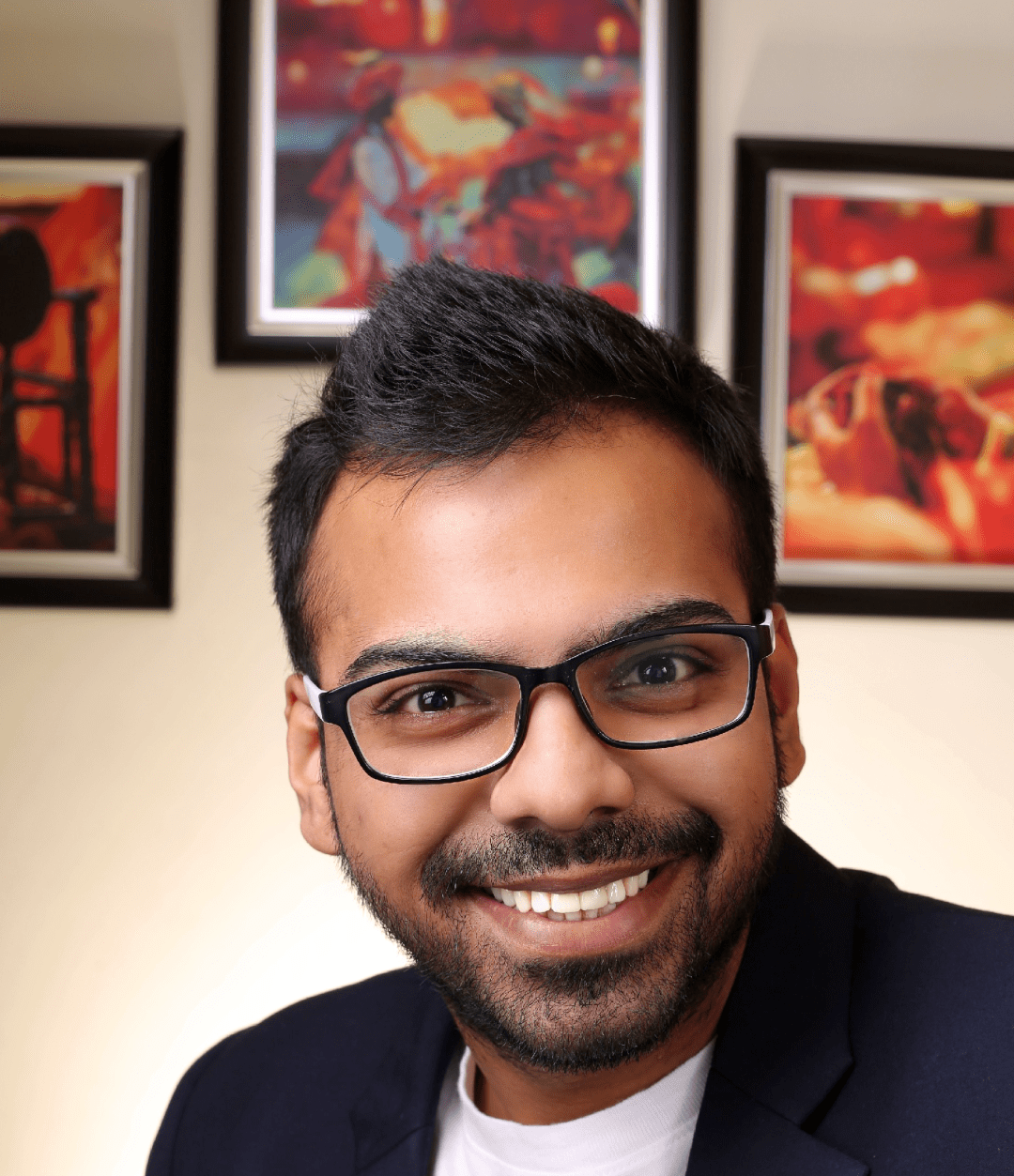
He is the founder of CloudVandana and is an 8X Salesforce Certified Professional dedicated to crafting custom Salesforce solutions for businesses worldwide. His deep expertise ensures seamless digital transformation and scalable growth for global enterprises.
cloudvandana.com ->Salesforce Experts and IT Services
Appexchange apps
monday.com apps