- 1.0 Create a File Naming Convention That Works for Everyone
- 2.0 Centralize File Storage in Connected Drives
- 3.0 Automate File Creation for New Projects
- 4.0 Keep Files in Sync Across Boards and Teams
- 5.0 Link Existing Files Instead of Re-uploading
- 6.0 Track File Versions and Changes
- 7.0 Assign File Access by Role
- 8.0 Integrate File Updates into Status Changes
- 9.0 Archive and Offload Completed Project Files
- 10.0 Build a File Governance Policy
- Conclusion: Turning File Chaos into a Seamless Workflow
- Key Takeaways
- Next Steps: Put These Strategies into Action
Project File Management in monday.com: 10 Proven Ways
If you’ve ever wasted 20 minutes searching for the “latest” version of a file in monday.com—only to discover it’s still living in someone’s personal Google Drive—you’re not alone. Across the monday.com community, Reddit threads, and LinkedIn discussions, file chaos is one of the most common frustrations project managers face.
A marketing manager recently vented on the monday.com forum:
“Linking to files on a Google Shared Drive is just too many clicks, so people end up uploading duplicates. Now I have six versions of the same doc in different items.”
This isn’t just an annoyance—it’s a productivity drain. A McKinsey study found that employees spend nearly 20% of their workweek searching for internal information. In project management environments, that can mean delayed launches, missed deadlines, and frustrated clients.
The good news? monday.com offers a powerful foundation for file management. When paired with the right strategies—and, in some cases, the right integrations—you can transform it from a messy dumping ground into a streamlined hub where every file has its place, its purpose, and its owner.In this guide, we’ll walk through 10 proven ways to bring order to your monday.com files. These aren’t just theoretical tips—they’re built on real-world project workflows, community-sourced pain points, and the experience of teams who’ve successfully tamed the chaos.
1.0 Create a File Naming Convention That Works for Everyone
If file names are the labels in your digital filing cabinet, then a broken naming system is like removing all the labels and hoping people remember where everything is.
As software engineer Martin Fowler famously put it, “There are only two hard things in Computer Science: cache invalidation and naming things.” And while he was talking about programming, the same applies to file management—naming is deceptively hard but absolutely critical.
1.1 Why it matters in monday.com
In monday.com, files are often attached to specific items, subitems, or boards. Without a naming convention, you get a folder full of “Final.docx,” “Final_Final_v2.pdf,” and “UseThisOne(3).pptx”—none of which help your team find the right version.
On LinkedIn, a project coordinator shared their pain:
“We had a big client presentation coming up, but our designer uploaded three versions of the same deck to different items. No one knew which one to present.”
1.2 How to create a convention people actually follow
A good file naming convention needs three qualities: clarity, consistency, and compatibility. A proven format that works well in monday.com is: YYYY-MM-DD_ProjectKey_Client_Asset_Status_vNN
For example:
- 2025-08-13_MKT114_Acme_BrandGuide_Approved_v03
- 2025-07-21_DEV231_Osiris_AppIcon_Draft_v01
Why this works:
- ISO date first – ensures files sort chronologically everywhere.
- Stable keys – short project codes help identify the context instantly.
- Clear asset description – tells you exactly what’s inside.
- Status & version – avoids “which one is the latest?” confusion.
Industry best practices echo this structure. The National Archives and Records Administration (NARA) recommends concise, descriptive file names with consistent patterns to improve retrieval and compliance.
1.3 Making it stick in monday.com
- Document the rules – Add a “How We Name Files” board doc.
- Use columns to assemble names – Store project code, client, and status separately, then use a formula column to generate the final name.
- Automate where possible – Tools like Copy Files Pro can rename files during copy/move actions to match your standard.
- Audit monthly – Spot-check recent uploads and correct deviations before they spread.
Pro Tip: Keep file names under 35 characters and avoid special characters like # or / that can break in integrations.
2.0 Centralize File Storage in Connected Drives
When files live in too many places, chaos isn’t just possible—it’s inevitable.
Some are buried in email threads, others tucked away in personal Google Drive accounts, and a few scattered across monday.com’s native file storage. For project teams, this means constant “Where’s the latest version?” messages, last-minute “request access” delays, and work that grinds to a halt because a file’s gatekeeper is offline.
A monday.com community member summed it up perfectly:
“Half the time, we’re chasing down links in chat. The other half, we’re re-uploading the same file because no one can find it in the first place.”
2.1 The core problem: too many silos
Native monday.com storage works fine for quick uploads, but as soon as your workflow involves external stakeholders, shared assets, or cross-team collaboration, you hit its limits:
- Files aren’t part of your broader cloud storage ecosystem.
- Duplicates multiply across boards and items.
- Access controls have to be manually replicated.
On Reddit, one user complained about this exact pain:
“We use Shared Drives for marketing, but linking them in monday is too many clicks. People just download and re-upload, so we end up with five slightly different versions floating around.”
2.2 Why centralization is non-negotiable
Industry research supports what users feel every day: a 2023 Gartner report on digital collaboration tools found that centralized file repositories reduce duplicate asset creation by up to 47% and improve onboarding speed for new team members.
In practical terms, that means faster project ramp-ups, fewer “final-final-v2” files, and more trust in your system.
2.3 How to centralize in monday.com (without breaking your flow)
The answer is to integrate monday.com directly with your cloud storage—so every file you attach is a live link to a single, authoritative source.
With Google Drive:
- DriveConnect lets you create structured folders directly from monday.com items and sync files in both directions.
- Automations can trigger folder creation when a new item is added or when a project hits a key stage.
- You can upload directly to Drive from monday.com, maintaining Drive’s native permissions.
With Microsoft OneDrive:
- OneDrive Connect offers similar capabilities, letting you attach live OneDrive files/folders without creating duplicates.
- It respects existing OneDrive permissions, so you don’t have to manage a second set of access controls.
Pro Tip: If your team uses both ecosystems, set clear rules for which drive to use for which projects—otherwise you risk just creating two silos instead of one.
3.0 Automate File Creation for New Projects
Every project kickoff has a checklist: set up the board, assign owners, define timelines—and, for most teams, create a folder structure for files.
It’s the kind of work that’s simple in theory but maddening in practice. Someone always forgets a subfolder. The naming is inconsistent. And worst of all, the first asset gets uploaded to the wrong place before the “official” folder even exists.
One monday.com community user described this recurring headache:
“We start a new project and everyone just uploads to whatever item they’re working on. By the time we set up a shared folder, there are already files scattered everywhere.”
3.1 The hidden cost of manual setup
Manually creating folders for each new project is a silent productivity killer.
A 2022 Asana Anatomy of Work Index found that 58% of employees say repetitive admin tasks take away from time spent on skilled work—and folder setup is exactly that kind of busywork.
Beyond wasted hours, it introduces inconsistencies that make your file system harder to navigate and trust.
3.2 Automation to the rescue
Instead of waiting until someone remembers to set up a folder, you can configure monday.com so it happens instantly—every single time a new project item or board is created.
With Google Drive (DriveConnect):
- Create a folder template in Drive.
- Set up a monday.com automation: When an item is created → Create folder in Google Drive → Link to Files column.
- DriveConnect automatically places the folder in the correct location, using your naming convention.
With Microsoft OneDrive (OneDrive Connect):
- Build a similar automation that spins up a OneDrive folder whenever a new project item appears.
- Use variables (like Item Name, Project Code) to ensure the folder matches your naming rules from Section 1.
Pro Tip: Add an automation that also creates key subfolders (like /Design, /Contracts, /Reports) right at the start. This reduces the temptation to dump everything into the root folder.
4.0 Keep Files in Sync Across Boards and Teams
In an ideal world, one version of a file would serve everyone—marketing, development, sales, clients.
In reality? The same logo file gets uploaded to the design board, the client feedback board, and the final delivery board. And somewhere along the way, one of those versions gets updated… and the others don’t.
A monday.com community user summed up the pain:
“We can’t duplicate an item with a file onto another board and have changes appear in both. We end up emailing the updated version around, which defeats the whole point of monday.”
4.1 The problem: version drift
When different teams work off different boards, files start living parallel lives.
One department updates a document in their board’s file column. Another department keeps working with the old version. The result? Misaligned deliverables, rework, and awkward “Wait, which version are you looking at?” conversations.
According to a 2023 PMI (Project Management Institute) report, poor document version control is a top-three cause of project delays in cross-functional teams.
4.2 How to keep files truly in sync
The key is to either link everyone to the same file or automate the syncing process so that every copy stays current.
Option 1 – Link the single source of truth:
If the file is stored in Google Drive or OneDrive, link it directly in each board’s file column instead of re-uploading. Updates happen in the drive, so every linked location shows the latest version.
Option 2 – Automate cross-board syncing with Copy Files Pro:
- Set a rule: when a file is updated in Board A, Copy Files Pro automatically copies or syncs it to the corresponding item in Board B (or multiple boards).
- The sync option ensures that if the source file changes later, the connected boards see the new version without manual re-uploads.
Pro Tip: Use monday.com’s item IDs or matching “Project Code” columns so automations know which file in Board B matches the one in Board A.
5.0 Link Existing Files Instead of Re-uploading
If version drift is the disease, unnecessary re-uploads are one of its root causes.
Every time a file is downloaded from Google Drive or OneDrive and re-uploaded into monday.com, you create an orphan copy. The moment that original file changes, the monday.com version becomes outdated—and no one knows until it’s too late.
A monday.com community member vented about this exact problem:
“Linking to files on a Google Shared Drive is too many clicks, so people just download and re-upload. Now we have multiple versions floating around and no idea which is the latest.”
5.1 The hidden cost of re-uploads
It’s not just about clutter. Duplicate files in monday.com:
- Eat into your storage limits faster.
- Cause “request access” pop-ups if the wrong file is shared.
- Force manual updates to multiple copies when only one should exist.
Industry data reinforces this pain—IDC’s 2023 report on digital content management found that organizations waste an average of $4,581 per employee annually due to time lost handling and reconciling duplicate content.
5.2 Why linking beats uploading
When you link to a file that lives in Google Drive or OneDrive:
- It’s always current — updates in the cloud are instantly reflected everywhere it’s linked.
- No duplicates — there’s only one file, not one per board.
- Access stays consistent — you control permissions in Drive/OneDrive, and they carry over into monday.com.
5.3 How to make linking easy for your team
The truth is, if linking feels clunky, people won’t do it.
That’s where integrated tools help:
- DriveConnect: Attach live Google Drive files directly to an item with a couple of clicks—no jumping between tabs.
- OneDrive Connect: Do the same for Microsoft OneDrive files and folders, while respecting existing OneDrive permissions.
- Use a “Link File” button or automation to make the process feel as quick as uploading.
Pro Tip: If your team works with shared templates or standard assets (like brand guidelines or proposal docs), keep them in a dedicated shared drive folder and link from there every time.
5.4 Image idea
- Title: “One Link, Always Current”
- Format: Before/After split — left side shows multiple outdated copies in monday.com, right side shows a single live link feeding all boards.
- Takeaway: Linking ensures every board sees the latest version, with no duplicate clutter.
- Alt text: “Comparison showing outdated duplicate files in monday.com replaced by a single live link to a cloud-stored file.”
HTML alt suggestion: alt=”Before and after illustration showing how linking a file in monday.com replaces multiple outdated uploads”
6.0 Track File Versions and Changes
Even with the best naming conventions and linking practices, project files evolve.
Designs get tweaked. Contracts get amended. Reports get revised. The real danger comes when those changes aren’t documented—and someone unknowingly works from an outdated version.
A monday.com community user shared their frustration:
“We uploaded the wrong version to the client feedback board and didn’t realize until after they’d reviewed it. We’d already fixed the issue in another copy, but no one knew which file was the latest.”
6.1 The risk of invisible changes
When file changes happen without clear tracking, teams risk:
- Delivering outdated or incomplete work.
- Losing trust with stakeholders.
- Spending hours reconciling “what changed” between versions.
The American Productivity & Quality Center (APQC) notes that projects with robust version control have 42% fewer rework cycles—a direct productivity win.
6.2 How to enable version visibility in monday.com
monday.com’s native file column offers basic file replacement, but it doesn’t give you a detailed version history. To make version control reliable, you need to pair monday.com with a connected drive that has built-in versioning.
With Google Drive:
- Every time you replace a file with the same name in Drive, it stores the old version in history.
- You can view changes, revert to a previous version, and see who made the edit.
With Microsoft OneDrive:
- Similar version history is available for files stored in OneDrive or SharePoint.
- Changes are logged with timestamps and editor names.
When paired with monday.com:
- Link the cloud file instead of re-uploading, so the version history stays intact.
- Use DriveConnect or OneDrive Connect to attach the live file to the relevant monday.com item.
Pro Tip: Schedule periodic “version reviews” for key deliverables—especially before sending them to clients. This ensures you’re always delivering the most up-to-date file.
7.0 Assign File Access by Role
File chaos isn’t always about where files live—it’s about who can touch them.
Too often, access is an afterthought. Everyone gets edit rights “just in case,” or files are locked down so tightly that even essential team members can’t get in without an approval chain.
A monday.com community user summed up the mess:
“We gave everyone full edit rights so they wouldn’t be blocked… and then someone accidentally overwrote the final signed contract.”
7.1 The danger of over- and under-sharing
Two extremes create problems:
- Over-sharing — Everyone can edit, so accidental changes (or deletions) happen.
- Over-restricting — Critical work stalls because people are constantly requesting access.
Harvard Business Review notes that mismanaged access permissions are one of the top hidden productivity killers, leading to bottlenecks, rework, and even compliance breaches.
7.2 Why role-based access control works
Role-based access control (RBAC) ensures that each person only gets the level of access they need:
View only for stakeholders who just need to see the file.
- Comment only for reviewers providing feedback.
- Edit rights only for those actively creating or modifying content.
This approach is standard in regulated industries, but it’s just as useful in everyday project work.
7.3 How to implement it in monday.com with connected drives
With Google Drive:
- Set folder-level permissions (View, Comment, Edit) based on project roles.
- Use Shared Drives for company-owned assets to prevent accidental ownership transfer when staff leave.
With Microsoft OneDrive:
- Use OneDrive or SharePoint’s permission levels to control access.
- Apply role-based rules at the folder or file level.
In monday.com:
- Link to the cloud-stored file or folder, so Drive/OneDrive permissions automatically apply.
- Avoid uploading files directly to monday.com if they need role-based control—native file uploads don’t inherit external permissions.
Pro Tip: Create pre-configured “role-based folders” for each project type, so permissions are baked in from the start. For example, /Internal Docs (edit rights for team only) vs /Client Docs (view/comment rights for clients).
8.0 Integrate File Updates into Status Changes
In monday.com, status changes are the heartbeat of a project—they signal when a task moves from “In Progress” to “Review,” or from “Pending Approval” to “Done.”
But here’s the problem: files don’t always keep pace with those status changes. The task might be marked “Approved,” yet the linked file is still a draft.
A monday.com community user put it bluntly:
“We close items all the time with outdated files still attached. The status says done, but the deliverable isn’t the right version.”
8.1 Why file-task misalignment happens
- No trigger for file updates — Status changes don’t automatically prompt a file move, rename, or replacement.
- Manual steps get skipped — People forget to update the file before marking the task as complete.
- No link between boards — If an approved file needs to move to another board, it has to be done by hand.
According to the Project Management Institute’s 2023 Pulse of the Profession report, projects that lack file-status synchronization see 35% more rework due to incorrect or outdated deliverables.
8.2 How to sync file updates with status changes
This is where monday.com’s automations—and the right integrations—can do the heavy lifting.
With Copy Files Pro:
- Set up a recipe: When Status changes to “Approved” → Move or Copy file to the “Approved Assets” column or to another board’s file column.
- Use Rename actions so approved files automatically get the correct naming convention (e.g., _FINAL_v03).
With DriveConnect / OneDrive Connect:
- Combine monday.com status automations with Drive/OneDrive folder moves.
- Example: When Status changes to “Review” → Move linked file to /Review subfolder in Drive/OneDrive.
Pro Tip: Keep “working” files in one folder and “final” files in another. Automations can relocate the file when the status changes, preventing anyone from accidentally working in the wrong version.
9.0 Archive and Offload Completed Project Files
Every project eventually wraps up, but without a deliberate archiving process, files from old projects linger in monday.com—clogging storage, slowing searches, and cluttering your workspace.
It’s a slow creep. One day you’re at 20% of your file quota. The next, you’re scrambling because monday.com says you’ve hit the limit. One monday.com community member shared their frustration:
“We’re constantly cleaning out old boards just to free up storage. But then we can’t find past files when we actually need them for reference.”
9.1 The risk of skipping proper archiving
- Storage overload — Large files (especially images, videos, and design assets) can quickly eat into limits.
- Search slowdown — The more irrelevant results, the longer it takes to find what you actually need.
- Lost context — If files are deleted instead of archived, you lose valuable project history.
Gartner’s 2024 Digital Workspace report found that teams without a structured file archiving process waste an average of 6.3 hours per employee per month digging through irrelevant or misplaced files.
9.2 How to archive efficiently in monday.com
Archiving doesn’t mean just deleting—it’s about moving files out of the active workspace while preserving access when needed.
Step 1 – Define “archive-ready” criteria
Examples: project marked as “Completed,” client offboarded, or deliverables accepted.
Step 2 – Use connected drives for long-term storage
- With DriveConnect, you can move project folders from your “Active Projects” Drive directory into an “Archive” folder—keeping the file structure intact.
- With OneDrive Connect, do the same in OneDrive or SharePoint, using folder-level permissions to control who can see archived material.
Step 3 – Automate the move
- Copy Files Pro can move files from active boards into an archive board (or column) when a project hits its “Completed” status.
- DriveConnect / OneDrive Connect can then relocate the linked folder in the cloud to your designated archive location.
Step 4 – Document your archive
Keep an “Archive Index” board in monday.com with links to archived folders, project codes, and completion dates. This makes it easy to retrieve older files without cluttering current boards.Pro Tip: Apply retention rules—e.g., keep archives for 3–5 years, then review for permanent deletion to manage cloud storage costs.
10.0 Build a File Governance Policy
Even the smartest file management tactics fall apart without governance.
A file governance policy is your team’s “rulebook” for how files are created, stored, named, shared, and archived. Without it, every new hire brings their own habits—and in a few months, your tidy monday.com setup starts to look like a digital junk drawer again.
One monday.com community user described the slow decay perfectly:
“We had a system, but new people joined, and now files are back to being named whatever, uploaded wherever.”
10.1 Why governance matters
A file governance policy:
- Keeps practices consistent as your team grows.
- Reduces onboarding time for new team members.
- Minimizes compliance risks in regulated industries.
- Protects institutional knowledge—files remain usable years later.
A 2023 AIIM (Association for Intelligent Information Management) study found that organizations with formal governance policies are 2.5x more likely to trust their information systems and 3x more likely to pass compliance audits without issue.
10.2 Core elements of a file governance policy
- Naming conventions – Define the standard format (see Section 1).
- Storage locations – Specify whether files go in Google Drive, OneDrive, or native monday.com storage.
- Access control rules – Detail role-based permissions (see Section 7).
- Version control process – Outline how changes are tracked (see Section 6).
- Archiving and retention – Define when files are archived and how long they are kept (see Section 9).
- Automation standards – Decide which workflows should be automated (folder creation, file moves, syncing).
- Exceptions process – Describe how and when rules can be overridden.
10.3 How to make governance stick
- Document it clearly – Store the policy in a visible monday.com board or workspace doc.
- Train your team – Hold short training sessions for new hires and refreshers for existing staff.
- Audit regularly – Assign a quarterly “file health check” to spot and correct drift.
- Review annually – Update the policy to reflect new tools, integrations, or workflows.
Pro Tip: Tie governance compliance to team KPIs—when it’s part of performance metrics, adoption skyrockets.
Conclusion: Turning File Chaos into a Seamless Workflow
Project file management in monday.com doesn’t have to be a constant source of frustration.
From the community posts and LinkedIn conversations we’ve seen, it’s clear that most teams aren’t struggling because they lack tools—they’re struggling because their workflows don’t connect those tools into a coherent, consistent system.
By applying the 10 proven strategies we’ve covered—naming conventions, centralized storage, automated folder creation, cross-board syncing, live file linking, version tracking, role-based permissions, status-driven file updates, structured archiving, and governance—you can create a workspace where files are never lost, outdated, or misused.
The payoff is real. Teams that implement structured file workflows report faster project delivery, fewer miscommunications, and more confidence in their systems. Or as one project manager said in the monday.com community:
“It’s not just that we find files faster—it’s that we trust the files we find.”
Key Takeaways
- Centralize and link, don’t duplicate. Live links to Google Drive or OneDrive ensure a single, authoritative version of every file.
- Let automations do the busywork. Folder creation, file moves, and renaming can happen without human intervention.
- Protect with permissions. Role-based access prevents both accidental edits and stalled work.
- Archive with purpose. Move completed project files to a structured archive for quick retrieval without clutter.
- Document the rules. Governance keeps your system intact as your team grows.
Next Steps: Put These Strategies into Action
If your monday.com workspace still suffers from file clutter, version confusion, or endless “request access” interruptions, you don’t have to solve it alone.
CloudVandana’s monday.com apps are built to make these best practices effortless:
- Copy Files Pro — Sync, copy, and move files across items and boards without breaking version control.
- DriveConnect — Attach live Google Drive files and folders directly to monday.com, no duplicates, no re-uploads.
- OneDrive Connect — Bring the same magic to Microsoft OneDrive, with permission-respecting live links.
Get started today—install the tools, define your file governance, and watch your monday.com file management transform from chaos to clarity.
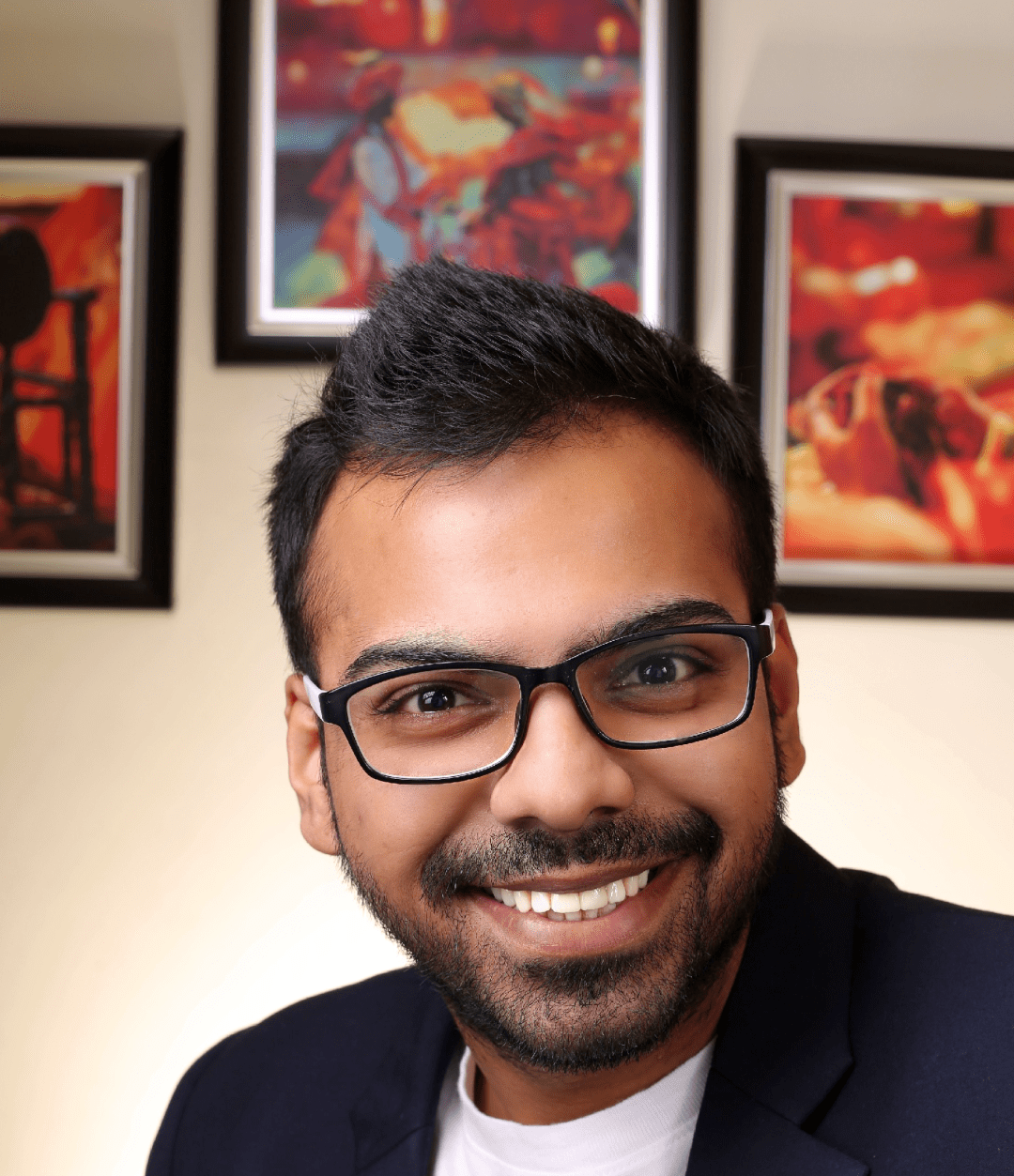
He is the founder of CloudVandana and is an 8X Salesforce Certified Professional dedicated to crafting custom Salesforce solutions for businesses worldwide. His deep expertise ensures seamless digital transformation and scalable growth for global enterprises.
cloudvandana.com ->Salesforce Experts and IT Services
Appexchange apps
monday.com apps
