- 1. Introduction
- 2. Understanding Salesforce File Management Challenges
- 3. Why Google Drive & OneDrive Are Ideal Complements
- 4. Native Salesforce Options vs. Third-Party Connectors
- 5. Introducing CV Files: The All-in-One Connector
- 6. Setting Up CV Files for Google Drive
- 7. Setting Up CV Files for OneDrive
- 8. Advanced Automation & Workflows
- 9. Business Benefits of Drive/OneDrive Integration
- 10. Common Mistakes to Avoid
- 11. Expert Insights & Trend Anchoring
-
12. Frequently Asked Questions (FAQs)
- 12.1 Can I use both Google Drive and OneDrive with Salesforce at the same time?
- 12.2 Does this replace Salesforce storage entirely?
- 12.3 How secure is the integration?
- 12.4 How much setup time is required?
- 12.5 What happens if a file is updated in Drive or OneDrive?
- 12.6 What if my organization already uses SharePoint?
- 12.7 Can external users (like customers) access linked files?
- 12.8 Does CV Files work with Experience Cloud (Community) sites?
- 12.9 How does this affect Salesforce backups?
- 12.10 Will this slow down Salesforce performance?
- 13. Key Takeaways & Next Steps
Salesforce File Management Guide: Google Drive & OneDrive
1. Introduction
If you’ve ever worked inside Salesforce for more than a few months, chances are you’ve run into the same frustration as thousands of admins, sales managers, and IT leaders worldwide: files everywhere, storage limits rising, and collaboration slowing down.
Salesforce is the world’s leading CRM, but when it comes to file management, the platform often shows its limitations. Teams upload presentations, proposals, contracts, and support documents directly into Salesforce records—only to find that storage fills up quickly and costs skyrocket. In fact, many organizations report spending more on Salesforce storage add-ons than they initially budgeted for their entire CRM rollout.
The result? Scattered files across Salesforce, email, local hard drives, and cloud storage services like Google Drive or Microsoft OneDrive. When teams can’t find the right document at the right time, productivity stalls. Deals are delayed. Compliance checks become nightmares. And customer experiences suffer.
But here’s the good news: Salesforce doesn’t need to be your document bottleneck. By extending Salesforce with the storage power and collaboration features of Google Drive and Microsoft OneDrive, organizations can create a seamless file management ecosystem—where files live in the cloud but stay connected to Salesforce records in real time.
In this guide, we’ll break down:
- The real challenges of managing files inside Salesforce.
- Why Google Drive and OneDrive are the most effective complements.
- How CloudVandana’s CV Files app solves the file storage puzzle by integrating Salesforce with these platforms.
- Step-by-step setup instructions, automation best practices, and proven use cases.
- Practical insights to help your organization reduce storage costs, strengthen compliance, and improve user adoption.
Think of this as your end-to-end playbook for Salesforce file management. Whether you’re an admin searching for ways to reduce Salesforce storage bills, an IT leader tasked with compliance, or a sales manager tired of hunting for the latest proposal version, this guide will help you move from chaos to clarity.
2. Understanding Salesforce File Management Challenges
File management inside Salesforce might seem simple at first glance. Users can attach documents to records, upload images to cases, or store presentations for opportunities. But as organizations scale, those “simple uploads” quickly snowball into significant operational headaches. Let’s break down the major challenges companies face.
2.1 Limited and Expensive Storage
Salesforce provides two main types of storage: data storage (for records, fields, and metadata) and file storage (for attachments, documents, and content). While the base allocation sounds reasonable, most companies burn through file storage far faster than expected.
- A single contract PDF can be 5–10 MB. Multiply that by thousands of opportunities, and storage evaporates.
- Marketing teams upload heavy design assets, product sheets, and video clips.
- Support teams attach logs, screenshots, and reports to cases.
Sooner or later, admins face the dreaded notification: “You’re reaching your storage limits.” Buying extra Salesforce storage is an option, but it’s notoriously expensive compared to mainstream cloud storage services like Google Drive and OneDrive.
2.2 Scattered Files Across Systems
Even with Salesforce storage, most organizations don’t keep all files inside the CRM. Instead, teams use a messy mix of:
- Salesforce file attachments
- Shared Google Drive folders
- Microsoft OneDrive or SharePoint directories
- Local hard drives or network folders
- Email inboxes
This fragmentation leads to lost time. Studies like McKinsey’s “Anatomy of Work” report suggest that employees spend nearly 20% of their workweek just searching for internal information. In a Salesforce context, that translates to sales reps wasting hours digging through email threads for the “latest proposal” or support agents struggling to find the correct troubleshooting guide.
2.3 Compliance and Security Risks
File sprawl isn’t just an efficiency issue—it’s a compliance risk. Sensitive documents like contracts, financial data, and health records are often stored outside controlled environments. Without a unified system:
- Data privacy regulations (GDPR, HIPAA, etc.) become harder to comply with.
- Audit trails are incomplete or missing.
- Version control is weak—different teams may work on outdated files.
- Unauthorized access risks increase when files are shared outside approved channels.
For industries like healthcare, finance, or government, these gaps aren’t minor annoyances—they’re deal breakers.
2.4 Collaboration Bottlenecks
Salesforce is excellent at managing customer data, but it doesn’t natively provide the same real-time collaboration features as Google Docs or Microsoft Word Online. Instead:
- Users download files from Salesforce, edit them locally, and re-upload them.
- Version conflicts emerge (Proposal_v2, Proposal_v3_final_FINAL.pdf).
- Cross-team collaboration slows down, particularly in hybrid or remote environments.
When collaboration requires extra clicks and constant uploads, adoption suffers. Reps bypass Salesforce altogether, creating even bigger gaps in data accuracy.
2.5 Real User Frustrations
If you browse Salesforce community forums or LinkedIn groups, you’ll find a consistent theme: users struggle with files. Comments like “We’re running out of storage again” or “How do I link Google Drive folders to accounts?” highlight a universal frustration.
One Salesforce admin recently summed it up:
“The CRM should be our single source of truth, but files are always the weak link. They’re either scattered, outdated, or taking up too much space.”
This human element is critical—because file problems aren’t just technical. They erode trust in the CRM and frustrate the very teams Salesforce was meant to empower.
In short, Salesforce’s native file handling wasn’t designed for the scale of modern, file-heavy businesses. That’s why forward-thinking organizations are looking beyond Salesforce storage itself—and turning to Google Drive and OneDrive as natural extensions.
3. Why Google Drive & OneDrive Are Ideal Complements
Salesforce is powerful when it comes to managing customer data, but when it comes to handling file storage, collaboration, and scale, it wasn’t designed to compete with dedicated cloud storage platforms. That’s where Google Drive and Microsoft OneDrive come in. Together, they represent the most widely adopted enterprise file storage solutions, and for good reason. Let’s explore why they’re the natural complements to Salesforce.
3.1 Scalability and Affordability
One of the primary reasons organizations adopt Google Drive or OneDrive alongside Salesforce is simple: cost efficiency.
- Salesforce storage can cost up to $125 per month for just 500 MB, whereas Google Workspace and Microsoft 365 offer hundreds of GB or even TBs of storage per user as part of their standard plans.
- Both platforms scale seamlessly—you can add more users or expand storage without significant overhead.
- Unlike Salesforce add-on storage, which grows linearly in cost, Google and Microsoft offer flexible bundles that grow with your workforce.
For IT leaders managing budgets, the math is straightforward: leveraging cloud storage alongside Salesforce dramatically reduces storage expenses while giving teams room to grow.
3.2 Familiarity and User Adoption
Change management is one of the hardest aspects of Salesforce projects. The more you ask users to adopt new workflows, the harder it is to sustain adoption. With Google Drive and OneDrive, the adoption barrier is much lower:
- Google Drive is already deeply integrated into Gmail, Google Docs, Sheets, and Slides—the everyday tools sales, marketing, and operations teams rely on.
- OneDrive is built into Windows, Microsoft 365, and Teams—making it second nature for enterprises running on Microsoft ecosystems.
By connecting Salesforce to these platforms, you allow users to work with the storage systems they already know and trust, minimizing resistance and training needs.
3.3 Real-Time Collaboration Power
One of the most compelling reasons to extend Salesforce with Drive or OneDrive is the collaboration advantage. Unlike static uploads into Salesforce:
- Teams can co-edit documents in Google Docs or Microsoft Word Online directly in the cloud.
- Every change is tracked, eliminating the “v1 / v2 / final-final.pdf” problem.
- Shared links replace bulky email attachments, ensuring everyone works from the same version.
This real-time collaboration is particularly powerful for sales proposals, contracts, and project documentation—files that often go through multiple iterations with cross-functional input.
3.4 Secure, Cloud-First Architecture
Both Google and Microsoft have invested billions in building secure, compliant, cloud-first file management systems. By tying them into Salesforce:
- You inherit enterprise-grade compliance features like GDPR, HIPAA, SOC 2, and FedRAMP.
- Advanced security controls—like access restrictions, expiring links, and conditional sharing—become part of your Salesforce workflow.
- Files are never “trapped” in Salesforce storage; they live in scalable cloud environments with robust backup and recovery policies.
This means businesses can satisfy IT security requirements while still giving end-users the flexibility they need to collaborate.
3.5 Alignment With the Modern Work Environment
The rise of remote and hybrid work has accelerated reliance on cloud file storage. A 2023 Gartner survey found that over 80% of organizations now rely on cloud-based collaboration tools as a core part of daily operations. Salesforce is the system of record for customer interactions—but Drive and OneDrive are the hubs where actual work gets done.
Together, the platforms deliver a hybrid model of record + collaboration:
- Salesforce remains the data brain—storing structured information like contacts, opportunities, and cases.
- Google Drive and OneDrive become the content backbone—housing all unstructured files like contracts, proposals, and creative assets.
This balance gives organizations the best of both worlds without forcing users into unnatural workflows.
👉 Put simply: Salesforce on its own struggles to handle the scale, collaboration needs, and affordability of modern file management. Google Drive and OneDrive fill that gap perfectly—and when properly integrated, they turn Salesforce into a true single source of truth for both data and documents.
4. Native Salesforce Options vs. Third-Party Connectors
When organizations first run into file storage issues in Salesforce, their instinct is often to explore native options before looking at external integrations. That’s natural—after all, Salesforce is a powerful ecosystem with a wide range of add-ons. But when it comes to file management, native tools have limitations that third-party connectors are designed to solve.
4.1 Native Salesforce File Storage Options
Salesforce provides a few different ways to manage files natively:
- Attachments (Legacy):
- Older Salesforce orgs still rely on the attachment model.
- Files are uploaded directly to records, but lack modern collaboration features.
- Attachments don’t scale well for large enterprises.
- Salesforce Files (Modern Standard):
- Replaces attachments with more robust file storage.
- Supports version control, preview, and sharing inside Salesforce.
- Integrated into Lightning Experience.
- Content Management & Libraries:
- Salesforce Content and Libraries let teams organize files more systematically.
- Better than ad hoc uploads, but still consumes expensive Salesforce storage.
- Enhanced Storage Add-Ons:
- Companies can purchase additional Salesforce storage, but the cost is significantly higher than external cloud options.
While these solutions are useful, they don’t fully solve the scale, cost, and collaboration challenges.
4.2 Common Limitations of Native Options
- Storage Costs: Buying extra file storage through Salesforce quickly becomes cost-prohibitive.
- Collaboration Gaps: Users can’t co-edit documents in real time as they can in Google Docs or Microsoft Word Online.
- Scattered Systems: Files still end up siloed inside Salesforce, while teams continue working in Google Drive or OneDrive on the side.
- User Adoption Issues: If managing files in Salesforce feels clunky, users bypass it—storing files outside the CRM, which breaks the “single source of truth” model.
In other words, native Salesforce options give you file storage, but not the integrated collaboration ecosystem that modern businesses demand.
4.3 The Case for Third-Party Connectors
This is where third-party connectors like CloudVandana’s CV Files step in. These apps integrate Salesforce directly with Google Drive and OneDrive, effectively combining the strengths of both platforms:
- Salesforce remains the data hub → Accounts, Opportunities, Cases, and custom objects continue to drive business processes.
- Drive/OneDrive become the file hub → Large, unstructured files live in affordable cloud storage with real-time collaboration built in.
- Connector apps bridge the gap → Files are automatically linked to Salesforce records, without consuming Salesforce storage.
The result? A seamless, cost-efficient, and user-friendly approach to file management that native Salesforce simply can’t match.
4.4 Manual Workarounds vs. Automated Connectors
Some organizations try manual workarounds instead of connectors. Examples include:
- Pasting Google Drive or OneDrive links into Salesforce record fields.
- Using spreadsheets or shared docs to “map” files to Salesforce accounts.
- Relying on admins to upload/download files as needed.
These workarounds create more problems than they solve:
- No automation: Every link must be added manually.
- No version control: Links can point to outdated or deleted files.
- No security consistency: Permissions aren’t enforced across systems.
- No scale: What works for 50 records breaks when you have 5,000.
By contrast, an automated connector like CV Files eliminates these headaches—ensuring files are always available, properly linked, and securely stored.
👉 In short, while Salesforce’s native file storage options provide a baseline, they’re not built for scale, collaboration, or affordability. That’s why enterprises increasingly choose third-party connectors like CV Files to integrate Salesforce with Google Drive and OneDrive.
5. Introducing CV Files: The All-in-One Connector
The challenges of Salesforce file storage are clear: high costs, scattered files, compliance gaps, and poor collaboration. The strengths of Google Drive and OneDrive are equally clear: scalable storage, real-time editing, and enterprise-grade security. But the missing piece is integration. How do you connect Salesforce’s structured data with cloud storage’s unstructured files—without creating more work for your users?
That’s where CV Files by CloudVandana comes in.
5.1 What is CV Files?
CV Files is a Salesforce-native AppExchange solution that seamlessly connects your Salesforce org with Google Drive and Microsoft OneDrive. Instead of uploading files into expensive Salesforce storage, users can:
- Upload files from within Salesforce, but store them directly in Drive or OneDrive.
- Link files and folders automatically to Salesforce records (Accounts, Opportunities, Cases, custom objects).
- Manage permissions and access in line with your existing Google or Microsoft setups.
This means Salesforce remains your system of record, while your files live in the cloud where they belong.
5.2 Key Benefits of CV Files
- Save on Salesforce Storage Costs
All files are stored in Google Drive or OneDrive instead of Salesforce’s pricey storage buckets. - Boost Collaboration
Users can co-edit documents, presentations, or spreadsheets in real time—without ever breaking the Salesforce link. - Strengthen Compliance & Security
Files remain under your existing Google/Microsoft enterprise policies, ensuring alignment with regulations like GDPR and HIPAA. - Simplify User Workflows
Upload, preview, and access files directly from Salesforce record pages—no more toggling between platforms. - Enable Automation
Use Salesforce Flows with CV Files’ invocable Apex classes to automatically create folders, link files, or manage file lifecycle events.
5.3 Google Drive Integration Use Cases
- Opportunities: Automatically create a Google Drive folder when a new opportunity is opened, and link it to the record.
- Accounts: Keep all client contracts and proposals organized in Drive but linked to Accounts in Salesforce.
- Customer Support Cases: Store troubleshooting guides, logs, or customer-uploaded files in Google Drive folders mapped to case IDs.
In all cases, Salesforce remains the entry point, while Google Drive handles the heavy lifting of file storage and collaboration.
5.4 OneDrive Integration Use Cases
CV Files also connects Salesforce with Microsoft OneDrive:
- Sales Teams: Store client-facing documents in OneDrive folders automatically created for each opportunity.
- Project Teams: Maintain onboarding files or shared project plans in OneDrive while linking them to Accounts or Projects in Salesforce.
- Cross-Department Collaboration: Integrate with Microsoft Teams and SharePoint workflows for smooth collaboration across enterprise departments.
The setup is nearly identical to Google Drive integration—making CV Files versatile enough for organizations that use both ecosystems.
5.5 Automation Capabilities
One of CV Files’ strongest advantages is its automation support:
- Trigger folder creation when a new Salesforce record is created.
- Automatically rename or move files as opportunities progress through sales stages.
- Maintain a consistent file hierarchy without manual intervention.
- Ensure version control by syncing updates across Salesforce and cloud storage.
For example, you could configure a Salesforce Flow where:
- A new Account automatically generates a OneDrive folder.
- All related Opportunities and Cases get subfolders inside it.
- Uploaded files automatically inherit the correct naming conventions.
This automation drastically reduces the manual work admins or reps would otherwise do.
5.6 Real-World Scenarios
To illustrate, here are two typical CV Files use cases:
- Scenario 1: Sales Operations
A sales team opens a new opportunity. CV Files creates a Google Drive folder named after the opportunity, links it to the record, and ensures all subsequent documents—quotes, proposals, NDAs—are saved there. The team collaborates on proposals in Docs and Sheets, while Salesforce maintains the customer relationship data. - Scenario 2: Customer Success
A support team opens a new case for an enterprise client. CV Files automatically generates a OneDrive folder linked to the case. Logs, screenshots, and solution documents are stored there, easily accessible by the support agent, account manager, and even the client (if permissions allow).
In both scenarios, Salesforce becomes the control panel, while Drive/OneDrive become the content engine—all connected seamlessly by CV Files.
Put simply: CV Files is the bridge between Salesforce and the world’s most popular cloud storage platforms. It reduces costs, enhances collaboration, and delivers the kind of automation Salesforce admins dream about.
6. Setting Up CV Files for Google Drive
Connecting Salesforce to Google Drive with CV Files is surprisingly straightforward, but it’s important to configure it properly to maximize security, automation, and usability. Below is a complete walkthrough.
6.1 Installation of CV Files
- Install from AppExchange
- Navigate to the CV Files listing on Salesforce AppExchange.
- Click Get It Now and choose to install in your Production or Sandbox org.
- Best practice: Always start in Sandbox to test integrations before deploying to Production.
- Assign User Access
- During installation, select Admins Only for initial access.
- Later, assign permissions to other users by applying the CV Files Permission Sets:
- CV Files Admin – full control over setup.
- CV Files User – standard functionality for business users.
- CV Files Community User – access within Experience Cloud sites.
- CV Files Admin – full control over setup.
- Verify Installation
- Go to Setup > Installed Packages to confirm CV Files is installed.
6.2 Connecting Salesforce to Google Drive
- Enable My Domain
- Salesforce requires a custom domain for Lightning components and integrations.
- Confirm your org uses a URL like https://yourcompany.my.salesforce.com. If not, enable My Domain in Setup.
- Launch CV Files Setup Page
- From the App Launcher, select CV Files App.
- You’ll see tabs for Google Drive (New), Google Drive (Legacy), and OneDrive.
- Select Google Drive (New).
- Authenticate Google Account
- Log in with your Google Workspace account.
- Grant Salesforce the required permissions (file/folder access, linking, etc.).
- On success, you’ll see a confirmation message that Google Drive is now connected.
6.3 Mapping Salesforce Records to Google Drive Folders
One of the most powerful features of CV Files is the ability to map specific Salesforce objects to Google Drive folders.
- Go to Setup > Settings > Add Folder.
- Select a Salesforce object (e.g., Account, Opportunity, Case).
- Choose a default Drive folder where new records of that object type will create subfolders.
- Example: Map the Opportunity object to a Google Drive folder named “Opportunities.”
- Every time a new Opportunity is created in Salesforce, CV Files generates a new subfolder (e.g., Opportunities > Acme Inc – New Deal).
This ensures that file storage is automatically structured—no more messy manual folder creation.
6.4 Adding CV Files Component to Lightning Pages
To make Drive access easy for end-users:
- Open a Salesforce record page (e.g., an Opportunity).
- Click the gear icon > Edit Page to open the Lightning App Builder.
- Drag and drop the CV Files (New) component into the desired section of the page.
- Adjust title and height as needed (default = 300 px).
- Save and activate the layout.
Now, whenever a user opens that record, they’ll see a CV Files panel showing the connected Google Drive folder and its contents.
6.5 Practical Example: Automating Opportunity File Management
Imagine your sales team creates dozens of new opportunities each week. Without automation, they’d have to manually create Drive folders, upload documents, and paste links into Salesforce.
With CV Files:
- When an Opportunity is created in Salesforce, CV Files automatically generates a Google Drive subfolder.
- That folder is linked directly to the Opportunity record.
- Any uploaded files (contracts, proposals, presentations) go straight into Google Drive.
- The sales team can co-edit proposals in Docs/Sheets in real time, while Salesforce maintains the customer context.
This workflow eliminates manual steps, reduces human error, and guarantees that every opportunity has its own secure document repository.
6.6 Security and Permissions
- CV Files respects Google Workspace permissions. If a user doesn’t have access to a folder in Google Drive, they won’t see it in Salesforce either.
- Admins can configure whether folders are shared automatically or require manual sharing.
- Access remains tied to Google’s enterprise-level security, ensuring compliance with GDPR, HIPAA, SOC 2, and more.
By setting up CV Files with Google Drive, Salesforce admins can ensure that file management is cost-efficient, automated, and intuitive. Your team won’t just save money on storage—they’ll save hours of time every week.
7. Setting Up CV Files for OneDrive
For organizations running on Microsoft 365, OneDrive is already the backbone of file storage, sharing, and collaboration. With CV Files, you can connect Salesforce directly to OneDrive, creating a unified system where every record links to the right documents—without burning through Salesforce’s storage.
7.1 Installation (Quick Recap)
If you’ve already installed CV Files for Google Drive, you don’t need a separate app—CV Files supports both platforms out of the box.
- Go to CV Files AppExchange Listing.
- Install in Sandbox first, then Production.
- Assign permission sets: CV Files Admin, CV Files User, CV Files Community User.
- Verify installation under Setup > Installed Packages.
7.2 Connecting Salesforce to OneDrive
- Open CV Files App from the Salesforce App Launcher.
- Select the OneDrive tab on the setup page.
- Choose whether to authenticate with:
- OneDrive Personal
- OneDrive Business (recommended for enterprises)
- Log in with your Microsoft credentials.
- Approve requested permissions for Salesforce.
- Once authenticated, Salesforce confirms that your OneDrive is connected.
7.3 Mapping Salesforce Records to OneDrive Folders
As with Google Drive, you can map Salesforce objects (Accounts, Opportunities, Cases) to OneDrive folders.
- In CV Files setup, go to Settings > Add Folder.
- Choose an object (e.g., Account).
- Assign a default root folder in OneDrive (e.g., “Clients”).
- For every new Account record, CV Files automatically creates a subfolder under “Clients.”
- Example: Clients > Acme Corp
- Example: Clients > Acme Corp
- That folder is linked to the Salesforce Account record.
This ensures each Account (or Opportunity, Case, etc.) has its own structured folder in OneDrive.
7.4 Adding CV Files Component to Lightning Pages
To make OneDrive files visible to end-users:
- Navigate to an object record (e.g., Account).
- Click the gear icon > Edit Page.
- Add a new tab labeled “CV Files” (optional for clarity).
- Drag the cvFilesOneDrive or cvFiles (gdrive+onedrive) component into the layout.
- Save and activate the page.
Now users can preview, upload, and manage OneDrive files directly inside Salesforce records.
7.5 Practical Example: Client Onboarding with OneDrive
Consider a professional services company onboarding new clients. Each new Account in Salesforce requires:
- A signed contract.
- Onboarding checklists.
- Project kickoff documents.
With CV Files:
- As soon as the Account is created in Salesforce, a dedicated OneDrive folder is generated.
- All onboarding materials are stored there.
- The folder is linked to the Account record, so the account manager, onboarding team, and even the client (via secure sharing) have a single source of truth.
This reduces setup time and ensures consistent processes across every client engagement.
7.6 Security and Compliance with OneDrive
- Files remain protected by Microsoft’s enterprise-grade security model.
- You can enforce policies like conditional access, sensitivity labels, and data loss prevention (DLP).
- Since OneDrive integrates tightly with Microsoft Teams and SharePoint, you extend those compliance controls into Salesforce as well.
- CV Files does not bypass permissions—if a user can’t access a file in OneDrive, they won’t see it in Salesforce.
By connecting Salesforce with OneDrive via CV Files, businesses centralize their file management without sacrificing security or collaboration. Instead of paying Salesforce for storage, they leverage the full strength of Microsoft 365’s cloud ecosystem.
8. Advanced Automation & Workflows
One of the biggest advantages of using CV Files isn’t just connecting Salesforce with Google Drive or OneDrive—it’s the ability to automate file management. Instead of relying on users to manually create folders, upload documents, or rename files, CV Files plugs directly into Salesforce automation tools (like Flows) to handle these tasks behind the scenes.
The result? Faster processes, fewer errors, and a truly scalable system for managing customer files.
8.1 Using Salesforce Flows with CV Files
Salesforce Flows are one of the most powerful no-code automation tools in the platform. CV Files enhances them with invocable Apex actions that manage files and folders in Google Drive or OneDrive.
Examples of what you can automate:
- Folder creation whenever a record is created (e.g., new Account or Opportunity).
- File linking when a status changes (e.g., Proposal Stage → attach standard templates).
- Folder renaming when key record fields update (e.g., Account name change).
- File movement when records are reassigned or closed.
This transforms Salesforce into a dynamic file management engine.
8.2 Automating Folder Creation
Imagine this scenario:
- A new Opportunity is created in Salesforce.
- CV Files automatically generates a Drive/OneDrive folder named after the Opportunity.
- The folder link is attached to the Opportunity record.
No admin intervention. No manual folder setup. Every opportunity instantly has a home for its documents.
This is especially useful for high-volume sales organizations, where reps create dozens or even hundreds of new opportunities monthly.
8.3 Dynamic File Naming and Renaming
File chaos often happens when names aren’t consistent. CV Files solves this with automation-driven file naming:
- Example: A contract uploaded to an Opportunity could automatically be renamed using the pattern:
AccountName_OpportunityName_Contract_Date.pdf. - If the Opportunity or Account name changes, CV Files updates the folder/file name to reflect it.
This ensures that naming conventions are always enforced across the entire Salesforce org—critical for compliance and auditing.
8.4 Linking Files to Multiple Records
Sometimes the same document applies to more than one record. For example:
- A proposal linked to both an Account and multiple Opportunities.
- A compliance certificate attached to multiple Case records.
Manually linking duplicates is inefficient. CV Files can automate multi-record linking:
- The file remains stored once in Drive/OneDrive.
- But it appears connected to every relevant Salesforce record.
This keeps storage clean while ensuring visibility across teams.
8.5 Automating File Lifecycle Management
File management doesn’t stop at uploads—it also involves retention, archiving, and deletion. With CV Files automation, you can:
- Archive folders automatically when an Opportunity is marked “Closed Won” or “Closed Lost.”
- Move onboarding documents to an “Archived” folder once a Case is resolved.
- Apply expiration dates or triggers to remove sensitive files after compliance deadlines.
This reduces clutter and ensures your Salesforce-linked cloud storage always reflects the current business state.
8.6 Real-World Example: Contract Automation
Let’s take a contract workflow example:
- A new Opportunity hits the “Negotiation” stage.
- CV Files automatically creates a Google Drive folder under the client’s Account.
- A contract template is copied into that folder.
- Sales reps and legal teams collaborate in real time on the contract.
- Once signed, the contract PDF is automatically renamed with the Account and Opportunity details.
- The signed version is linked to both the Opportunity and the Account for full visibility.
This automation not only eliminates manual steps but also ensures legal compliance, faster turnaround, and a cleaner Salesforce environment.
8.7 Benefits of Automation
By leveraging CV Files automation features, organizations gain:
- Consistency – Every record follows the same file structure.
- Time savings – Less manual uploading, linking, and renaming.
- Compliance – Files remain properly tagged and organized for audits.
- Scalability – Whether you manage 100 or 100,000 records, automation handles the workload.
With automation, Salesforce stops being just a CRM—it becomes the control tower for your entire document ecosystem. Google Drive and OneDrive do the heavy lifting, while CV Files ensures files are always in the right place, at the right time, under the right name.
9. Business Benefits of Drive/OneDrive Integration
When Salesforce is connected with Google Drive or OneDrive through CV Files, file management transforms from a constant source of frustration into a strategic advantage. The benefits ripple across cost management, team productivity, compliance, and even customer satisfaction. Let’s break down the key outcomes.
9.1 Major Cost Savings
Perhaps the most immediate benefit is financial.
- Salesforce storage is expensive—often hundreds of times more costly per GB compared to Google Drive or OneDrive.
- By shifting files to cloud storage, organizations can slash storage costs without limiting access.
- Instead of constantly buying Salesforce storage add-ons, admins can redirect budgets toward innovation and user adoption initiatives.
For growing businesses, this alone often pays for the CV Files subscription many times over.
9.2 Streamlined Team Collaboration
Salesforce is excellent for tracking opportunities, cases, and customer interactions—but when paired with Drive/OneDrive:
- Teams collaborate on live documents instead of emailing attachments.
- Real-time co-editing eliminates version conflicts like “proposal_final_v3_reallyfinal.pdf.”
- Sales, marketing, legal, and support teams all work from the same source of truth.
This leads to faster deal cycles, quicker resolution of support cases, and smoother cross-department collaboration.
9.3 Stronger Compliance and Security
For industries with strict data handling rules, file sprawl is a compliance nightmare. CV Files integration solves this by:
- Keeping all files under Google or Microsoft enterprise-grade security frameworks.
- Maintaining full audit trails within Salesforce—who uploaded, when, and where files live.
- Enforcing consistent folder structures and naming conventions for compliance reviews.
Instead of chasing down documents at audit time, organizations can demonstrate complete control with minimal effort.
9.4 Boosted Productivity for Sales & Service Teams
Every extra click slows down adoption. Without CV Files, reps might:
- Download a file from Salesforce.
- Edit it locally.
- Save a new version in Drive or OneDrive.
- Re-upload it back into Salesforce.
Multiply this across hundreds of deals or cases, and hours are wasted every week.
With CV Files:
- Files are stored once, in the right folder.
- Teams edit directly in Drive/OneDrive.
- The record in Salesforce always points to the correct version.
This reduces context switching and ensures teams spend more time selling or serving customers—not chasing documents.
9.5 Better Customer Experiences
Customers may never see your internal file management struggles—but they feel the results. Delayed proposals, slow contract revisions, or missing onboarding documents impact client satisfaction.
When Salesforce and Drive/OneDrive are seamlessly integrated:
- Proposals are delivered faster.
- Contract turnarounds shrink.
- Onboarding feels professional and consistent.
The result? Stronger customer relationships, faster deal closures, and improved retention rates.
9.6 Scalability and Future-Proofing
Business growth often outpaces internal systems. What works for 10 sales reps breaks when you have 200. With CV Files:
- File structures automatically scale as new Accounts, Opportunities, and Cases are created.
- No matter how many records exist, automation ensures each one is linked to the right folder.
- Since it works with both Google Drive and OneDrive, organizations can even pivot between ecosystems without rethinking their Salesforce integration.
This flexibility makes CV Files a future-proof investment.
9.7 Example ROI Snapshot
Let’s illustrate with a scenario:
- A mid-sized consulting firm has 150 Salesforce users.
- On average, each user uploads 500 MB of files per month.
- Without integration:
- They’d need ~75 GB of Salesforce file storage every month.
- At Salesforce’s pricing, this could cost thousands annually.
- With CV Files:
- All files are stored in Drive/OneDrive, where storage is already covered under existing Google Workspace or Microsoft 365 licenses.
- Savings: up to 80–90% on storage costs.
- Plus, intangible gains like faster collaboration and better compliance.
At a strategic level, CV Files isn’t just about saving money—it’s about making Salesforce work the way teams actually work. By integrating the CRM with the cloud storage systems employees already use, organizations unlock a more efficient, compliant, and scalable workflow.
10. Common Mistakes to Avoid
Integrating Salesforce with Google Drive or OneDrive can transform file management, but only if implemented correctly. Too often, businesses fall into traps that undermine adoption, compliance, and ROI. Here are the most common mistakes to watch out for—and how to avoid them.
10.1 Relying Only on Manual Uploads
Many teams try to “make do” by uploading files manually into Salesforce, or worse, pasting Google Drive/OneDrive links into text fields.
- Why it’s a mistake: This approach is inconsistent, error-prone, and impossible to scale. Links break, files get lost, and adoption suffers.
- How to avoid it: Automate folder creation and linking with CV Files. That way, every new record generates its own structured folder, and files are always mapped to the right context.
10.2 Misconfigured Permissions
Permissions are the backbone of compliance. A common issue arises when teams sync Salesforce with Drive/OneDrive but don’t align file-sharing permissions.
- Why it’s a mistake: Without proper controls, sensitive files may be over-shared or inaccessible to the right people. Both are risky—either a compliance breach or a productivity roadblock.
- How to avoid it: Use CV Files’ alignment with Google Workspace and Microsoft 365 security models. Let your IT team enforce permissions centrally, rather than creating ad hoc sharing rules.
10.3 Forgetting User Training & Adoption
Even the best integrations fail if users don’t know how (or why) to use them. Many orgs roll out Salesforce file management tools without sufficient onboarding.
- Why it’s a mistake: Users fall back on old habits—emailing files or storing them locally—breaking the “single source of truth.”
- How to avoid it: Train users with clear “before and after” scenarios. Show how CV Files eliminates extra steps. Provide quick guides or in-app prompts for early adoption.
10.4 Over-Customizing Without Strategy
Salesforce allows deep customization, and some admins over-engineer file management solutions with complex Flows, triggers, or custom code.
- Why it’s a mistake: These setups are hard to maintain and break easily when Salesforce updates its platform.
- How to avoid it: Start with CV Files’ out-of-the-box automation. Only layer customizations after you’ve tested the standard features against real business workflows.
10.5 Ignoring File Lifecycle Management
Some companies focus only on uploads and forget what happens later—archiving, renaming, or deleting old files.
- Why it’s a mistake: Without lifecycle management, file sprawl grows unchecked, making audits and reporting painful.
- How to avoid it: Configure automations to archive or move folders when records close (e.g., Opportunities marked “Closed Won”). This keeps both Salesforce and Drive/OneDrive clean.
10.6 Not Involving IT or Compliance Teams
Salesforce admins often own integration projects but forget to involve IT security or compliance teams early.
- Why it’s a mistake: This can lead to mismatched security policies, missed audit requirements, or even project rejection.
- How to avoid it: Treat Drive/OneDrive integration as both a business and IT initiative. Involve compliance stakeholders from day one to ensure alignment with data governance frameworks like GDPR, HIPAA, or SOC 2.
Avoiding these mistakes ensures your Salesforce file management strategy doesn’t just “work”—it scales securely and sustainably across your organization.
11. Expert Insights & Trend Anchoring
File management in Salesforce isn’t just a technical problem—it’s a strategic issue tied to broader trends in cloud adoption, collaboration, and digital transformation. Industry analysts and thought leaders have been vocal about the role of connected ecosystems like Salesforce + Google Drive + OneDrive. Their insights highlight why this integration is becoming a must-have for modern enterprises.
11.1 Analyst Perspectives on Cloud File Integration
- Gartner has repeatedly emphasized that centralized, cloud-first repositories reduce duplicate asset creation and improve collaboration across distributed teams. One report noted that organizations with unified file strategies saw up to 47% faster onboarding for new employees.
- Forrester highlights that companies using integrated digital workspaces (CRM + storage + collaboration tools) achieve higher user adoption and data accuracy, because employees aren’t forced to switch between disconnected systems.
These findings reinforce what Salesforce admins already know: when files are siloed, adoption drops. When they’re connected, productivity soars.
11.2 The Rise of Hybrid Work and Document Sprawl
The shift to remote and hybrid work has made file sprawl worse than ever.
- A 2023 McKinsey study found employees spend nearly 20% of their week searching for internal information—much of it file-related.
- IDC research predicts that by 2026, 65% of enterprise content will reside in public cloud services, driven by collaboration and compliance needs.
In this context, Salesforce without Drive/OneDrive feels incomplete. Teams need a CRM + cloud file ecosystem to handle today’s work environment.
11.3 Security & Compliance: Expert Takeaways
Cybersecurity leaders frequently warn that mismanaged file storage is a top compliance risk:
- Accenture’s security team reported that shadow IT tools (like unsanctioned file storage) are responsible for 30–40% of enterprise data leaks.
- By contrast, Google Drive and OneDrive both come with enterprise-grade compliance certifications—SOC 2, ISO 27001, GDPR, HIPAA—that align with Salesforce’s own security posture.
Experts agree: companies should stop paying Salesforce for storage and instead integrate it with platforms already designed for compliance.
11.4 The Productivity Imperative
Business leaders often phrase this challenge in terms of productivity:
“Every extra click slows adoption. If reps have to upload, download, and re-upload files, they’ll stop using Salesforce for documents altogether.” — A Salesforce Community User
This insight reflects a broader truth: file management isn’t just an IT concern—it directly affects sales velocity, customer service turnaround, and even employee satisfaction.
11.5 Trend Anchoring: The Salesforce Ecosystem Shift
We’re also seeing a platform-level shift:
- Salesforce is positioning itself as the data and engagement hub, not a storage platform.
- Google and Microsoft continue doubling down on collaboration-first storage ecosystems.
- Customers increasingly expect their tools to “just connect.”
This is why AppExchange solutions like CV Files are gaining traction. They align perfectly with the macro trend: Salesforce for structured CRM data, cloud platforms for unstructured files, and connectors to unify the two.
The experts are clear: the future isn’t “more Salesforce storage.” It’s smarter integrations that combine Salesforce with the platforms employees already live in—Google Drive and OneDrive.
12. Frequently Asked Questions (FAQs)
12.1 Can I use both Google Drive and OneDrive with Salesforce at the same time?
Yes. With CV Files, you can connect Salesforce to either Google Drive, OneDrive, or even both simultaneously. This flexibility is particularly useful for organizations where some departments use Google Workspace while others run on Microsoft 365.
12.2 Does this replace Salesforce storage entirely?
Not exactly. Salesforce still needs storage for system records, metadata, and small file attachments. But for large files like contracts, proposals, and project documents, CV Files ensures they’re stored in Google Drive or OneDrive—so you only use Salesforce’s storage where it truly matters.
12.3 How secure is the integration?
Very secure. CV Files leverages the built-in security frameworks of Google Drive and OneDrive, which already comply with enterprise standards like GDPR, HIPAA, SOC 2, and ISO 27001. Permissions remain consistent—if a user doesn’t have access to a file in Drive/OneDrive, they won’t see it in Salesforce either.
12.4 How much setup time is required?
Setup is quick. Most organizations complete the installation and initial configuration in less than a day. Advanced workflows, like automated folder creation with Salesforce Flows, may take additional time depending on complexity. CloudVandana also provides support during implementation to accelerate rollout.
12.5 What happens if a file is updated in Drive or OneDrive?
Updates happen in real time. Since files are stored directly in Google Drive or OneDrive, users always access the latest version through Salesforce. No more downloading and re-uploading multiple versions.
12.6 What if my organization already uses SharePoint?
OneDrive integrates seamlessly with SharePoint because both are part of the Microsoft 365 ecosystem. By connecting Salesforce to OneDrive with CV Files, you also gain indirect alignment with SharePoint libraries and Microsoft Teams file workflows.
12.7 Can external users (like customers) access linked files?
Yes, if you configure sharing permissions appropriately. Since Drive and OneDrive handle file-level permissions, you can securely share folders or documents with clients or partners while still keeping them linked to Salesforce records.
12.8 Does CV Files work with Experience Cloud (Community) sites?
Yes. CV Files includes a Community User permission set, allowing files to be visible and manageable directly from Salesforce Experience Cloud portals. This is especially valuable for customer support or partner collaboration.
12.9 How does this affect Salesforce backups?
Since files live in Google Drive or OneDrive, they’re protected by your cloud provider’s built-in backup and recovery policies. Salesforce continues to back up your structured CRM data, while files remain secured in your cloud storage ecosystem.
12.10 Will this slow down Salesforce performance?
No. In fact, it improves performance. By offloading large files to external storage, Salesforce runs lighter and faster. Users still see and access files from Salesforce records, but the heavy lifting is done by Drive/OneDrive.
These FAQs cover the most common concerns admins and business leaders have when considering Salesforce file integrations. Together, they highlight that CV Files is secure, efficient, and flexible for enterprises of any size.
13. Key Takeaways & Next Steps
Managing files inside Salesforce has always been one of the platform’s toughest challenges. Storage fills up fast. Costs balloon. Teams fall back on messy workarounds. And in the end, Salesforce risks losing its role as the single source of truth.
But as we’ve seen throughout this guide, there’s a smarter way forward:
- Google Drive and OneDrive provide the scalable, cost-effective, and collaboration-friendly file environments modern teams already use every day.
- CV Files by CloudVandana bridges the gap—automatically linking Salesforce records with the right Drive or OneDrive folders, without eating up Salesforce storage.
- With automation, security alignment, and seamless user experience, file chaos turns into file clarity.
The business outcomes speak for themselves:
- Cost savings of up to 80–90% compared to Salesforce storage.
- Improved collaboration with real-time co-editing and centralized file access.
- Compliance and security built on enterprise-grade Google and Microsoft standards.
- Productivity gains from reduced clicks, fewer lost files, and faster customer response.
In short, Salesforce + Drive/OneDrive + CV Files = a future-proof file management strategy.
Next Steps
If you’re ready to take control of file management in Salesforce, the next step is simple:
Install CV Files from AppExchange and start your free trial today.
With CV Files, you’ll unlock:
- A unified system for Salesforce data and cloud file storage.
- Automation that saves your team hours every week.
- A scalable, secure, and compliant file management model.
Don’t let file chaos hold back your Salesforce investment. Bring clarity, compliance, and collaboration to your CRM with CV Files.
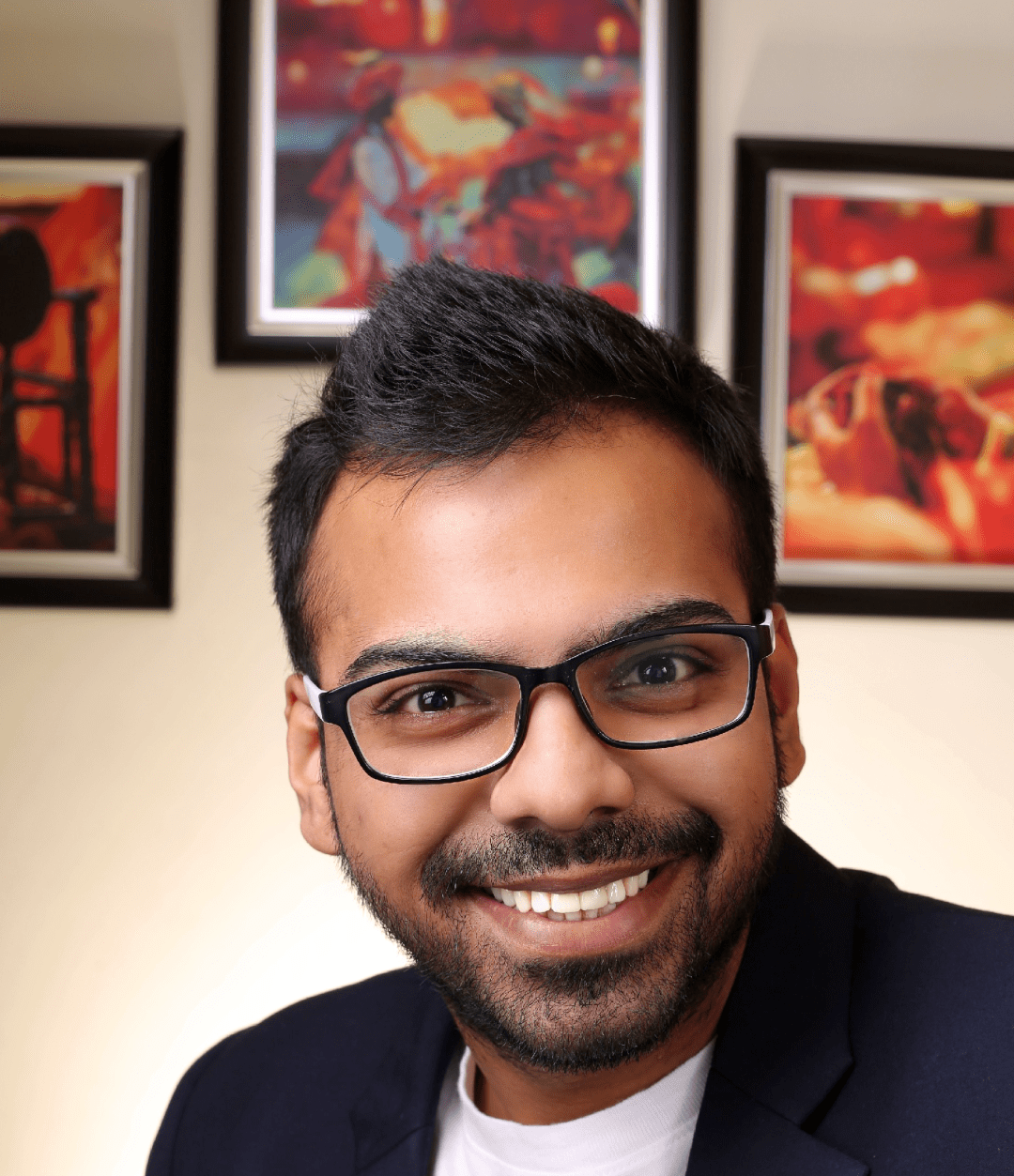
He is the founder of CloudVandana and is an 8X Salesforce Certified Professional dedicated to crafting custom Salesforce solutions for businesses worldwide. His deep expertise ensures seamless digital transformation and scalable growth for global enterprises.
cloudvandana.com ->Salesforce Experts and IT Services
Appexchange apps
monday.com apps
