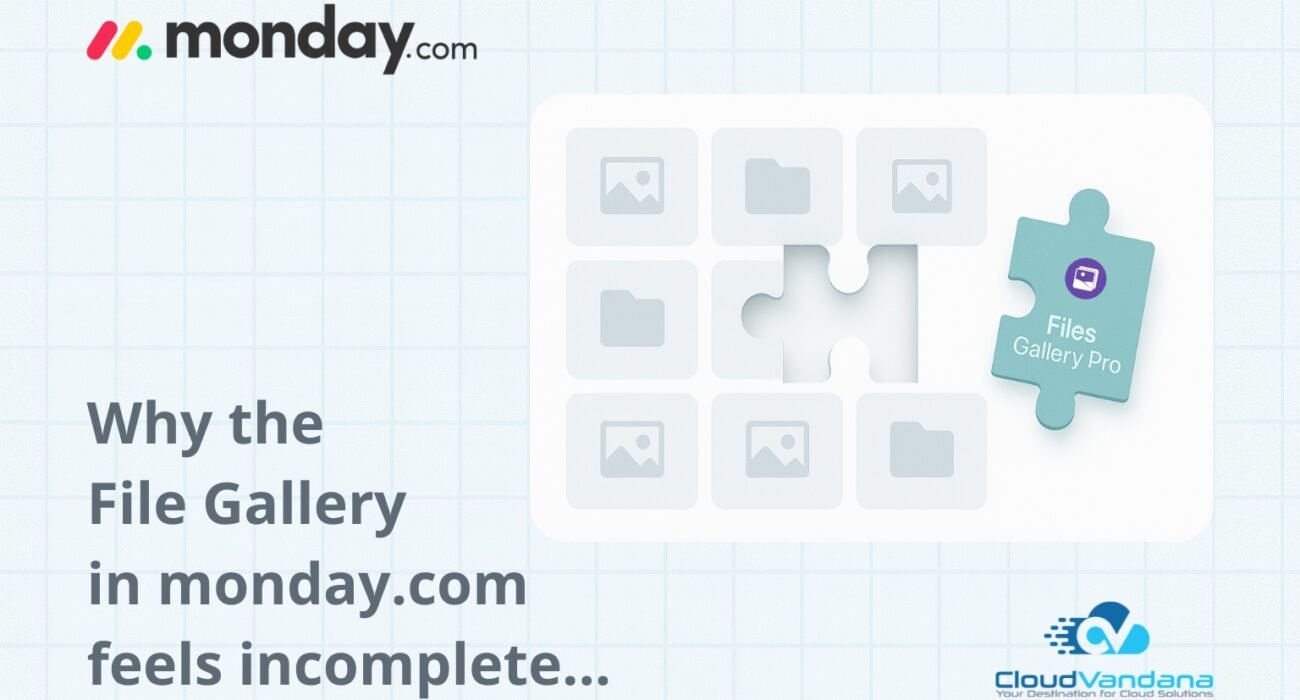- Why File Management Matters More Than Ever in monday.com
- The Native File Gallery in monday.com: What It Does Right
- Where the File Gallery in monday.com Falls Short
- Real User Scenarios: Where the monday.com File Gallery Falls Short
- What Teams Actually Need From a File Gallery in monday.com
- Introducing Files Gallery Pro: What the Default Gallery Should’ve Been
- How Teams Are Using Files Gallery Pro in the Real World
- Final Thoughts: Making File Management Feel Native Again
Why the File Gallery in monday.com Feels Incomplete
When monday.com introduced its File Gallery feature, it felt like the long-awaited fix for file chaos. Finally, teams could preview uploaded files without opening every item — a cleaner, visual way to keep projects organized.
At first glance, it worked well. The interface looked sleek, previews loaded fast, and it seemed like monday.com had solved the everyday struggle of hunting through items for attachments.
But that feeling fades once your board scales.
Designers upload mock-ups. Marketing teams drop creative assets. Project managers attach contracts and reports. Before long, your gallery turns into an unorganized wall of thumbnails, duplicate uploads, and half-named files spread across updates, items, and monday Docs.
The result is a growing realization that the File Gallery isn’t a true file management system — it’s a visual layer that shows fragments of your data. You can see the files, but you can’t really organize or control them.
And for modern teams that run complex, fast-moving projects, that limitation quickly becomes painful.
“Where did we put that file?” becomes the most-asked question on the board.
This gap between expectation and execution is what makes monday.com’s default File Gallery feel incomplete — not because it fails, but because the way we work with files has evolved far beyond what it was designed for.
Why File Management Matters More Than Ever in monday.com
monday.com is no longer just a task board — it’s a complete collaboration workspace. Teams plan campaigns, manage clients, track deliverables, and handle creative approvals in one ecosystem. That shift means files have become the backbone of communication and output.
- Designers attach creative drafts and feedback rounds.
- Sales teams upload proposals and signed agreements.
- Product managers store test cases, documentation, and release assets.
- Client success teams deliver reports and onboarding packs.
Every board, in one way or another, revolves around files — yet the platform still treats them as secondary attachments rather than first-class assets.
This wasn’t a problem when teams managed a handful of boards with a few uploads per week. But now, with boards hosting hundreds of items and multiple contributors, it’s easy to lose track of where a file lives or which version is current.
The more your monday.com workspace grows, the more time is lost scrolling, clicking, and guessing.
And that inefficiency isn’t just frustrating — it directly slows collaboration and decision-making.
Modern teams need:
- Board-level visibility across all files.
- Filters and folders to structure creative assets.
- Searchable, unified access that mirrors real project workflows.
Unfortunately, the native File Gallery doesn’t provide that level of control.
That’s where smarter file management solutions step in — designed to make monday.com feel like a true, searchable file hub instead of a static thumbnail wall.
The Native File Gallery in monday.com: What It Does Right
Before we talk about what’s missing, it’s only fair to acknowledge what monday.com’s native File Gallery already does well. For teams just getting started or managing smaller boards, it’s a genuinely helpful feature.
Quick Visual Overview of Files
The File Gallery provides a visual way to browse attachments across your board. Instead of clicking through dozens of items or updates, you get an instant preview of images, PDFs, or documents in one place. This visual overview is especially useful for teams working with design assets, reports, or visual deliverables.
Native Integration with monday.com Items
The File Gallery pulls directly from monday.com’s existing Files columns, meaning there’s no setup, no configuration, and no third-party dependency. Every file you upload is automatically reflected in the gallery, maintaining the natural link between your tasks and their supporting assets.
Simple, Accessible, and Familiar
The layout mirrors monday.com’s native UI — clean, minimal, and accessible. For individual contributors or smaller projects, the simplicity works. You don’t need to learn anything new or manage complex folder structures.
Great for Lightweight Use Cases
For boards with a limited number of files — say, less than 50 — the native gallery performs smoothly. Teams can quickly skim through files, open them in context, and keep work moving without clutter.
In short, the File Gallery is not bad — it’s just basic. It’s built to handle visibility, not complexity.
And as teams grow, complexity is exactly what creeps in.
That’s where the limitations start showing — and where most monday.com users realize they need more than a visual preview.
Where the File Gallery in monday.com Falls Short
Even though monday.com’s File Gallery simplifies how you view files, it still feels incomplete for teams managing real project workloads. The problem isn’t that it doesn’t work — it’s that it doesn’t scale with how teams actually use monday.com.
Below are the most common gaps that users encounter — ones that make file organization harder than it should be.
1. Limited Visibility Across the Board
The native File Gallery only pulls files from Files columns, ignoring files uploaded in updates or inside monday Docs.
That means your gallery is never showing the whole picture.
If your designer adds mockups in updates or a project manager uploads deliverables through Docs, those assets become invisible in the gallery. You’re forced to open items one by one just to confirm where something was uploaded.
For teams managing campaigns, creative work, or client assets, that lack of visibility turns monday.com into a scavenger hunt.
You can see some files in the gallery — just not the ones you actually need.
2. No Folder Structure or Filtering Options
Every file you upload gets dumped into one long, scrolling list of thumbnails. There’s no way to create folders or categories — not even to separate client deliverables from internal assets.
Similarly, you can’t filter by columns like status, owner, or file type.
So if you’re looking for all “approved” designs or files related to a particular client, there’s no quick way to isolate them.
This lack of organization might be fine when you have 10–20 files. But once that number grows into hundreds, the gallery becomes nearly unusable.
It’s ironic — monday.com is built on structure, automation, and visibility. Yet, its native File Gallery remains one of the least structured spaces inside the platform.
3. Poor Navigation and Sorting Capabilities
The current File Gallery offers no meaningful sorting options. You can’t sort by date uploaded, file name, or related column.
If your team adds a new version of a file, it gets buried under older uploads.
Even basic search functionality is limited — meaning users often end up scrolling endlessly, trying to visually recognize what they’re looking for.
In large projects with multiple collaborators, this becomes more than an inconvenience — it’s a productivity leak. Every minute spent searching for a file is a minute not spent actually moving the project forward.
4. Restricted Access and Limited Download Control
If you want to download multiple files from the gallery, you’re out of luck.
monday.com’s default setup doesn’t allow selective bulk download — you have to download each file individually.
That’s fine for one-off use, but for client handovers or report compilations, it’s frustrating.
Additionally, since the gallery doesn’t clearly distinguish between file origins (item files vs. updates vs. Docs), it’s easy to miss critical assets during a review.
The end result? Teams either re-upload duplicates or rely on external storage just to stay organized — defeating the purpose of managing files inside monday.com in the first place.
In Short: It’s a Gallery, Not a File Manager
monday.com’s File Gallery was designed for viewing, not managing.
It gives visibility, but not control.
It helps you browse, but not organize.
And in a world where file chaos directly impacts workflow speed, that gap matters more than ever.
Real User Scenarios: Where the monday.com File Gallery Falls Short
The missing pieces in monday.com’s File Gallery aren’t just small inconveniences — they show up in real workflows every single day.
Here are a few examples of how different teams feel the impact when their boards start scaling.
1. The Marketing Team Juggling Creative Assets
Imagine a marketing board tracking multiple campaigns — each with design drafts, ad visuals, and performance reports.
The creative director opens the File Gallery, expecting to see everything.
Instead, half the files are missing because designers uploaded them in item updates instead of file columns.
The result? Endless pings in chat:
“Hey, where did you upload that final banner?”
What should’ve been a 30-second review turns into a 10-minute search.
The native File Gallery doesn’t fail — it just doesn’t know where to look.
2. The Project Manager Preparing for a Client Review
The PM logs into monday.com, ready for a client meeting.
She opens the File Gallery to gather final deliverables — contracts, PDFs, and Docs. But the gallery looks incomplete.
One file was uploaded directly to an item, another sits in updates, and a third lives in a monday Doc that doesn’t appear in the gallery view.
Now she’s toggling between items, opening tabs, and hoping she found the right version.
For client-facing teams, this inconsistency doesn’t just waste time — it adds risk. The wrong version shared at the wrong time can derail trust and credibility.
3. The Design Team Managing Client Deliverables
Designers love visuals, but they also need structure.
In monday.com’s File Gallery, every design file — concept, draft, and final version — gets mixed together. There’s no folder structure, no filter for “Approved” or “Final.”
When it’s time to hand off deliverables, they spend extra time renaming, searching, and manually downloading files one by one.
For a team built around speed and collaboration, that’s a serious productivity hit.
4. The Operations Team Managing Shared Documents
Operations and HR teams often deal with documents like NDAs, onboarding forms, or training resources — files that should be easy to access and maintain.
But as new versions are uploaded over time, the old ones remain mixed in. There’s no way to sort by upload date or identify which version is current.
That lack of file governance can easily lead to outdated or duplicate information being shared internally.
5. The Executive or Client Who Just Wants a Quick Overview
For clients, executives, or external reviewers, the monday.com board can feel overwhelming.
They don’t need to navigate items or updates — they just want to see all assets in one place.
Unfortunately, the native File Gallery doesn’t provide a consolidated view across the entire board.
That means even a simple “download all” request requires manual effort from the internal team.
These scenarios reveal a consistent pattern:
The File Gallery wasn’t built for scaling work.
As teams, boards, and files multiply, the limitations compound — and visibility turns into clutter.
That’s exactly why many monday.com users start looking for smarter ways to manage their files inside the same workspace.
What Teams Actually Need From a File Gallery in monday.com
If we zoom out, it’s not that monday.com users want more features — they want clarity. They want the same control and structure over their files that they already enjoy for their tasks, boards, and automations.
A true file management experience inside monday.com should go beyond thumbnails and previews.
It should empower teams to organize, search, and collaborate without leaving the workspace.
Here’s what that looks like:
1. Unified Board-Level Visibility
Every file related to a board — whether uploaded to a file column, monday Doc, or update — should appear in one single place.
No hidden attachments. No second-guessing.
Just one clear view of all your project assets.
When a new teammate joins a project, they shouldn’t have to open 50 items to understand what’s going on. A unified file gallery should give them context in seconds.
2. Folder Support for Structure and Clarity
Files aren’t meant to live in chaos.
Teams need folders to group and categorize assets — separating internal drafts from client-facing deliverables, or design work from documents.
Folders add hierarchy.
And hierarchy brings focus.
It’s the difference between “we have files everywhere” and “we know exactly where everything lives.”
3. Filters and Sorting for Smarter Navigation
When you’re managing hundreds of files, scrolling isn’t enough.
Teams need to filter by column conditions (like project status, owner, or group) and sort by upload date or file name.
That simple layer of logic makes file retrieval instant.
It turns file management from guesswork into precision — especially valuable when managing version control or approvals.
4. Board-Level Uploads
Not every file belongs to an item.
Marketing assets, brand kits, design templates — these often serve the entire board or campaign.
Teams need the ability to upload board-level files directly into the gallery without tying them to any specific task. It’s faster, cleaner, and better aligned with how creative and operations teams actually work.
5. Selective Download and Bulk Actions
Sometimes you need one file. Sometimes you need fifty.
An effective file management system should let you download selectively — one file, multiple, or all — without repetitive clicks.
That’s especially important for agencies, client handovers, and reporting cycles, where time is tight and accuracy matters.
6. Seamless, Native Experience
Finally, it should all feel native.
No complicated setup, no separate interface — just an upgraded file experience that blends seamlessly into the monday.com environment your team already knows.
When file management feels like a natural extension of your boards, adoption becomes effortless.
These are the principles that define a complete monday.com file management experience — the kind users have been waiting for.
And that’s exactly where a purpose-built solution steps in to fill the gaps left by the native File Gallery.
Introducing Files Gallery Pro: What the Default Gallery Should’ve Been
If monday.com’s native File Gallery is the appetizer, Files Gallery Pro is the full-course meal.
It was built to solve the everyday frustrations teams face when managing files inside monday.com — without changing how they already work.
The idea is simple:
Keep the native feel, remove the limitations.
Here’s how Files Gallery Pro transforms monday.com’s basic gallery into a complete, board-level file management experience.
1. View Every File — From Items, Docs, and Updates
Files Gallery Pro doesn’t just show file column uploads.
It unifies every asset linked to your board — including files from monday Docs, item updates, and file columns — in one organized gallery.
You no longer have to guess where a file was added or switch between items to find it. Every file that touches your board appears together, giving you true visibility.
Think of it as the “command center” for all your project assets.
2. Use Support Folders for Clearer Organization
Folders are where Files Gallery Pro really shines.
You can now create folders within your board gallery to structure files exactly how your team works — separate internal uploads from client-facing assets, organize by phase, or group by file type.
This structure eliminates the clutter and brings the same logical order to files that monday.com already gives to tasks and workflows.
3. Filter Files by Column Conditions and Details
No more manual hunting.
You can now filter files by columns — such as status, owner, or item group — or even based on file details.
Need all “Done” status deliverables? Or every file owned by your design team?
You can surface them instantly.
It’s not just about visibility — it’s about control.
4. Upload Files Directly at the Board Level
Not every file belongs to an item, and that’s okay.
With Files Gallery Pro, you can upload files directly to the board gallery — perfect for shared brand assets, project references, or common templates.
These board-level uploads are accessible to everyone working on the board, reducing duplication and keeping resources in one unified space.
5. Choose How You View — Grid or List
Different teams work differently.
Files Gallery Pro lets you toggle between Grid and List views, so designers can preview visuals, while project managers can scan file details in a structured list format.
It’s the same data — viewed the way that works best for you.
6. Search and Sort Without Friction
Every growing team hits the same wall: endless scrolling.
Files Gallery Pro fixes that with search and sorting tools that let you locate files by name or sort by upload time, file name, or related item column.
What used to take minutes now takes seconds.
7. Download Exactly What You Need
Sometimes you only need a handful of assets for a presentation or a client review.
With Files Gallery Pro’s selective download, you can choose specific files, folders, or even bulk selections — all with a single click.
That means no repetitive downloads, no lost time, and no zip-file chaos.
8. Feels 100% Native to monday.com
Despite all these advanced capabilities, Files Gallery Pro feels completely at home inside monday.com.
There’s no extra window, no learning curve, and no integration fuss.
The interface mirrors monday’s native design, ensuring a seamless experience for both new users and power teams.
In other words: it doesn’t change the way you use monday.com — it just makes it smarter.
Files Gallery Pro isn’t about reinventing file management — it’s about finishing what monday.com started.
It takes the foundation of the native File Gallery and builds the missing layer of control, visibility, and efficiency that modern teams have been waiting for.
How Teams Are Using Files Gallery Pro in the Real World
The best part about Files Gallery Pro isn’t its list of features — it’s how effortlessly it fits into real monday.com workflows.
Across industries, teams are using it to replace file chaos with clarity, without ever leaving the monday.com environment they already love.
Here’s how different teams are putting it to work.
1. Marketing and Creative Teams: A Central Space for Campaign Assets
Creative teams are often buried under campaign visuals, design drafts, and endless feedback versions.
With Files Gallery Pro, they can finally see every asset in one organized gallery — whether it’s stored in an item, update, or monday Doc.
Designers work in Grid View for easy previews, while marketers switch to List View to sort files by campaign phase. Everything is clean, accessible, and ready when they are.
“We stopped spending 20 minutes searching for the latest creatives. Everything’s right there, in one gallery.”
— Martha, Senior Campaign Manager at JBW Consultants
When handoff day comes, it takes just one click to download all approved assets — no confusion, no duplicate uploads, no wasted time.
2. Project Management Teams: Simplifying Deliverables and Reviews
Project managers care about traceability — knowing what’s final, who owns it, and when it was last updated.
Files Gallery Pro gives them that at a glance.
By filtering files by owner or status, PMs can track the full lifecycle of deliverables. They can structure folders by project phase or deliverable type and eliminate version chaos before it starts.
“Having every project document accessible from one place makes review sessions 10x smoother.”
— Kunal, Project Delivery Lead at Vertex Digital
Instead of searching across multiple items, they review all board-level documents in minutes — ensuring nothing gets missed before deadlines or client reviews.
3. Client-Facing Teams: Clean Handoffs and Transparent Access
Client-facing teams love clarity, and Files Gallery Pro gives them exactly that.
They can create folders to separate internal resources from client-ready deliverables, ensuring the right files always stay in the right hands.
During handoffs or review sessions, selective download lets them bundle all final files neatly — ready to share in seconds.
“Client reviews used to mean chaos. Now, every document and asset we need is right there, perfectly organized.”
— Amira, Account Executive at Noventa Agency
It’s an instant credibility boost during client interactions — because when files are in order, the team looks in control.
4. Operations and HR Teams: Streamlining Shared Documents
Internal operations, HR, and compliance teams depend on consistent documentation.
From onboarding templates to updated policies, Files Gallery Pro’s board-level uploads give them a single space to store and maintain shared resources.
No more emailing updated versions or digging through old boards — everyone always works from the latest file.
“Our internal documentation finally lives where our work does — in monday.com.”
— Priya, Operations Lead at Corebyte Systems
Now, file organization isn’t a chore — it’s a built-in part of how the team operates.
Across every use case, one pattern stands out:
Files Gallery Pro doesn’t just show files — it adds structure, logic, and discoverability to them.
For fast-moving teams, that means less searching and more doing.
Final Thoughts: Making File Management Feel Native Again
For all its strengths, monday.com’s default File Gallery has always felt like an unfinished story.
It gives teams a glimpse of what file visibility could be — but not the complete experience they truly need.
Modern monday.com users aren’t looking for a new tool; they’re looking for a complete file management system inside the one they already trust.
They want the simplicity of monday.com with the structure of a true file manager — unified views, folders, filters, and the ability to act fast.
That’s exactly where Files Gallery Pro steps in.
It doesn’t try to reinvent how teams work — it just removes the friction.
No more hunting for files across updates and items.
No more guessing where a deliverable lives.
No more messy file reviews before client handovers.
With full board-level visibility, folders for structure, filters for precision, and selective downloads for convenience, Files Gallery Pro turns monday.com into what it was always meant to be — a central workspace where work and files truly connect.
monday.com gives teams visibility.
Files Gallery Pro gives them control.
If your boards feel cluttered, if your gallery feels incomplete, or if your team spends more time searching for files than using them — it’s time to try a smarter, more native way.
Ready to Organize Smarter?
Bring structure, speed, and simplicity to your monday.com workspace.
👉 Explore Files Gallery Pro on the monday.com Marketplace
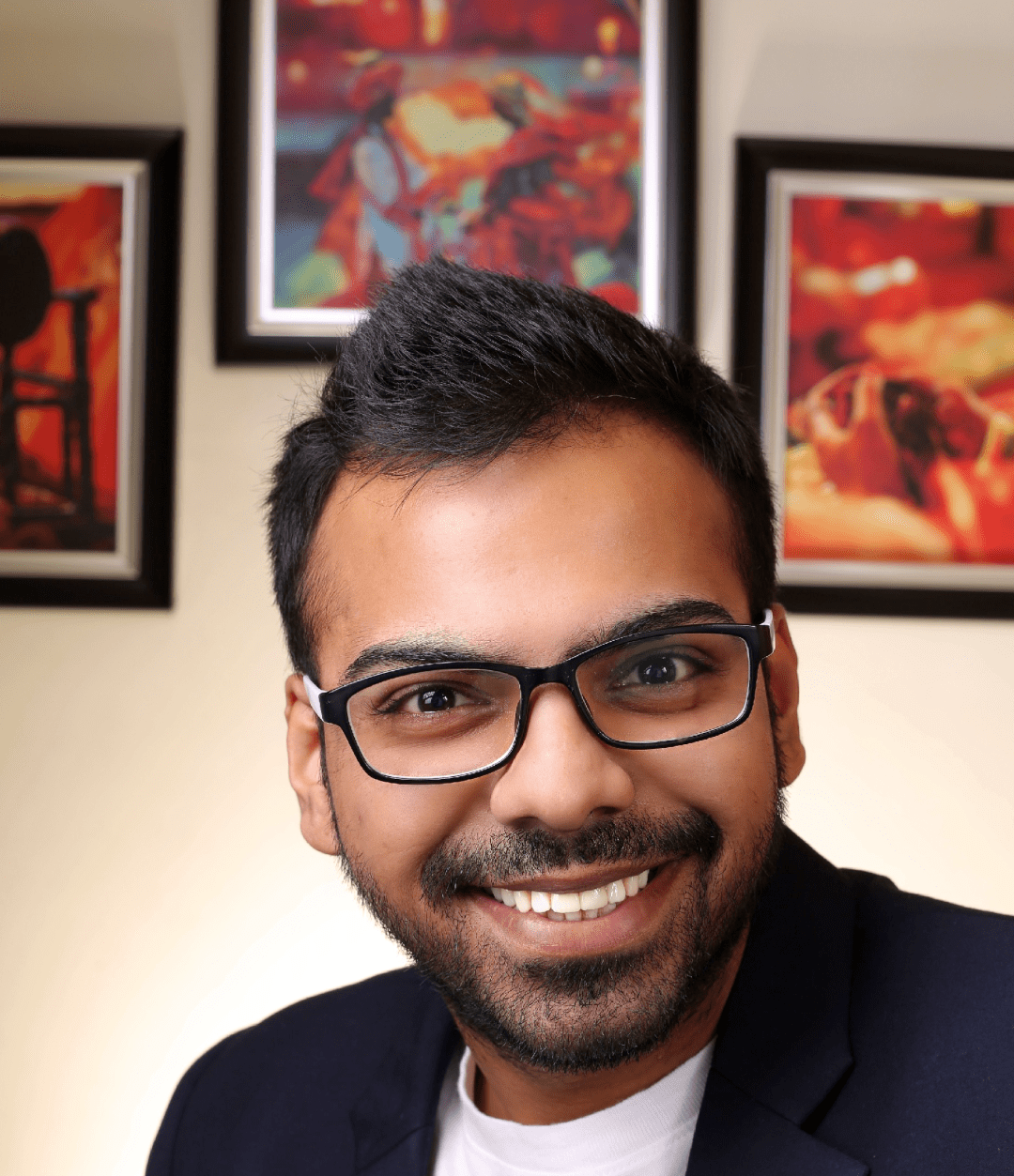
He is the founder of CloudVandana and is an 8X Salesforce Certified Professional dedicated to crafting custom Salesforce solutions for businesses worldwide. His deep expertise ensures seamless digital transformation and scalable growth for global enterprises.
cloudvandana.com ->Salesforce Experts and IT Services
Appexchange apps
monday.com apps